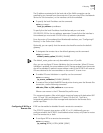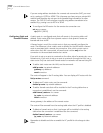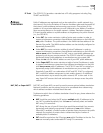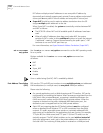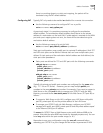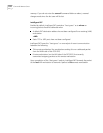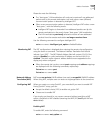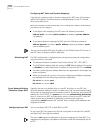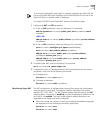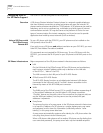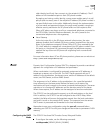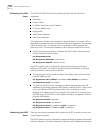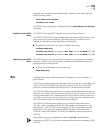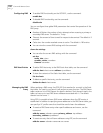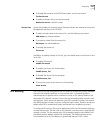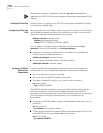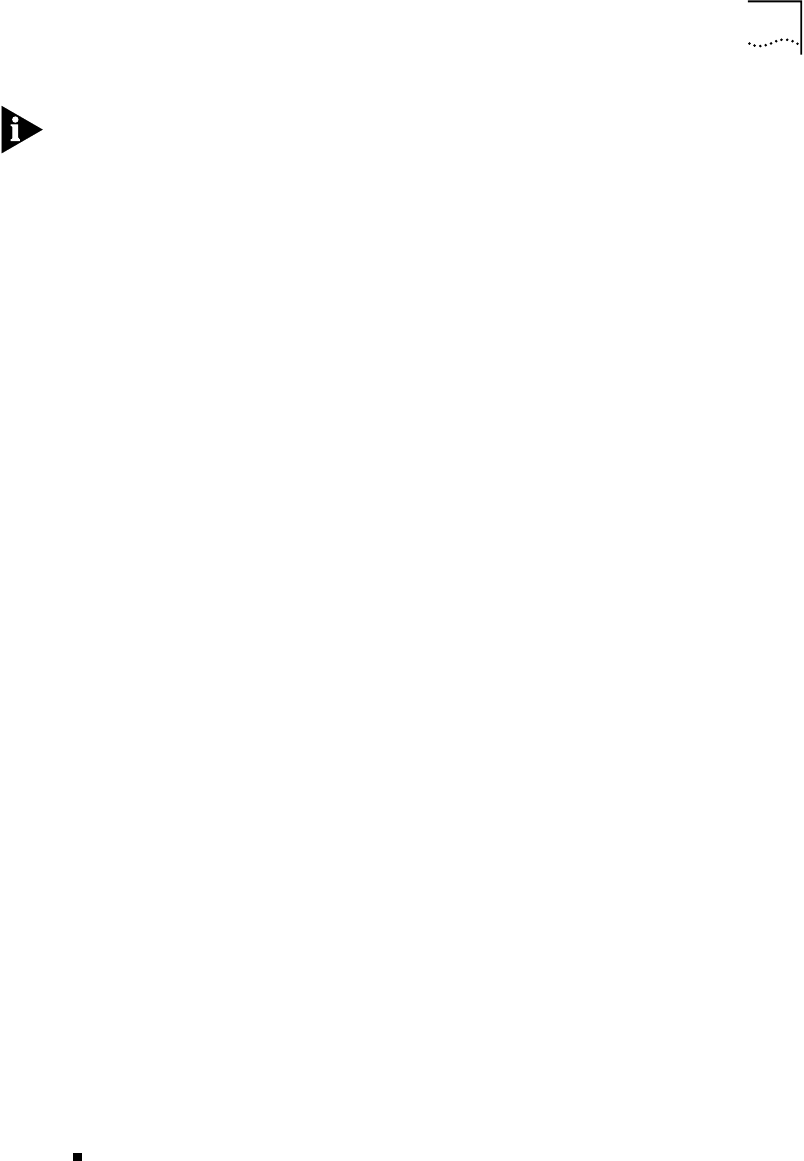
Address Translation 6-25
If you choose (optionally) to add static or dynamic mappings for Super NAT, do
not use the public WAN port IP address of the OfficeConnect 812 as one of the
Super NAT static or dynamic public IP addresses.
To configure OCR812 to use Super NAT, perform the following steps:
1 Configure all NAT and PAT parameters.
a To set up NAT parameters, enter the following CLI commands:
add nat dynamic vc <vc name> public_pool_start <ip address> count
<number>
-AND / OR-
add nat static vc <vc name> public_address <ip address> private_address
<ip address>
b To set up PAT parameters, enter the following CLI commands:
set vc <vc name> intelligent_pat_option [enable/disable]
set vc <vc name> pat_default_address <ip address>
add pat tcp vc <vc name> public_port <port> private_address
<ip address> private_port <port>
add pat udp vc <vc name> public_port <port> private_address
<ip address> private_port <port>
2 To enable Super NAT, enter the following CLI command:
set vc <vc name> nat_option super_nat
3 To display the ports or IP addresses being used by workstations on the remote
connection, enter one of the following commands:
a To display ports:
list nat vc <vc name> port <port>
b To display ip addresses:
list nat vc <vc name> addr <ip address>
Monitoring Super NAT The NAT configuration is displayed when viewing the remote site configuration
using the show vc command. The Network Address Translation field should
indicate “RFC 1631 (NAT)”. The NAT Default Address field will contain the PAT
default address if the option is disabled, or a valid workstation IP address on the
local LAN if it is enabled. The static and/or dynamic address definitions are
appended to the display only when configured.
When the remote site is active, current port mappings and address mappings
are displayed with the following commands, respectively:
list nat vc <vc name> port
list nat vc <vc name> addr