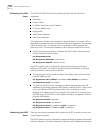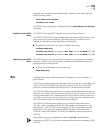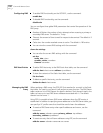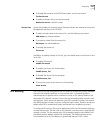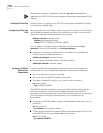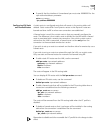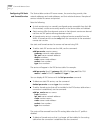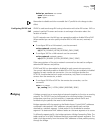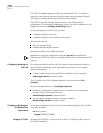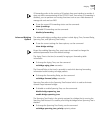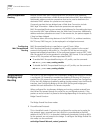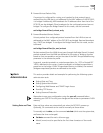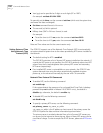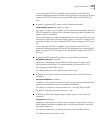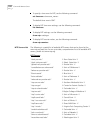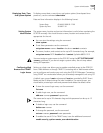6-36 CHAPTER 6: MANUAL SETUP
The OCR 812 bridge supports the Spanning Tree Protocol (STP). This feature is
used when two networks are joined by two bridges forming a looped network.
STP prevents the data packets from circling the two networks.
The OCR 812 provides a Bridge Firewall function which allows flexible
configuration of simultaneous bridging and routing. For more information on the
Bridge Firewall, see the Bridging and Routing section.
To set up bridging on the OCR 812, you must:
Configure bridging for the LAN.
Configure bridging for the remote site connection.
You may also want to:
Set up to bridge IP traffic.
Modify advanced bridging options.
Details are provided in the following sections.
Remember to save your configuration using the save all command before
rebooting your OCR 812 so that your changes will be written to permanent FLASH
memory.
Configuring Bridging for
the LAN
To configure a protocol over the LAN, you need to assign a protocol network to
the LAN port by providing a name. After adding a network, you can modify
advanced parameters.
To add a bridge network over the Ethernet interface, use the command:
add bridge network <network name>
You can obtain a list of all configured networks using the command list
networks.
To only list bridge networks, use list bridge networks.
By default, the network is enabled when it is created. You can disable the
network using the following command:
disable bridge network <network name>
You can delete a disabled network using the command:
delete bridge network <network name>
Configuring Bridging for
the Remote Site
Connections
To configure bridging to a remote site you must enable bridging in the VC profile
using the command:
set vc <vc name>
bridge [DISABLE | ENABLE]
Bridging IP Traffic By default the OCR 812 is set up to route IP traffic. To bridge IP traffic you must
turn off IP Forwarding.