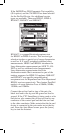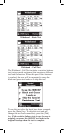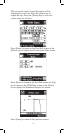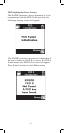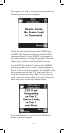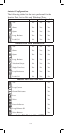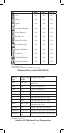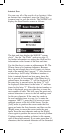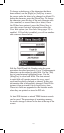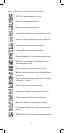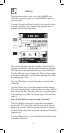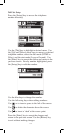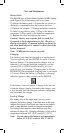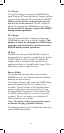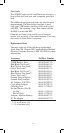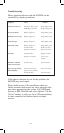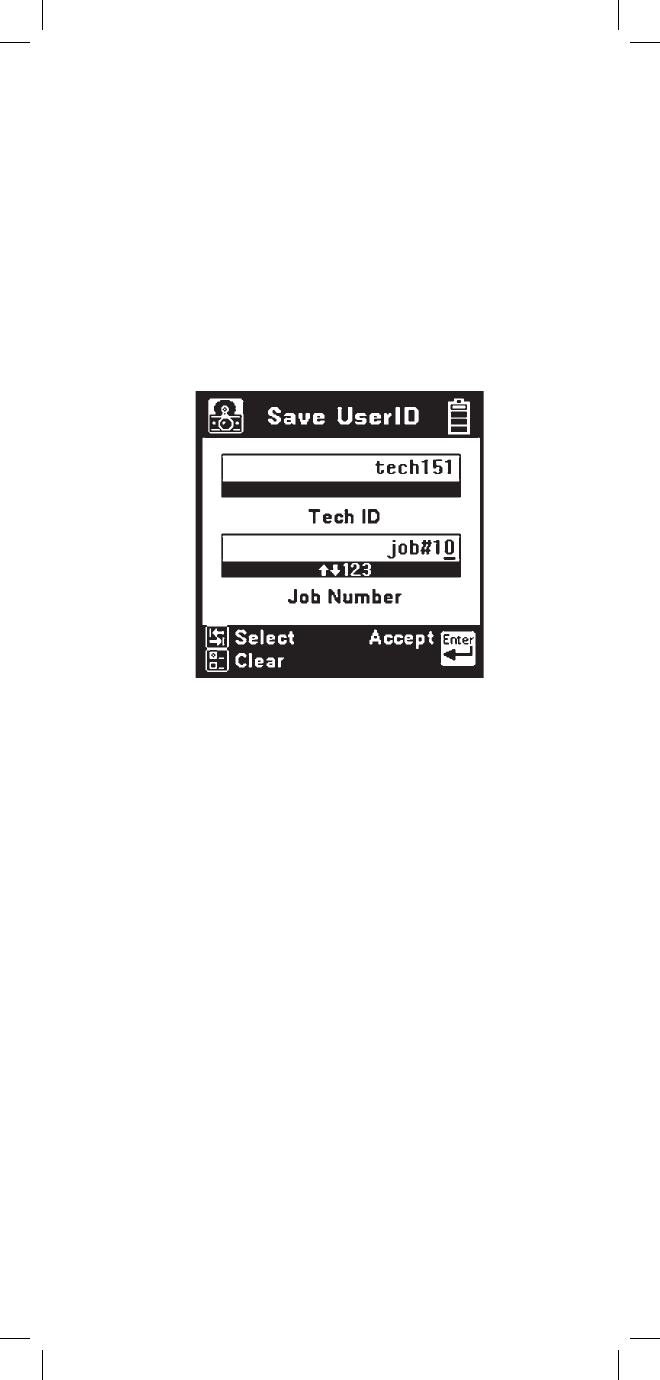
133
To change or delete any of the characters that have
been entered, use the [Right] or [Left] key to move
the cursor under the letter to be changed or deleted. To
delete the character, press the [Down] key. To change
the character, press the key of the new character once
(for a number) or several times (for a letter).
Once
the ID has been entered, press the [Enter] key to
save the current Autotest information unless the
User Info option (see User Info Setup page 19) is
enabled. If User Info is enabled, you will see another
edit screen as shown below.
Edit the Tech ID and Job Number using the same
procedure described previously. Up to 14 alphanumeric
characters can be entered in each field. Use the [Tab]
key to jump between highlighted boxes. Use the
[Setup] key to clear both fields. The data entered
in each field will remain present for every saved
result until explicitly changed or cleared. In this way
information that is infrequently changed (Tech ID for
instance) does not need to be re-keyed every time.
These two fields are appended to the Autotest results
when they are printed or stored in PCLink.
At least 200 Autotest or mixed TDR/Autotest records
can be saved. The percentage of remaining memory
for results storage is shown in the box at the top of the
screen.