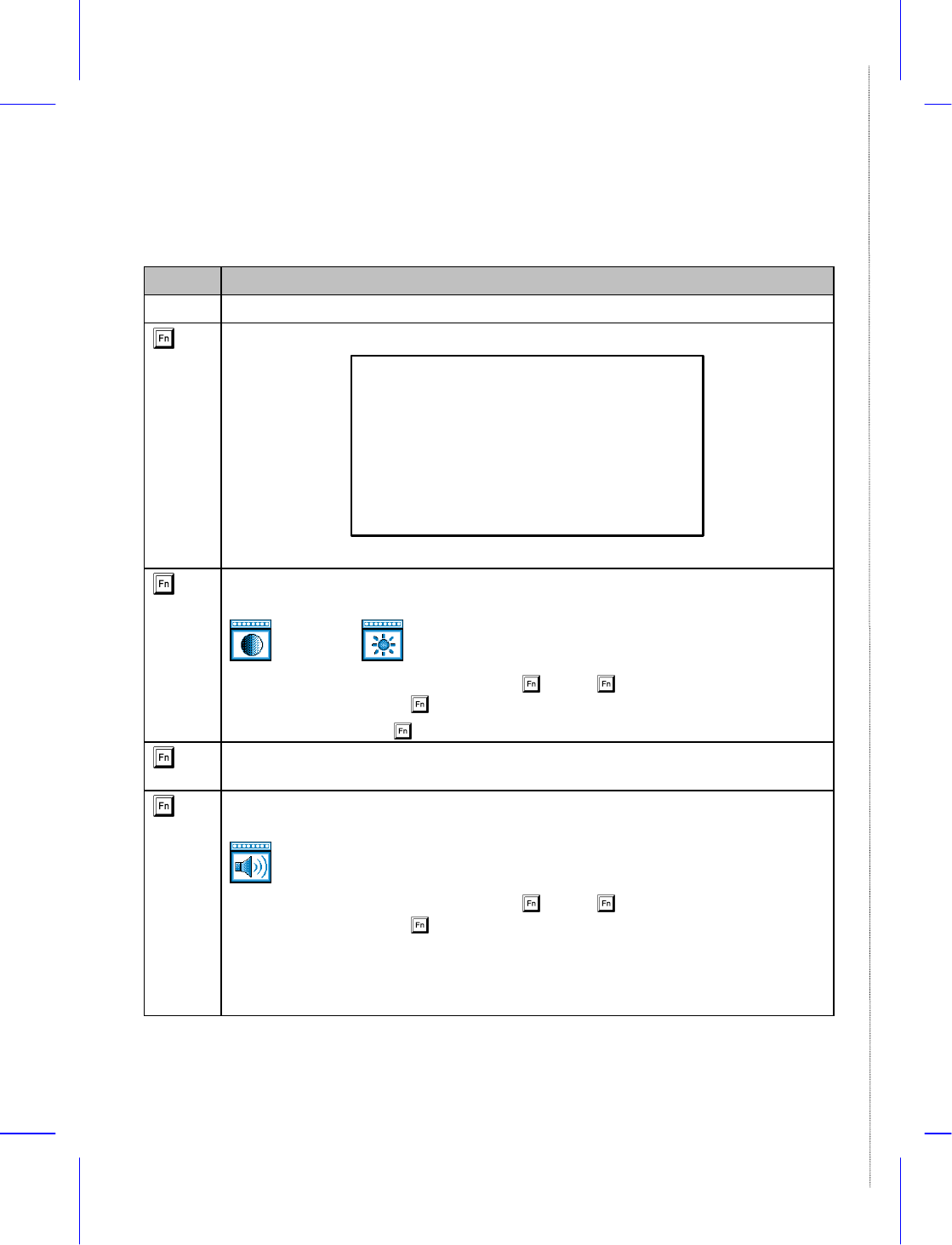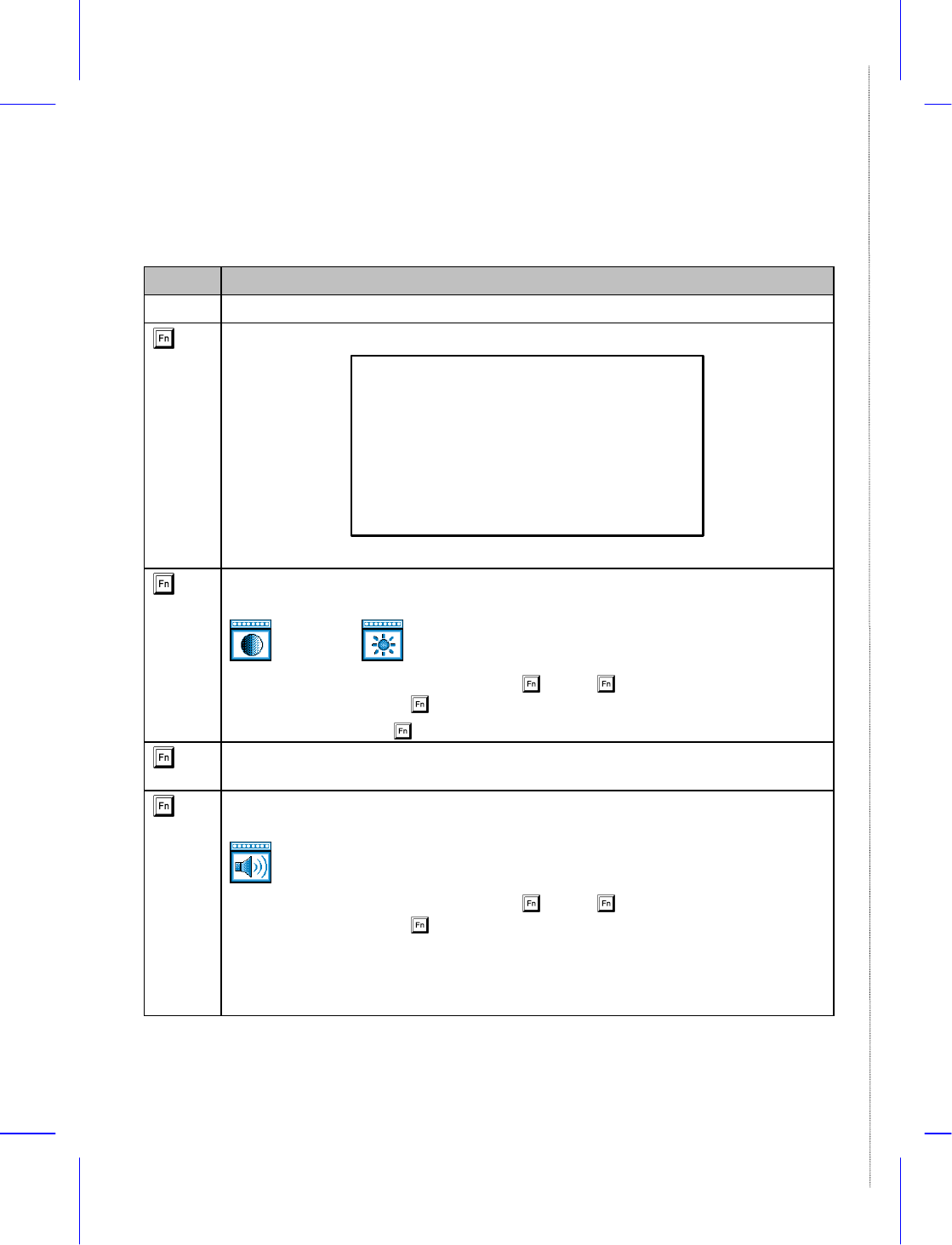
Hot Key Table
Key Description
m Setup Accesses Setup during POST (power-on self test).
-l Hotkey Help Displays a list and description of all hot keys.
Hotkey Help
<Fn><F1> This help screen.
<Fn><F2> Adjusts display controls. Toggle between
brightness and contrast for STN LCD. Brightness
control only for TFT LCD.
<Fn><F3> Switches display to LCD, CRT or Both.
(Some LCD displays do not support Both mode)
<Fn><F5> (Optional) Adjusts audio volume control.
Press <Fn><Left arrow> to decrease, <Fn><Right arrow> to
increase, <Fn><Esc> to close.
Press any key to exit hotkey help.
-m Contrast/Brightness Control Displays the LCD contrast/brightness control for STN
models and LCD brightness control for TFT models.
Contrast Brightness
After pressing this key combination, press - x and - z to increase and decrease
the current setting. Press - | to close the pop-up.
For STN models, press - m to toggle between the contrast and brightness controls.
-n Display Device Control Allows you to select LCD, CRT or both LCD and CRT as your
display device.
-p Audio control Allows you to adjust the volume. When the notebook is not equipped
with onboard audio, this function is disabled.
After pressing this key combination, press - x and - z to increase and decrease
the current setting. Press - | to close the pop-up.
This feature functions only when the audio driver is installed and working properly.
Changes in the audio mixer settings in Windows and Windows 95 may override this
feature. For applications that implement their own volume controls, changes in
volume levels by the application may also override this feature.