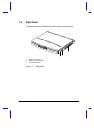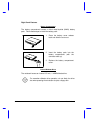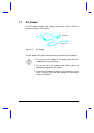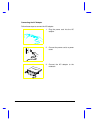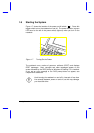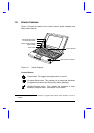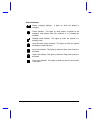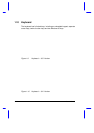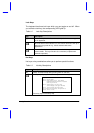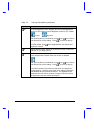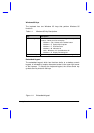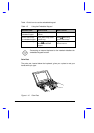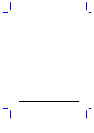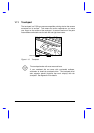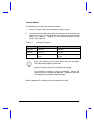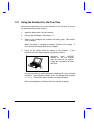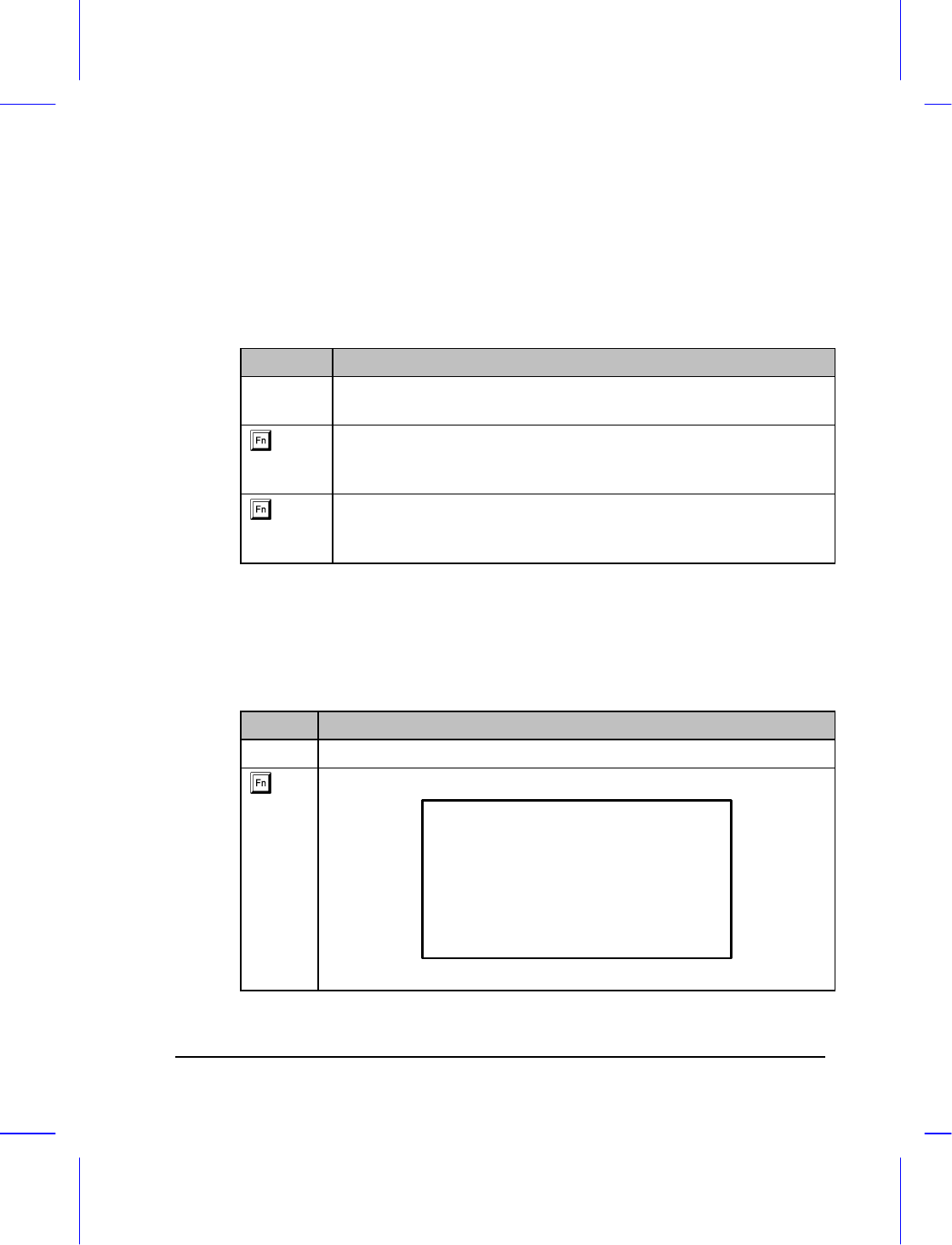
Getting Started 1-19
Lock Keys
The keyboard has three lock keys which you can toggle on and off. When
you activate a lock key, the corresponding LED lights up.
Table 1-2 Lock Key Descriptions
Key Description
@ When the Caps Lock indicator is on, all alphabetic characters typed
are in uppercase.
-[ When the Scroll Lock indicator is on, the screen moves one line up or
down when you press w or y. It does not work with some
applications.
-] When the Num Lock indicator is on, the embedded keypad is in
numeric mode. The keys function as a calculator (complete with
arithmetic operators).
Hot Keys
Hot keys or key combinations allow you to perform special functions.
Table 1-3 Hot Key Descriptions
Key Description
m Setup Accesses Setup during POST (power-on self test).
-l Hotkey Help Displays a list and description of all hot keys.
Hotkey Help
<Fn><F1> This help screen.
<Fn><F2> Adjusts display controls. Toggle between
brightness and contrast for STN LCD. Brightness
control only for TFT LCD.
<Fn><F3> Switches display to LCD, CRT or Both.
(Some LCD displays do not support Both mode)
<Fn><F5> (Optional) Adjusts audio volume control.
Press <Fn><Left arrow> to decrease, <Fn><Right arrow> to
increase, <Fn><Esc> to close.
Press any key to exit hotkey help.