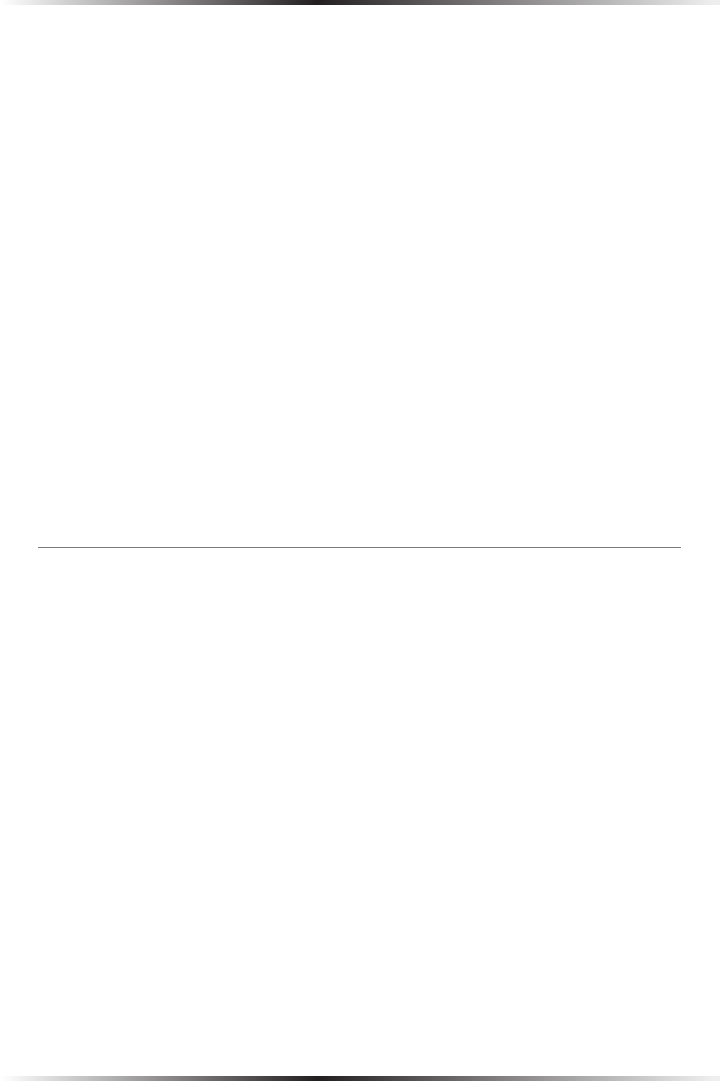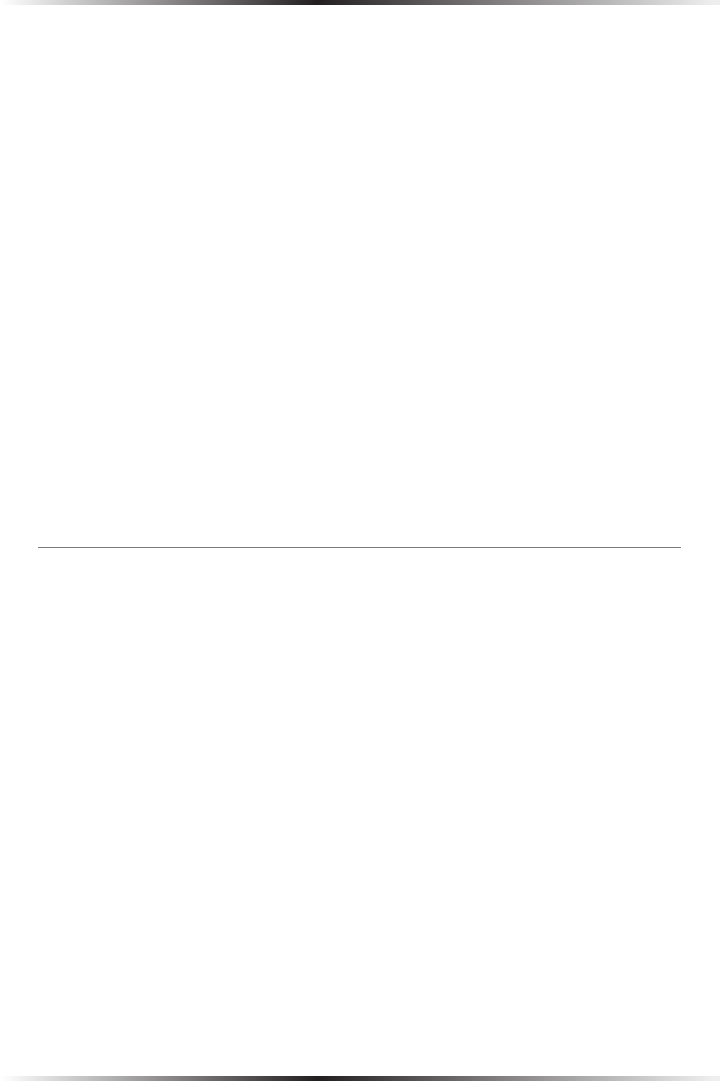
102
Actiontec Wireless Broadband Router User Manual
103
Chapter 7 Parental Controls
5. The Surf Control subscription site will then be displayed in a new browser
window. Follow the instructions on the website and subscribe or enroll for a
free trial. A verification E-mail will be sent. Click on the link in the verification
E-mail. About 20 seconds after clicking on the verification link, the subscrip-
tion will be activated.
6. Return to the MegaControl Panel and click Parental Control. The “Filtering
Policy” screen appears, with a subscription expiration date at the top. If not,
select the “Advanced Options” tab, then Refresh Servers. Wait a few seconds
and repeat this step.
Disabling Web Content Filtering
To disable the Router’s Web content filtering:
1. From the MegaControl Panel, click Parental Control.
2. Clear the “Enable Web Content Filtering” check box.
3. Click Apply.
Creating a Filtering Policy
A filtering policy defines what sites will be blocked, based on their category. The
Router provides four built-in policies:
• Block All - blocks all access to the Internet
• Allow All - allows unlimited Internet access
• Home - blocks sites under the “Child Protection” category
• Employee - blocks sites from non work-related categories
These policies can be set from the “Default Filtering Policy” drop-down list in the
“Filtering Policy” screen. To view or edit the “Home” and “Employee” policies, click
their respective links in the Filtering Policy screen.
Custom filtering policies can also be created. To do so:
1. From the MegaControl Panel, click Parental Control.