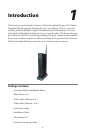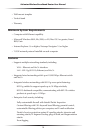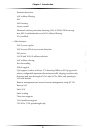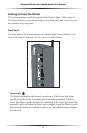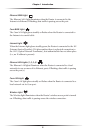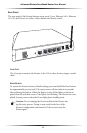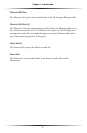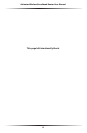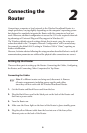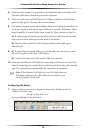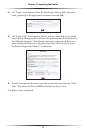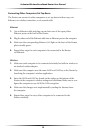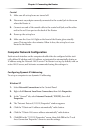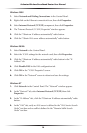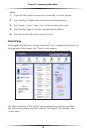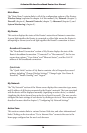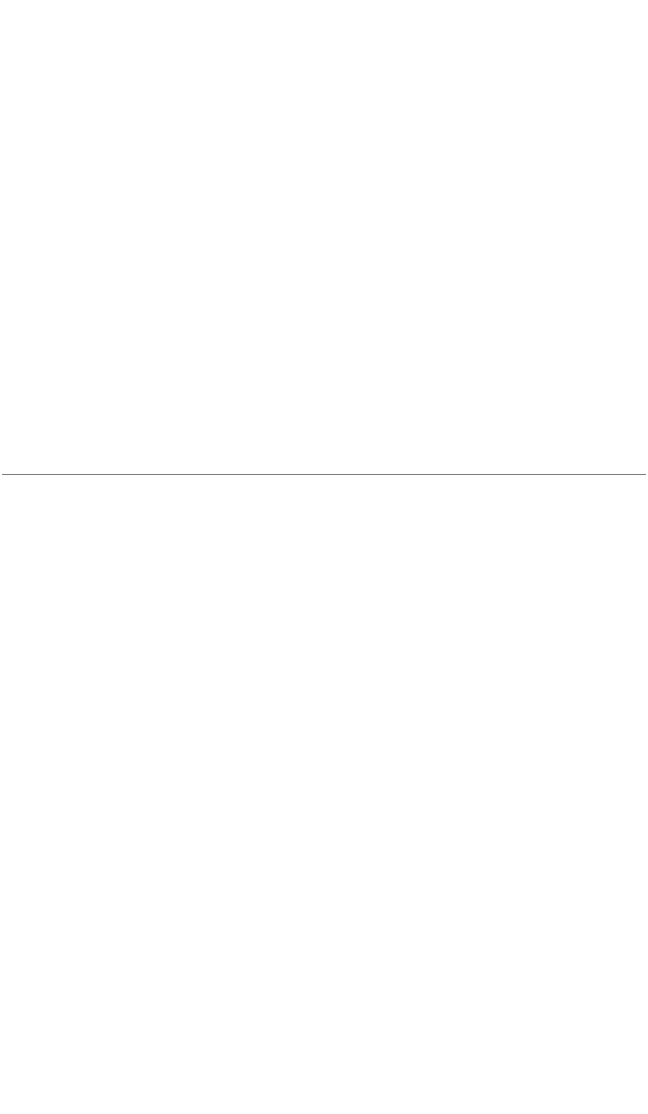
9
Connecting the
Router
Connecting a computer or local network to the Wireless Broadband Router is a
simple procedure, varying slightly depending on the computer’s operating system
but designed to seamlessly integrate the Router with the computer or local net-
work. Moreover, addition configuration to access the GUI is not required when tak-
ing advantage of Universal Plug-and-Play support in Windows XP.
The Windows default network settings dictate that in most cases, the setup pro-
cedure described in the “Computer Network Configuration” will be unnecessary.
For example, the default DHCP setting in Windows 2000 is “client,” requiring no
further modification.
However, Actiontec advises following the setup procedure described below to verify all
communication parameters are valid and the physical cable connections are correct.
Setting Up the Router
There are three parts to setting up the Router: Connecting the Cables, Configuring
the Router, and Connecting Other Computers/Set Top Boxes.
Connecting the Cables
☞
Note: If a different router was being used, disconnect it. Remove
all router components, including power supplies and cables,
since they will not work with the Wireless Broadband Router.
1. Get the Router and black Power cord from the box.
2. Plug the black Power cord in the black port on the back of the Router and
then into a power outlet.
3. Turn the Router on.
4. Make sure the Power light on the front of the Router is glows steadily green.
5. Plug the yellow Ethernet cable from the box into one of the four yellow
Ethernet ports on the back of the Router.
2