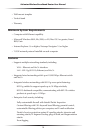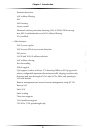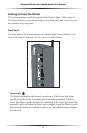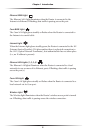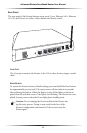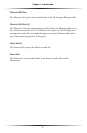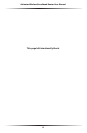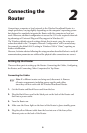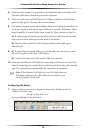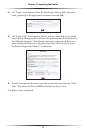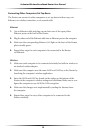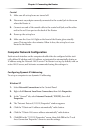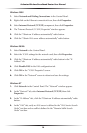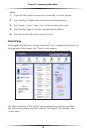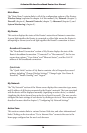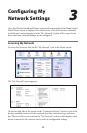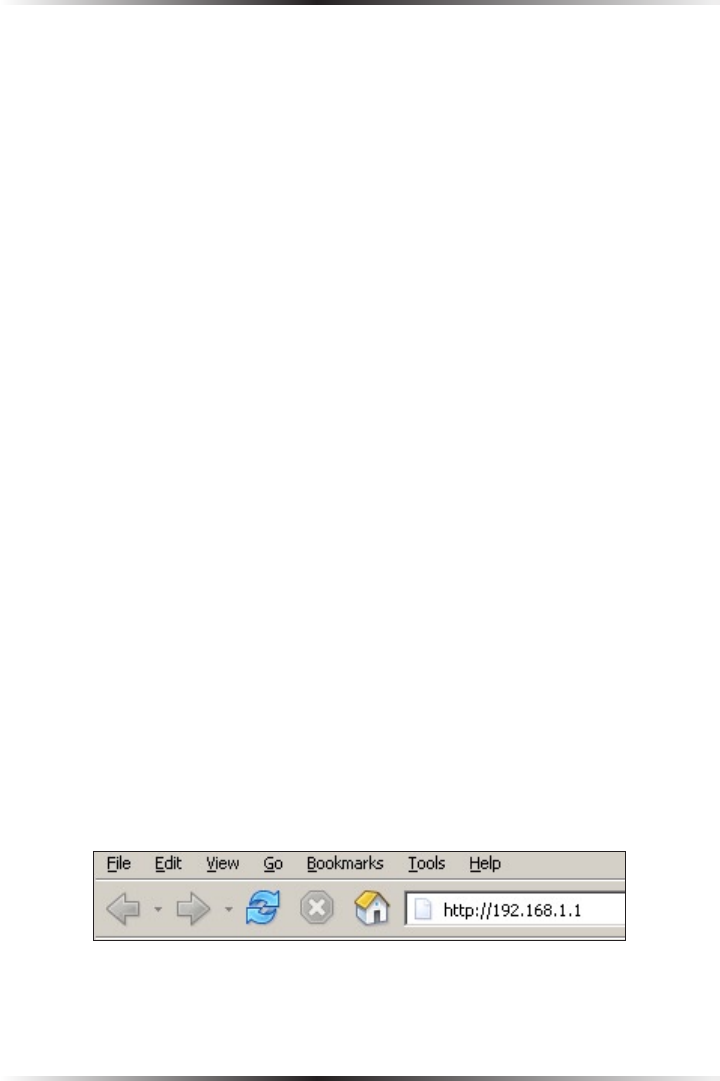
10
Actiontec Wireless Broadband Router User Manual
11
Chapter 2 Connecting the Router
6. Make sure the computer is powered on, then plug the other end of the yellow
Ethernet cable into an Ethernet port on the computer.
7. Make sure at least one of the Ethernet LAN lights on the front of the Router
glows steadily green. This may take a few moments.
8. The phone company previously installed a high-speed wall jack somewhere in
the house. Locate it and note its type (Ethernet or coaxial). If Ethernet, follow
steps 8a and 8b. If coaxial, follow steps 9a and 9b. Then, continue to step 10.
a) If connecting via Ethernet, get the white Ethernet cable from the box and
plug one end in the white port on the back of the Router.
b) Plug the other end of the white Ethernet cable into the high-speed
Ethernet jack.
9. a) If connecting via coaxial cable, get a coaxial cable and connect one end to
the red Coax port on the back of the Router.
b) Connect the other end of the coaxial cable to a coax jack.
10. Make sure the Ethernet WAN light (if connecting via Ethernet) or Coax WAN
light (if connecting via coaxial cable) on the front of the Router glows steadily
green. If connecting via coaxial cable, this may take a few minutes.
☞
Note: If the Ethernet WAN light or Coax WAN light does not
illuminate, make sure the cable (Ethernet or coaxial) is con-
nected properly at both ends.
Configuring the Router
1. Open a web browser on the computer connected to the Router. In the
“Address” text box, type:
http://192.168.1.1
then press Enter on the keyboard.