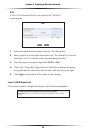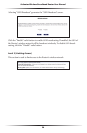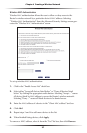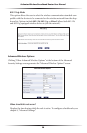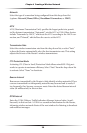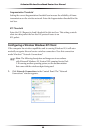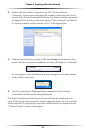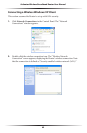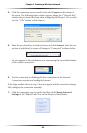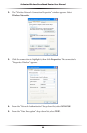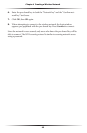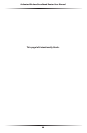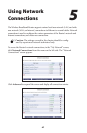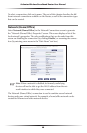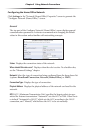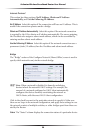42
Actiontec Wireless Broadband Router User Manual
43
Chapter 4 Creating a Wireless Network
3. Click the connection once to mark it, then click Connect at the bottom of
the screen. The following login window appears, asking for a “Network Key,”
which is the pre-shared key used when configuring the Router’s WPA security
(see the “WPA” section in this chapter).
4. Enter the pre-shared key in both text boxes and click Connect. After the con-
nection is established, its status will change to “Connected,” as shown below.
An icon appears in the notification area, announcing the successful initiation
of the wireless connection.
5. Test the connection by disabling all other connections in the Network
Connections window and surfing the Internet.
If the login window shown in step 3 does not appear and the connection attempt
fails, configure the connection manually:
1. Click the connection once to mark it and then click Change Advanced
Settings in the “Related Tasks” box on the left part of the window.