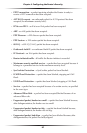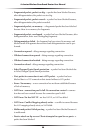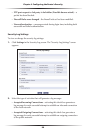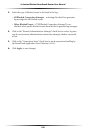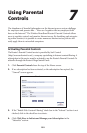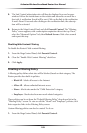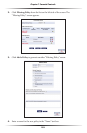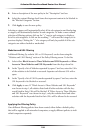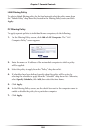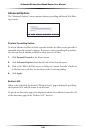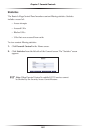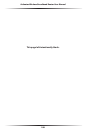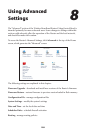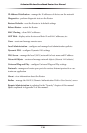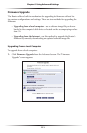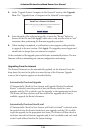104
Actiontec Wireless Broadband Router User Manual
105
Chapter 7 Parental Controls
LAN Filtering Policy
To select a default filtering policy for the local network, select the policy name from
the “Default Policy” drop-down list, located in the Filtering Policy screen, and click
Apply.
PC Filtering Policy
To apply separate policies to individual home computers, do the following:
1. In the Filtering Policy screen, click Add a LAN Computer. The “LAN
Computer Policy” screen appears.
2. Enter the name or IP address of the networked computer to which a policy
will be applied.
3. Select the policy to apply from the “Policy” drop-down list.
4. If schedules have been defined, specify when this policy will be active by
selecting the schedule to apply from the “Schedule” drop-down list. Otherwise,
select Specify Schedule, click Add, then select the time frame.
5. Click Apply.
6. In the Filtering Policy screen, use the check-box next to the computer name to
enable or disable the policy for a particular computer.
7. Click Apply.