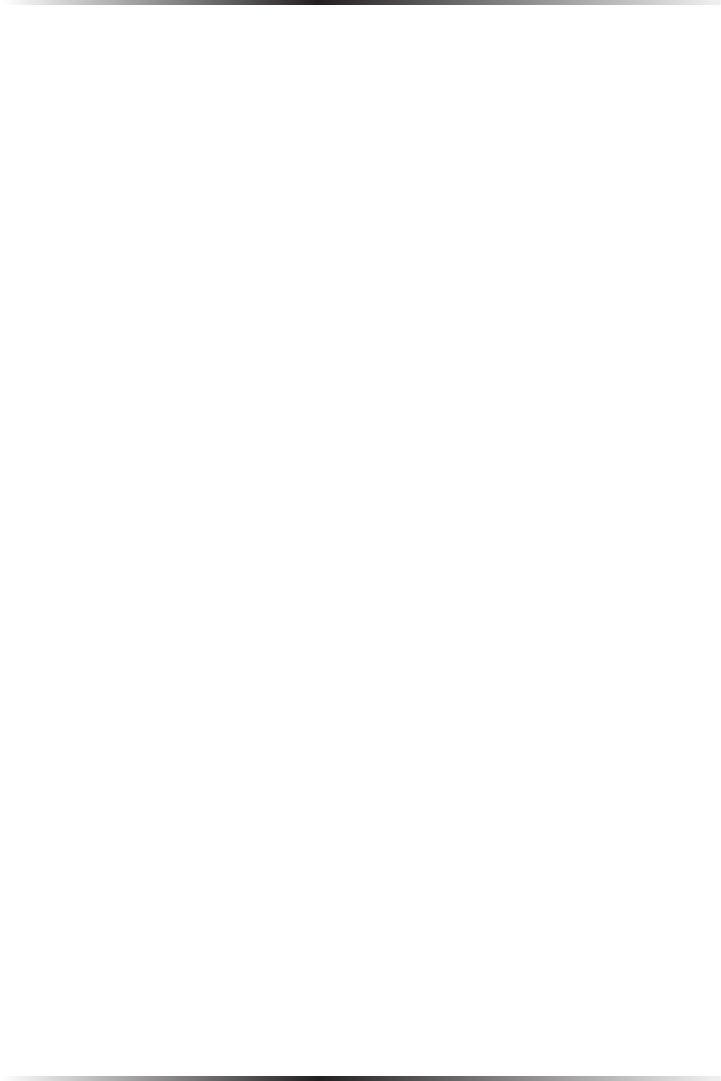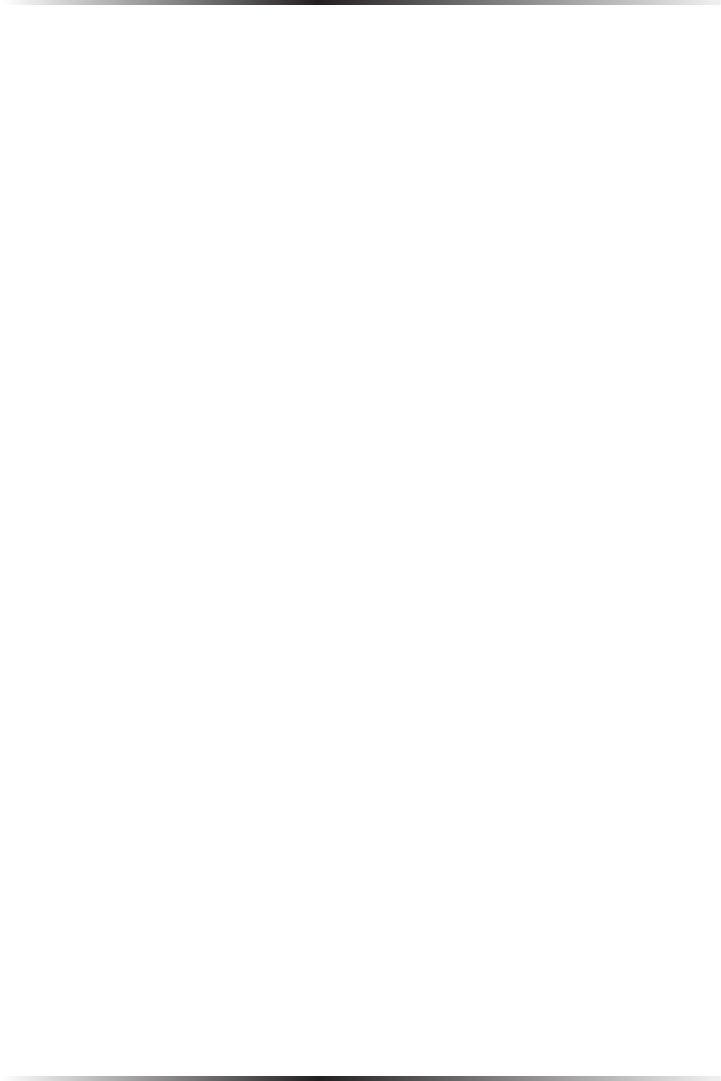
148
Actiontec Wireless Broadband Router User Manual
149
Chapter 10 Troubleshooting
Are the Router’s Ethernet ports auto-sensing?
Yes. Either a straight-through or crossover Ethernet cable can be used.
Can I use an 802.11b wireless card to connect to the Router?
Yes, the Router can interface with 802.11b cards or 802.11g cards. The 802.11g
standard is backward compatible with the 802.11b standard. The Router can be
setup to handle just “g” wireless cards, just “b” wireless cards, or both.
Can my wireless signal pass through floors, walls, and glass?
The physical environment surrounding the Router can have a varying effect on
signal strength and quality. The more dense the object (a concrete wall com-
pared to a plaster wall, for example), the greater the interference. Concrete or
metal-reinforced structures will experience a higher degree of signal loss than
those made of wood, plaster, or glass.
How do I find out what IP address my computer is using?
Windows 95, 98, 98SE, and Me - Select Start, Run, and type “winipcfg.” Press Enter.
When the “Winipcfg” window appears, ensure your network device is selected.
Windows NT, 2000, and XP - Select Start, Run and type “cmd.” Press Enter. When
the command screen appears, type “ipconfig” and press Enter.
My computer cannot connect to the Internet via MoCA. What should I do?
First, check the connection, and make sure all cables are connected correctly.
Then make sure the NIM is still connected, and check the Ethernet connection
to the NIM from the computer. A computer cannot be connected directly via a
MoCA cable; it must go through a NIM to connect. The NIM converts the MoCA
signal to an Ethernet signal the computer can understand.
I used DHCP to configure my network. Do I need to restart my computer to
refresh my IP address?
No. Follow these steps to refresh the IP address:
Windows 95, 98, 98SE, and Me - Select Start, Run, type “winipcfg,” and press
Enter. Ensure the Ethernet adapter is selected in the device box. Press the
Release_all button, then press the Renew_all button.
Windows NT 4.0 and 2000 - Select Start, Run, type “cmd,” and press Enter. At the
DOS prompt, type “ipconfig /release,” then type “ipconfig /renew.”
Windows XP - Unplug the Ethernet cable or wireless card and plug it back in.