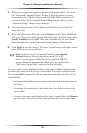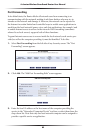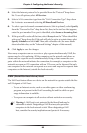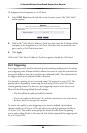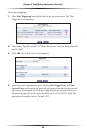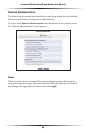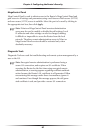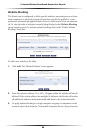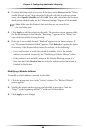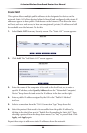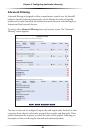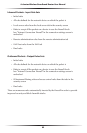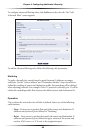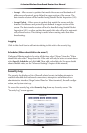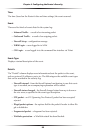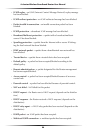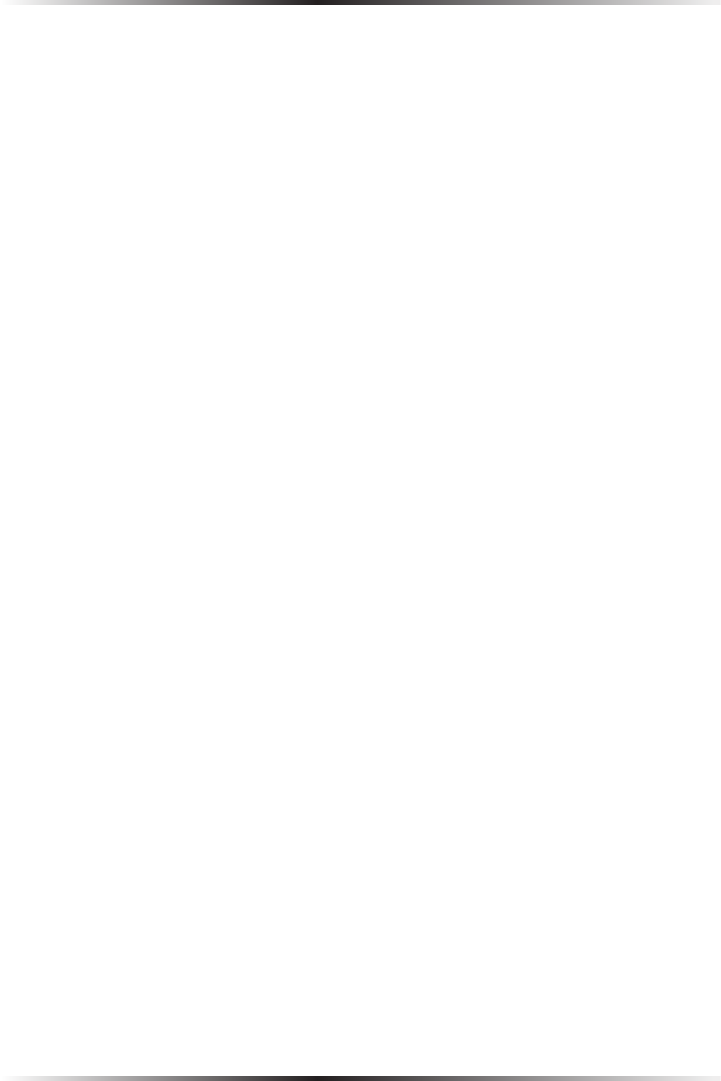
88
Actiontec Wireless Broadband Router User Manual
89
Chapter 6 Configuring the Router’s Security
4. If website blocking needs to be active all the time, select Always from the “When
should this rule occur?” drop-down list. If the rule will only be active at certain
times, select Specify Schedule and click Add. Then, add a schedule rule (for more
details about schedule rules, see the “Advanced Settings” chapter of this manual).
☞
Note: Make sure the Router’s date and time are set correctly for
the local time zone.
5. Click Apply to add the website to the table. The previous screen appears while
the Router attempts to find the site. “Resolving...” appears in the “Status” col-
umn while the website is being located.
6. If the site is successfully located, “Resolved” appears in the Status column. If
not, “Hostname Resolution Failed” appears. Click Refresh to update the status,
if necessary. If the Router fails to locate the website, do the following:
• Use a web browser to verify the website is available. If it is, the website
address was entered incorrectly. See “Modifying a Website Address,” below.
• If the website is not available, return to the Website Blocking screen at a
later time and click Resolve Now to verify the website can be found and is
blocked by the Router.
Modifying a Website Address
To modify a website address currently in the table:
1. Click the appropriate icon in the “Action” column. The “Blocked Website”
screen appears.
2. Modify the website address, group, and schedule as necessary. Omit the
“http://” at the beginning and the “/” at the end of the address.
3. Click Apply to save changes.