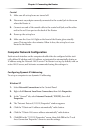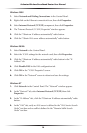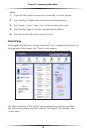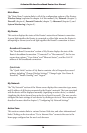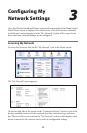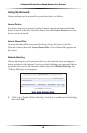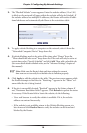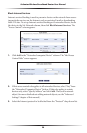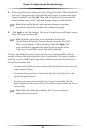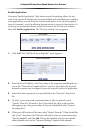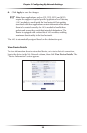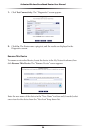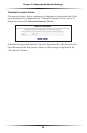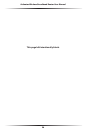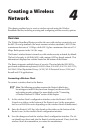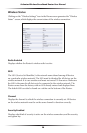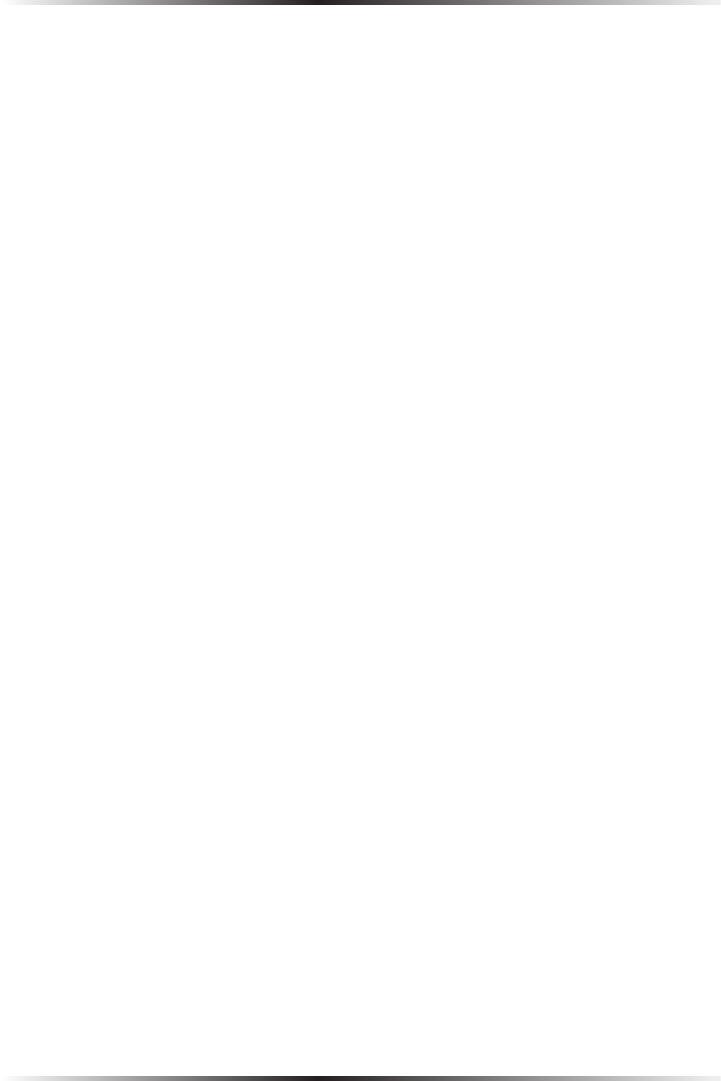
20
Actiontec Wireless Broadband Router User Manual
21
Chapter 3 Configuring My Network Settings
4. If this rule will be active all the time, select “Always” from the “When should this
rule occur?” drop-down list. If the rule will only be active at certain times select
“Specify Schedule” and click Add. Then, add a schedule rule (for more details
about schedule rules, see the “Advanced Settings” chapter of this manual).
☞
Note: Make sure the Router’s date and time settings for your time
zone are set correctly for schedule rules to function properly.
5. Click Apply to save the changes. The Access Control screen will display a sum-
mary of the access control rule.
☞
Note: To block a service that is not included in the list select
“Specify Protocol” from the Protocol drop-down menu. The “Edit
Service” screen appears. Define the service, then click Apply. The
service will then be automatically added to the top section of the
“Add Access Control Rule” screen, and will be selectable.
The user may disable an access control and the service made available without
having to remove the service from the Access Control table. This may be useful to
make the service available only temporarily, with the expectation that the restric-
tion will be reinstated later.
• To temporarily disable an access control clear the check box next to the net-
work computer/device.
• To reinstate the restriction at a later time select the check box next to the
network computer/device.
• To remove an access restriction from the Access Control table click the
Remove button for the service. The service will be removed from the Access
Control table.
☞
Note: When Web Filtering is enabled, HTTP services cannot be
blocked by access control.