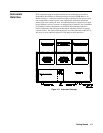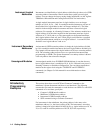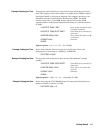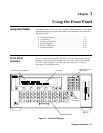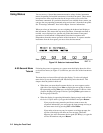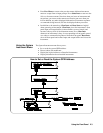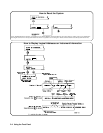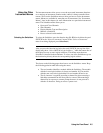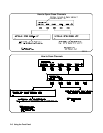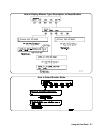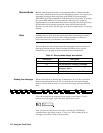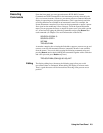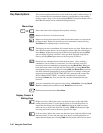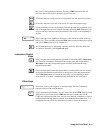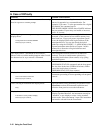Using the Other
Instrument Menus
The instrument menus allow you to access the most-used instrument functions
or to monitor an instrument (monitor mode) while it is being controlled from
remote. We’ll use the Switchbox menu to show you how to use the instrument
menus. Menus are available for many but not all instruments. See “Instrument
Menus”, later in this chapter, for more information on a particular instrument’s
menu. The Switchbox menu allows you to:
• Open and Close Channels
• Scan Channels
• Display Module Type and Description
• Monitor a Switchbox
• Reset a selected switch module
Selecting the Switchbox To select the Switchbox, press the function key (f1 - f5) directly below the word
SWITCH in the “Select an instrument” menu. (If the “Select an instrument”
menu is not being displayed press Select Instr.)
Note After you press the function key below the word SWITCH, the top line of the
display may show: “Select SWITCH at logical address:_” while the bottom line of
the display lists two or more logical addresses. This means more than one
Switchbox is installed in the mainframe. To select one of the Switchboxes, press
the function key directly below the corresponding logical address.
The charts on the following pages show how to use the Switchbox menu. Keep
the following points in mind when using the menu:
• The card number identifies a module within the Switchbox. The module
with the lowest logical address is always card number 01. The module
with the next successive logical address is card number 02 and so on.
• The @ character is required preceding a channel list when executing a
Switchbox command from the front panel or remote. When entering a
channel list in response to a menu prompt however, do not precede it
with the @ character. Doing so causes a syntax error.
Using the Front Panel 2-5