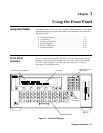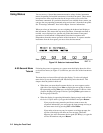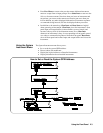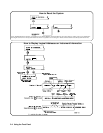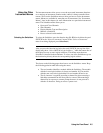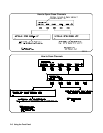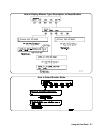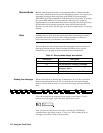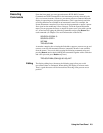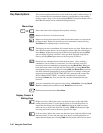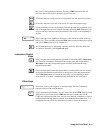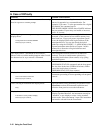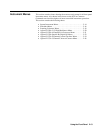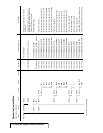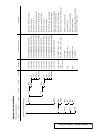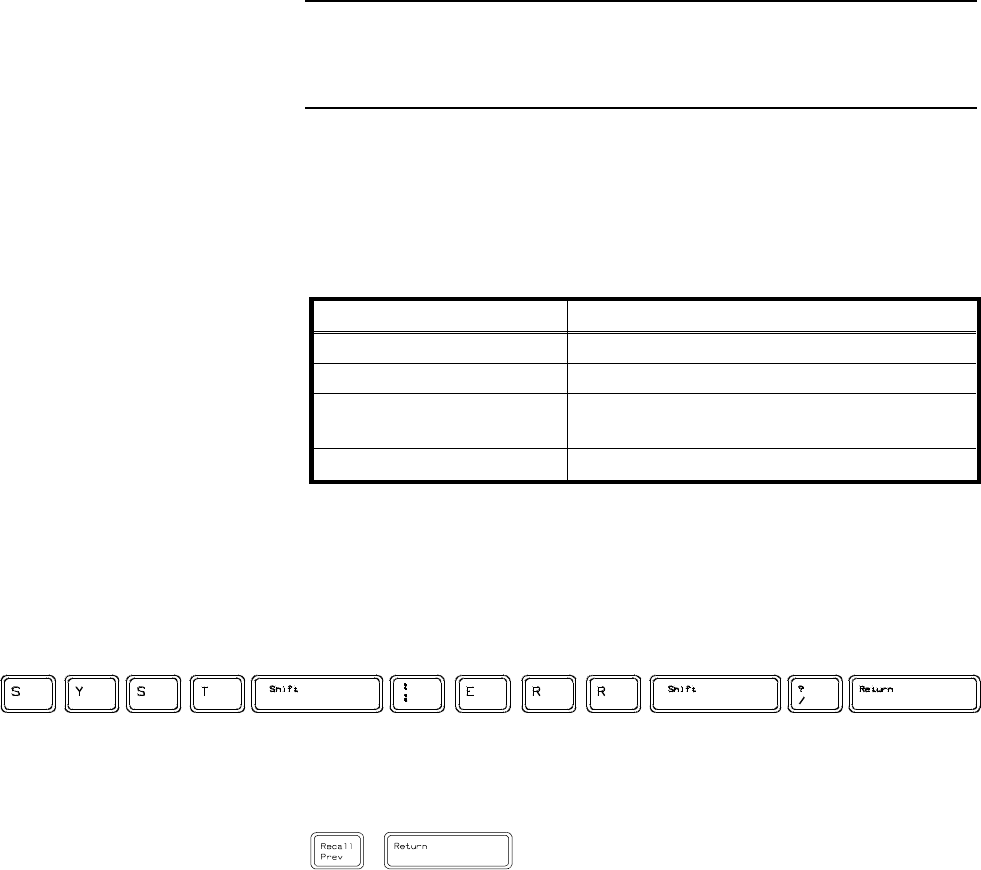
Monitor Mode Monitor mode displays the status of an instrument while it is being controlled
from remote. Monitor mode is useful for debugging programs. You can place an
instrument in monitor mode using front panel menus, or by executing the
DISP:MON:STAT ON command from the front panel or by remote. (Executing
the remote DISP:MON:STAT ON command is the only way to assign the
display/keyboard to an instrument from remote.) Pressing most front panel keys
will automatically exit monitor mode and return to the instrument menu.
However, you can use the left and right arrow keys in monitor mode to view long
displays.
Note Enabling monitor mode slows instrument operations. If the timing or speed of
instrument operations is critical (such as making multimeter readings at a
precise time interval), you should not use monitor mode.
Table 2-8 shows the status annunciators that may appear in the bottom line of
the display in monitor mode. Some instruments also have device-specific
annunciators (see the plug-in module manual for more information).
Reading Error Messages Whenever the display is showing the err annunciator, an error has occurred for
the instrument being monitored. You can read the error message, although
doing so cancels monitor mode. To read an error message, press the following
keys:
The error message will be displayed in the top line of the display. To see if
another error was logged, repeat the above keystrokes or press:
After you have read all the error messages, executing the SYST:ERR?
command causes the display to show: + 0 No error. After reading the error
message(s), press f1 to return to monitor mode.
Annunciator Description
mon The instrument is in monitor mode
bsy The instrument is executing a command
err An error has occurred (see “Reading Error
Messages” below)
srq A service request has occurred
Table 2-1. Monitor Mode Display Annunciators
2-8 Using the Front Panel