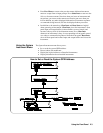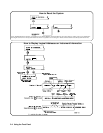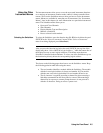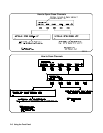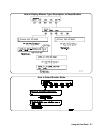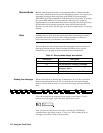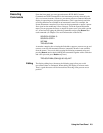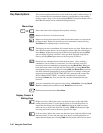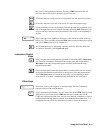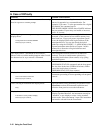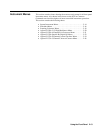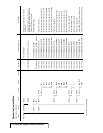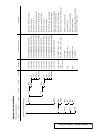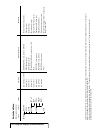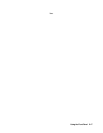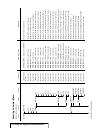the cursor to the beginning of the line. Pressing CTRL followed by the left
arrow key moves the cursor 4 character spaces to the left.
Erases the character at the present cursor position (for user-entered data only).
Erases the character to the left of the cursor (for user-entered data only).
(Clear-to-end key.) Erases all characters from the present cursor position to the
end of the input line (for user-entered data only). Pressing Shift followed by the
clear-to-end key erases the entire line and moves the cursor to the beginning of
the line.
Selects the upper-case alphabetic characters or the character shown on the top
half of a key. You can either hold down Shift while pressing another key or press
and release Shift and then press another key.
Sets all alphabetic keys to uppercase (capitals); does not affect the other keys.
To return to lowercase, press Caps Lock again.
Instrument Control
Keys
Resets only the selected instrument (equivalent of executing *RST). Reset Instr
also clears the instrument’s front panel and remote input and output buffers.
Reset Instr is the only front panel key that can affect an instrument being
operated from remote.
Clears the front panel input and output buffers (remote buffers are not cleared)
of the selected instrument and returns to the top level of the instrument menu.
Press Clear Instr whenever an instrument is busy, is not responding to front
panel control, or to abort a command being entered from the front panel.
Other Keys
End of line. Enters your responses to menu prompts. Executes commands
entered from the front panel keyboard.
Selects alternate key definitions. You can either hold down CTRL while pressing
another key or press and release CTRL and then press another key. These
CTRL key sequences provide short-cuts for some menu key sequences as well as
additional functions not directly available from dedicated front panel keys. For
a complete list of all CTRL key sequences see table 3-3 in the next chapter.
Using the Front Panel 2-11