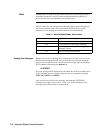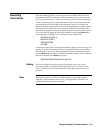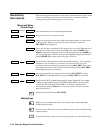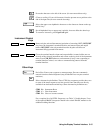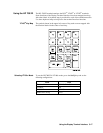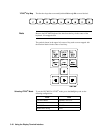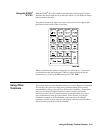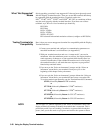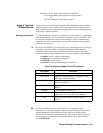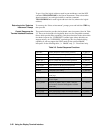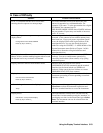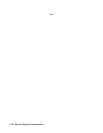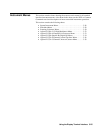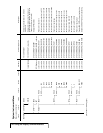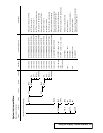What “Not Supported”
Means
Strictly speaking, a terminal is not supported if it has not been rigorously tested
with the Display Terminal Interface. There are several HP terminals which may
be compatible with the terminal interface. Terminals such as the
DEC
®
VT100
®
, DEC
®
VT220
®
, and WYSE
®
WY-50, or emulations of these
may also work properly with the terminal interface. If you have one of these
terminals, try it. Here is a list of terminals you should try.
HP 2392A
HP 2394A
DEC
®
VT100
®
DEC
®
VT220
®
WYSE
®
WY-50
HP AdvanceLink terminal emulation software (configure as HP 2392A)
Testing Terminals for
Compatibility
Here is how you test an unsupported terminal for compatibility with the Display
Terminal Interface:
1. Connect your terminal and configure its communication parameters to
match the mainframe’s serial interface (see Appendix C)
2. With your terminal turned on and set to “remote mode”, turn on the
mainframe. After the mainframe power-on self-test, the display interface
sends sequences of characters to your terminal which should cause it to
return its identification. If the terminal ID matches one in a list kept by
the terminal interface, it will send character sequences to program the
function keys and their labels.
3. If you now see the “Select an instrument” prompt and the “Select an
instrument” menu labels, your terminal is ready to try. Go to the
beginning of this chapter and try the menus.
4. If you see only the “Select an instrument” prompt without the “Select an
instrument” menu labels, your terminal did not return a recognized ID.
To set the terminal type manually, type the Terminal Interface Command:
ST HP (followed by Return for HP terminals)
or
ST VT100 (followed by Return for VT100
®
emulators)
or
ST VT220 (followed by Return for VT220
®
emulators)
or
ST WYSE30 (followed by Return for WY-30
®
emulators)
or
ST WYSE50 (followed by Return for WY-50 emulators)
NOTE You can type "ST" without arguments at the "Select an Instrument" menu. The
display terminal will attempt to identify the terminal that is connected. This is
particularly useful if you are hooking a terminal to a system which already has
power, since you do not need to cycle power and wait for the system to reboot.
3-20 Using the Display Terminal Interface