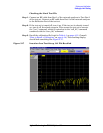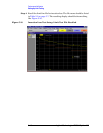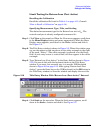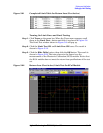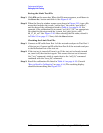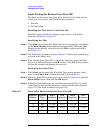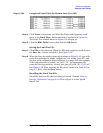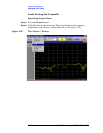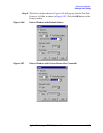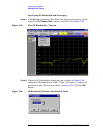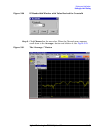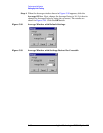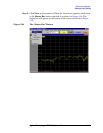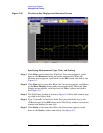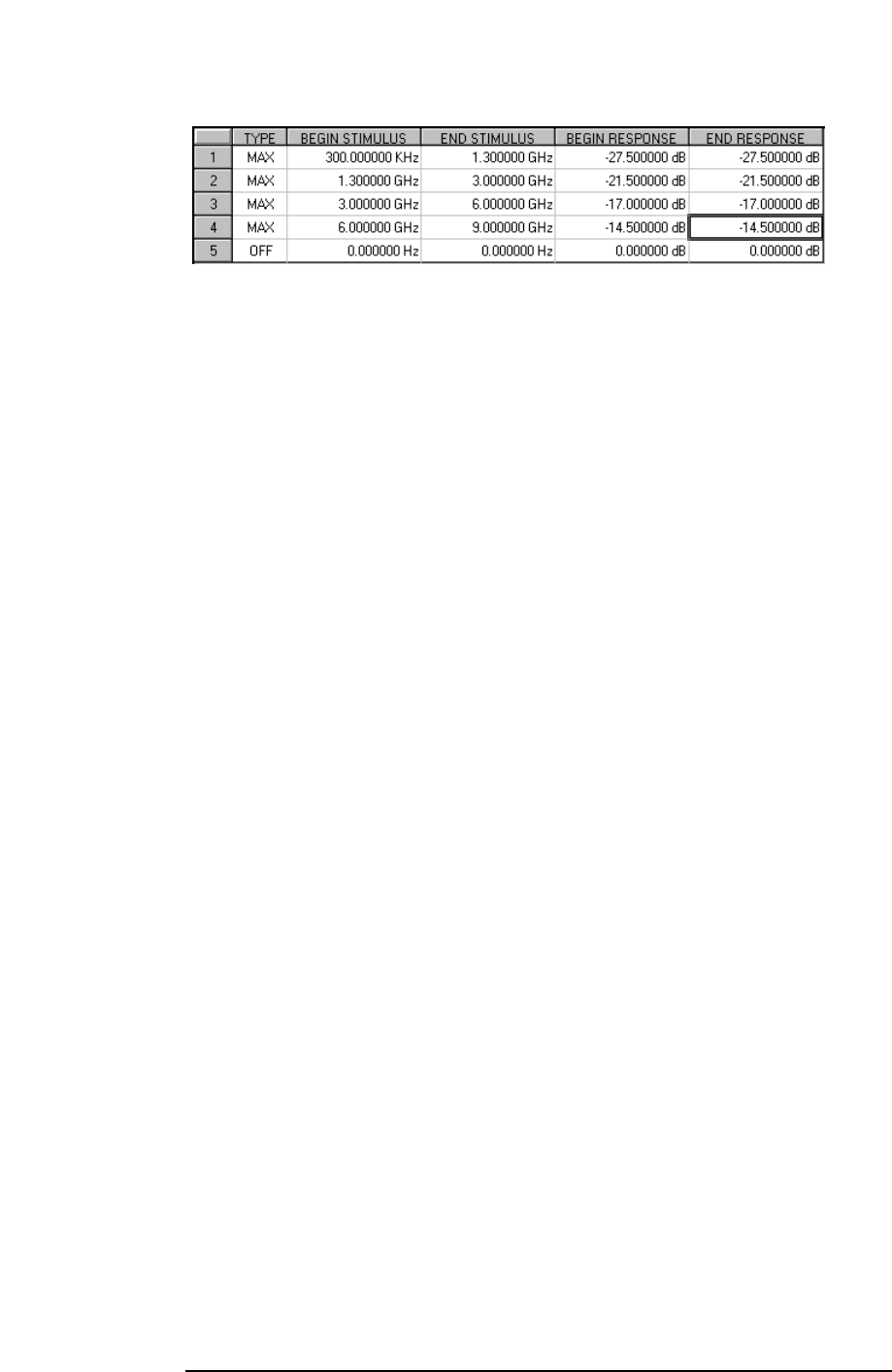
Agilent Technologies Z5623A Option H48 5 -25
Performance Verification
Setting Up Limit Testing
Figure 5-24 Completed Limit Table for Return Loss (Port Off)
Step 4. Click Trace on the menu bar. When the Trace menu appears, scroll
down to the Limit Test... button and click it as shown in Figure 5-8.
The Limit Test window shown in Figure 5-9 will pop up.
Step 5. Click the Hide Table button, then click the OK button.
Saving the Limit Test File
Step 1. Click File on the menu bar. When the File menu appears, scroll down to
the Save As... button and click it. See Figure 5-14.
Step 2. When the Save As window comes up as shown in Figure 5-15, type a file
name that includes the words, “return loss,” the words, “port off”, and
the date of the calibration listed in Table 4-1 on page 4-13. For example,
if the calibration file is named, “cal_06_17_01”, an appropriate file
name for this step would be, “return_loss_port_off_with_ 06_17_01_cal”.
See Figure 5-16. After entering the file name, record it in Table 5-3 on
page 5-7. Next, click the Save button.
Recalling the Limit Test File
Recall the limit test file that you have just saved. (Consult “How to
Recall a Calibration” on page 4-14.) This will put it on the “Quick
Recall” list.