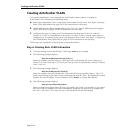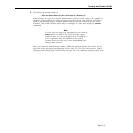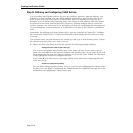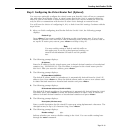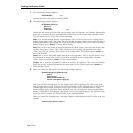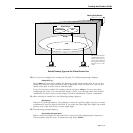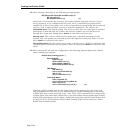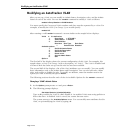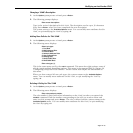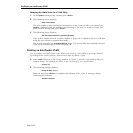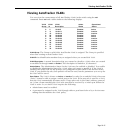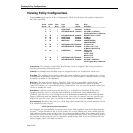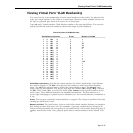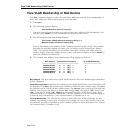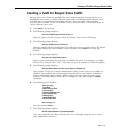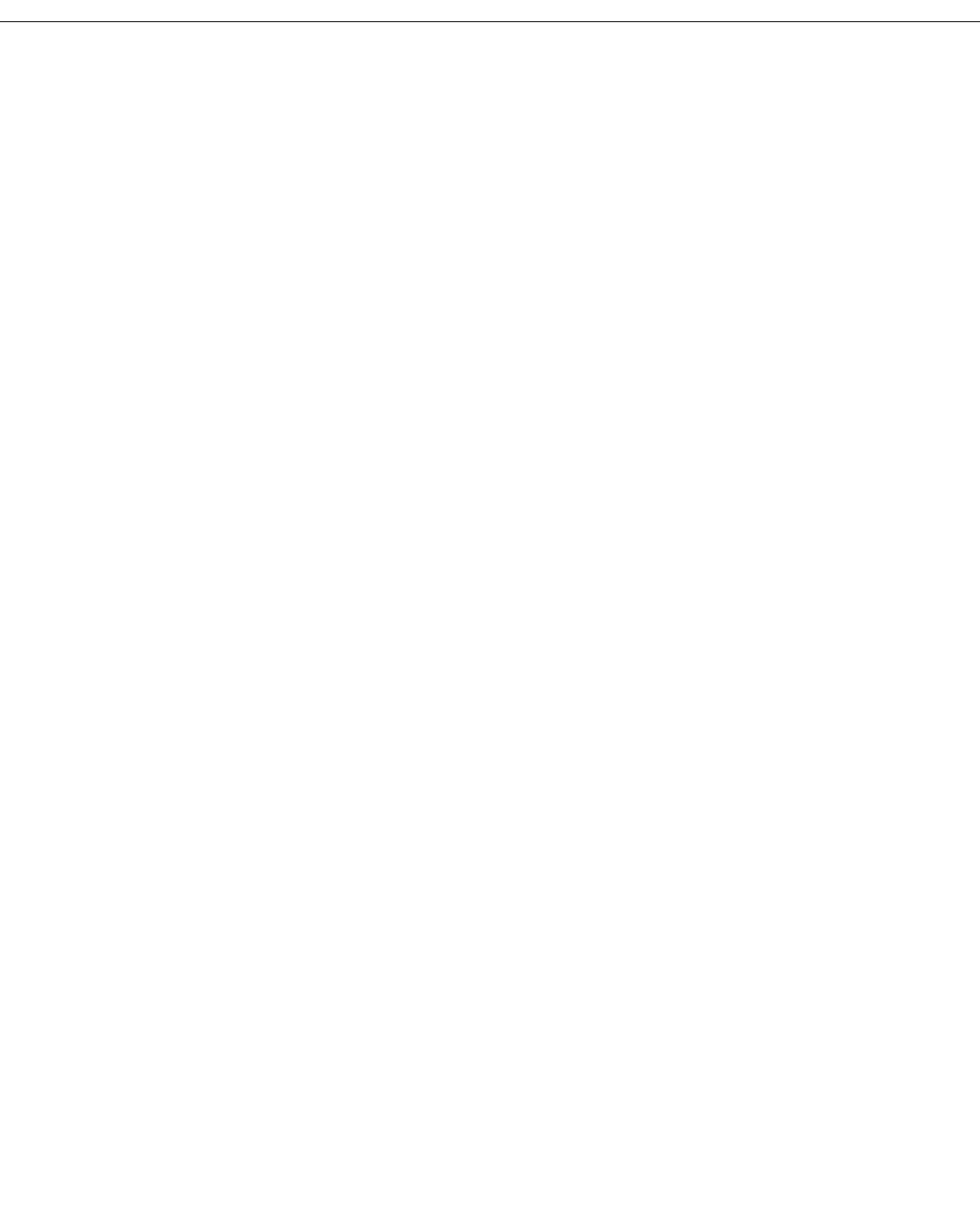
Modifying an AutoTracker VLAN
Page 22-24
Modifying an AutoTracker VLAN
After you set up a VLAN you can modify its Admin Status, description, rules, and the Admin
Status of each of the rules. You use the modatvl command to modify a VLAN as follows:
modatvl <Group Number>:<VLAN Number>
You must specify the Group and VLAN numbers and they must be separated by a colon. For
example, to modify the VLAN 3 in Group 4, you would specify:
modatvl 4:3
After entering a valid modatvl command a screen similar to the sample below displays:
VLAN 4 : 3 is defined as:
1. Description = AT VLAN 3
2. Admin Status = Enabled
3. Rule Definition
Rule Num Rule Type Rule Status
1 Protocol Rule Disabled
Available options:
1. Set VLAN Admin Status
2. Set VLAN Description
3. Add more rules
4. Delete a rule
5. Set rule Admin Status
6. Quit
Option =
The first half of the display shows the current configuration of this VLAN. For example, this
sample shows a VLAN 3 in Group 4 with a description, “AT VLAN 3.” The VLAN is Enabled and
a Protocol Rule has been set up, but this rule has not been enabled.
The second half of the displays a list of the
VLAN attributes you can modify. You can modify
basic information such as the Admin Status and Description. You can also add rules, delete
rules, and enable or disable the rule. To modify an attribute, enter the number next to the
option you want to modify and press <Enter>.
The following sections describe each of the six Available Options for the
modatvl command.
Changing a VLAN’s Admin Status
1. At the
Option= prompt enter a 1 and press <Enter>.
2. The following prompt displays:
Set Admin Status to ((e)nable/(d)isable):
Type an E to enable the VLAN or a D to disable it. An enabled VLAN starts using policies to
direct data flow. A disabled VLAN is saved, but cannot become active.
The system returns to the
Available Options menu. You can modify more attributes for this
VLAN, or quit modifying the VLAN by typing a 6.