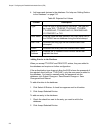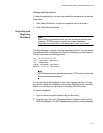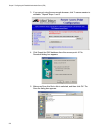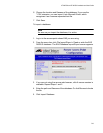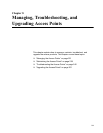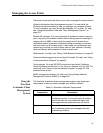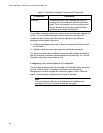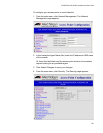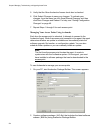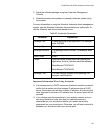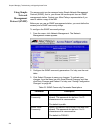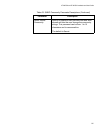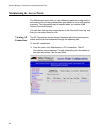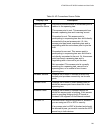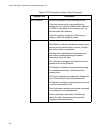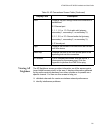Chapter 8: Managing, Troubleshooting, and Upgrading Access Points
224
5. Verify that the Allow Avalanche Access check box is checked.
6. Click Submit Changes to save your changes. To activate your
changes, from the menu bar click Save/Discard Changes, and then
click Save Changes and Reboot. For help, see “Saving Configuration
Changes” on page 46.
7. Repeat Steps 1 through 6 for each access point.
Managing Your Access Points Using Avalanche
Each time the access point is rebooted, it attempts to connect to the
Avalanche Agent. When the access point connects to the agent, the agent
determines whether an update is available and immediately starts the
software upgrade, file transfer, or configuration update. You can also
schedule these updates or you can manually initiate an update.
Note
The first time the access point locates the agent, it needs to
synchronize with the Avalanche system. On the agent, you must
have installed a software package that can be downloaded to the
access point.
To use Avalanche to manage your access points
1. On your PC, start Avalanche Package Builder. This screen appears.
2. Create a software package (.AVA file) that includes the latest software
release (.BIN file) using Avalanche Package Builder.