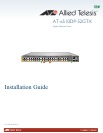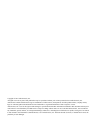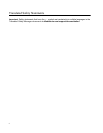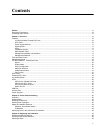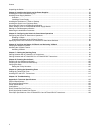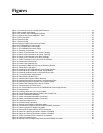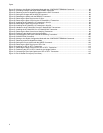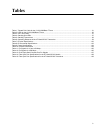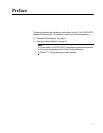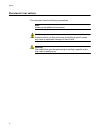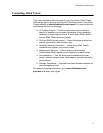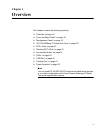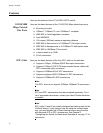7
Figure 1: Front Panel of the AT-x510DP-52GTX Switch......................................................................................................18
Figure 2: Back Panel of the Switch.......................................................................................................................................18
Figure 3: AT-x510DP-52GTX Management Panel ...............................................................................................................19
Figure 4: LEDs for the 10/100/1000Base-T Ports.................................................................................................................25
Figure 5: SFP+ Slot LEDs ....................................................................................................................................................26
Figure 6: Switch ID LED .......................................................................................................................................................28
Figure 7: Switch ID LED .......................................................................................................................................................28
Figure 8: Switch ID LEDs in the Low Power Mode...............................................................................................................29
Figure 9: AT-PWR100R AC Power Supply...........................................................................................................................33
Figure 10: AT-PWR250 AC Power Supply ...........................................................................................................................33
Figure 11: AT-PWR250R DC Power Supply ........................................................................................................................33
Figure 12: Stacking Transceivers.........................................................................................................................................38
Figure 13: Stack of Two Switches in the Linear Topology....................................................................................................40
Figure 14: Stack of Four Switches in the Linear Topology ...................................................................................................41
Figure 15: Stack of Two Switches in the Ring Topology ......................................................................................................42
Figure 16: Stack of Four Switches in the Ring Topology......................................................................................................43
Figure 17: PORT Parameter in the Command Line Interface...............................................................................................46
Figure 18: Components of the switch ...................................................................................................................................55
Figure 19: Power Cord Retaining Clip ..................................................................................................................................58
Figure 20: Inserting the Retaining Clip into the Retaining Bracket .......................................................................................58
Figure 21: Removing the rear panel.....................................................................................................................................60
Figure 22: Installing the AT-PWR100R AC Power Supply Module....................................................................
...................61
Figure 23: Securing the AT-PWR100R Power Supply Module.............................................................................................61
Figure 24: Installing the Blank Panel on the Power Supply Slot...........................................................................................62
Figure 25: Turning the Switch Upside Down ........................................................................................................................64
Figure 26: Removing the Rubber Feet .................................................................................................................................64
Figure 27: Attaching the Equipment Rack Brackets.............................................................................................................65
Figure 28: Mounting the Switch Horizontally in an Equipment Rack ....................................................................................66
Figure 29: Mounting the Switch Vertically in an Equipment Rack ........................................................................................66
Figure 30: Power Cord Retaining Clip in the Up Position.....................................................................................................67
Figure 31: Connecting the AC Power Cord ..........................................................................................................................67
Figure 32: DC Terminal Block on the DC AT-PWR250R-80 Power Supply Module ............................................................70
Figure 33: Stripped Wire.......................................................................................................................................................71
Figure 34: Inserting Wires into a DC Terminal Block............................................................................................................71
Figure 35: Connecting the Management Cable to the Console Port....................................................................................73
Figure 36: Switch Initialization Messages.............................................................................................................................74
Figure 37: Switch Initialization Messages (Continued).........................................................................................................75
Figure 38: Switch Initialization Messages (Continued).........................................................................................................76
Figure 39: User Exec Mode Prompt .....................................................................................................................................78
Figure 40: SHOW STACK Command...................................................................................................................................79
Figure 41: Moving to the Global Configuration Mode...........................................................................................................79
Figure 42: Confirmation Prompt for the NO STACK ENABLE Command............................................................................80
Figure 43: Returning to the Privileged Exec Mode...............................................................................................................80
Figure 44: Saving the Changes with the WRITE Command.................................................................................................80
Figure 45: Status of a Stacking Slot When VCStack is Disabled .........................................................................................81
Figure 46: Status of a Stacking Slot When VCStack is Enabled..........................................................................................82
Figure 47: PORT Parameter in the Command Line Interface...............................................................................................83
Figure 48: User Exec Mode Prompt .....................................................................................................................................87
Figure 49: Moving to the Privileged Exec Mode with the ENABLE Command.....................................................................87
Figures