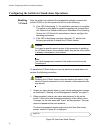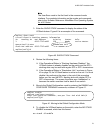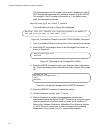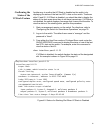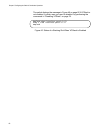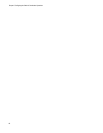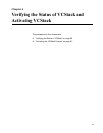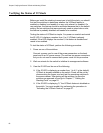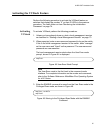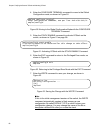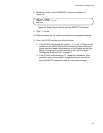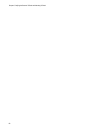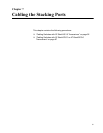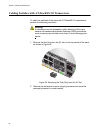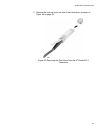Chapter 6: Verifying the Status of VCStack and Activating VCStack
86
Verifying the Status of VCStack
Before you install the stacking transceivers to build the stack, you should
first test the switches to determine whether the VCStack feature is
enabled or disabled, and enable it on any units where it is disabled. On
new switches, the feature should be activated because that is the default
setting. But on switches that were previously used as stand-alone units,
the feature is probably disabled and needs to be enabled.
Testing the status of VCStack is simple. You power on a switch and watch
the ID LED. If it displays a number from 1 to 4, VCStack is already
enabled. If the LED displays the number 0, the feature is disabled and
needs to be enabled.
To test the status of VCStack, perform the following procedure:
1. Power on one of the switches.
Connect a power cord to one of the power connectors on the back
panel and to an AC power source. The unit has two power connectors,
but you do not need to connect both power cords for this procedure.
2. Wait one minute for the switch to initialize its management software.
3. View the ID LED and do one of the following:
If the ID LED is displaying a number from 1 to 4 (1 is the default),
VCStack is already enabled on the switch. Power off the unit by
disconnecting the power cord and test the remaining switches in
the same manner. After testing all the switches, be sure the
switches are powered off and go to Chapter 7, “Cabling the
Stacking Ports” on page 91.
If the ID LED is displaying “0,” the VCStack feature is disabled on
the switch. You must enable it by performing the procedure in
“Activating the VCStack Feature” on page 87.