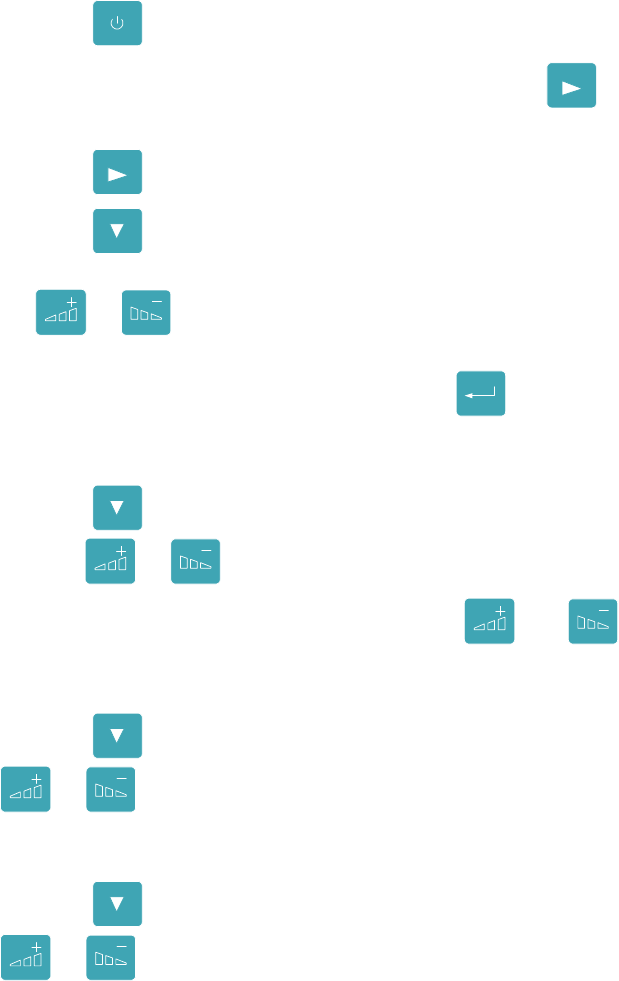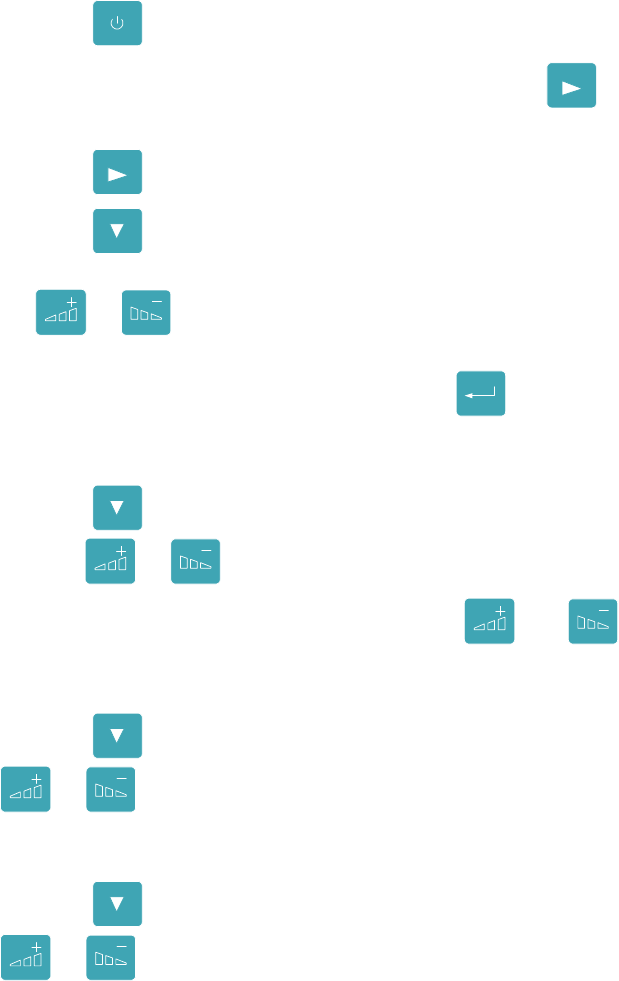
Quick Start Guide
12
Set Label Parameters
1. Press the
ONLINE
PAUSE
key. This takes you to the off-line menu.
2. When Interface Status Off-Line is displayed, press the
MENU
key. This
will display the sub-menus.
3. Press the
MENU
key until the Label Parameters option is displayed.
4. Press the
ITEM
FEED
key. Media Type is the first parameter displayed. The two
options for this parameter are Direct Thermal and Thermal Trans. Press
the or
CANCEL
key to change the option. If the printer has a ribbon
installed select Thermal Trans. Otherwise select Direct Thermal.
Complete the selection process by pressing the
ENTER
PRINT
key. An asterisk (*)
will appear in front of the selected option to indicate the value has been
set.
5. Press the
ITEM
FEED
key again. Label Width is the next parameter displayed.
Use the or
CANCEL
keys to set the value to the label’s width.
NOTE: When changing values using the or
CANCEL
keys, a
single key press will change the value by one unit. If the key is
pressed and held in, the value will change by 10 units.
6. Press the
ITEM
FEED
key again. Label Length is the next parameter. Use the
or
CANCEL
keys to set the value to the label’s length. This value does
not include the Label Gap (see Figure 6). For label length information for
other media types see this manual’s Media Settings section.
7. Press the
ITEM
FEED
key again. Label Gap is the next parameter. Use the
or
CANCEL
keys to set the value to the Label Gap length. If using black
bar labels, set Label Gap to 0.01. If using continuous labels set the value
to 0.00.