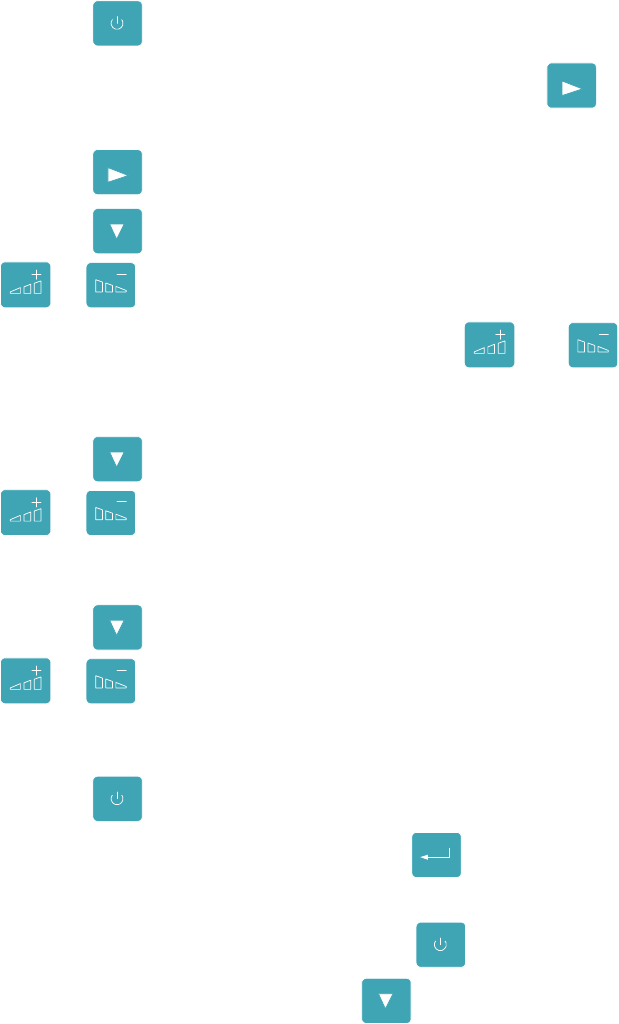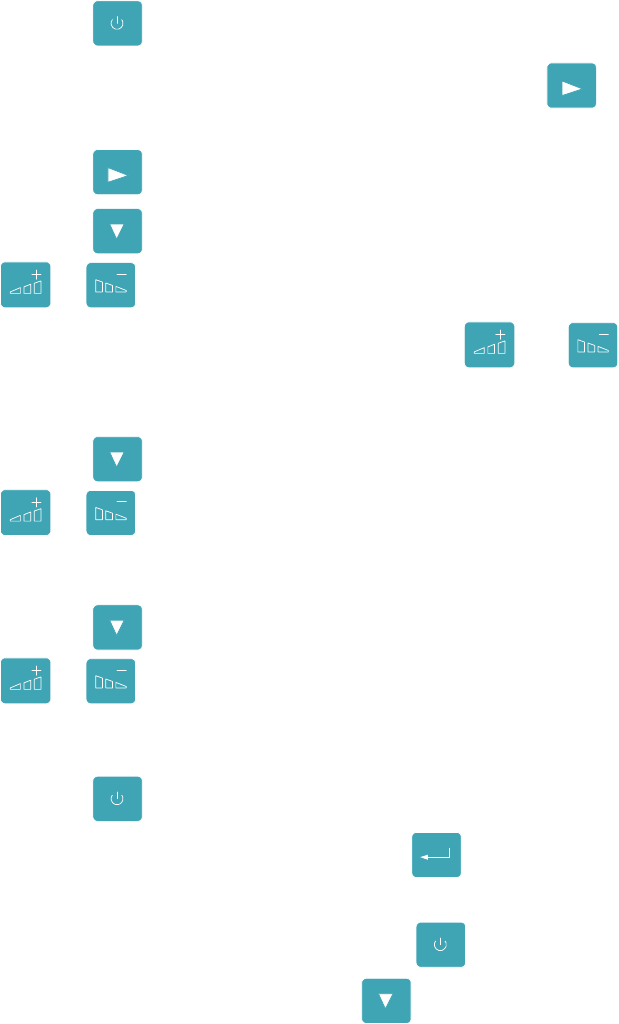
Media Settings
29
Programming the Label Dimensions
The following procedure guides the operator through programming the label
dimensions into the printer via the Operator Panel.
1. Press the
ONLINE
PAUSE
key. This takes you to the off-line menu.
2. When Interface Status Off-Line is displayed, press the
MENU
key. This
will take you the to the listing of sub-menus.
3. Press the
MENU
key until the Label Parameters option is displayed.
4. Press the
ITEM
FEED
key until the Label Width parameter is displayed. Use the
or
CANCEL
keys to set the value to the label’s width.
NOTE: When changing values using the or
CANCEL
keys, a
single key press will change the value by one unit. If the key is
pressed and held in, the value will change by 10 units.
5. Press the
ITEM
FEED
key again. Label Length is the next parameter. Use the
or
CANCEL
keys to set the value to the label’s length. Refer to the
Figure corresponding to the label type for the correct Label Length. For
Continuous media, enter the desired length.
6. Press the
ITEM
FEED
key again. Label Gap is the next parameter. Use the
or
CANCEL
keys to set the value to the Label Gap length. If using black
bar labels, set Label Gap to 0.01. If using continuous labels set the value
to 0.00.
7. Press the
ONLINE
PAUSE
key. If any parameters were changed, the display will read
ENTER to save new defaults. Press the
ENTER
PRINT
key to save these values.
The display will then read Interface Status Online.
8. To verify the settings are correct, press the
ONLINE
PAUSE
key. With the Interface
Status Off-Line displayed, press the
ITEM
FEED
key a couple times. This will
cause the labels to feed out of the printer. If the labels feed correctly,
stopping at the same point each time, put the printer back on-line by