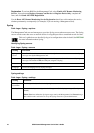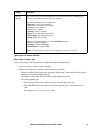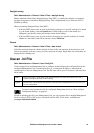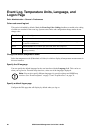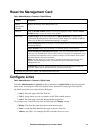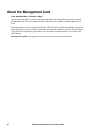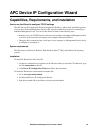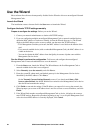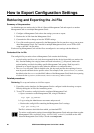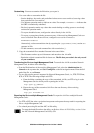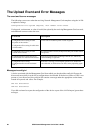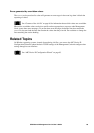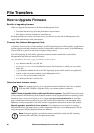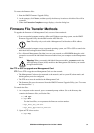UPS Network Management Card 2 User’s Guide84
Use the Wizard
Most software firewalls must be temporarily disabled for the Wizard to discover unconfigured Network
Management Cards.
Launch the Wizard
The installation creates a shortcut link in the Start menu to launch the Wizard.
Configure the basic TCP/IP settings remotely
Prepare to configure the settings. Before you run the Wizard:
1. Contact your network administrator to obtain valid TCP/IP settings.
2. If you are configuring multiple unconfigured Management Cards or network-enabled devices,
obtain the MAC address of each one to identify it when the Wizard discovers it. (The Wizard
displays the MAC address on the screen on which you then enter the TCP/IP settings.)
– For a Management Card that you install, the MAC address is on a label on the bottom of the
card.
– For a network-enabled device (with an embedded Management Card), the MAC address is on
a label on the device.
– You can also obtain the MAC address from the Quality Assurance slip that came with the
Management Card or device.
Run the Wizard to perform the configuration. To discover and configure the unconfigured
Management Cards or network-enabled devices over the network:
1. From the Start menu, launch the Wizard. The Wizard detects the first Management Card or
network-enabled device that is not configured.
2. Select Remotely (over the network), and click Next >.
3. Enter the system IP, subnet mask, and default gateway for the Management Card or device
identified by the MAC address. Click Next >.
On the Transmit Current Settings Remotely screen, if you check-mark Start a Web
browser when finished, the default Web browser connects to the Management Card or device
after the Wizard transmits the settings.
4. Click Finish to transmit the settings. If the IP address you entered is in use on the network, the
Wizard prompts you to enter an IP address that is not in use. Enter a correct IP address, and click
Finish.
5. If the Wizard finds another unconfigured Management Card or device, it displays the screen to
enter TCP/IP settings. Repeat this procedure beginning at step 3, or to skip the Management Card
or device whose MAC address is currently displayed, click Cancel.