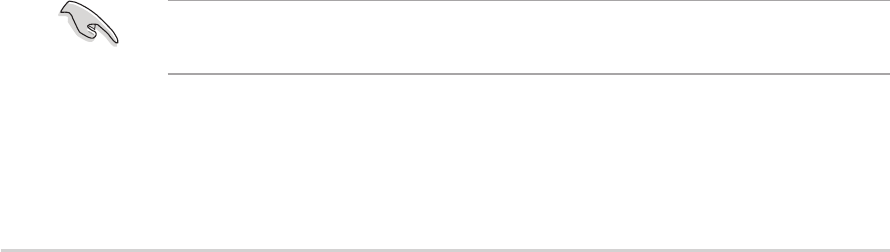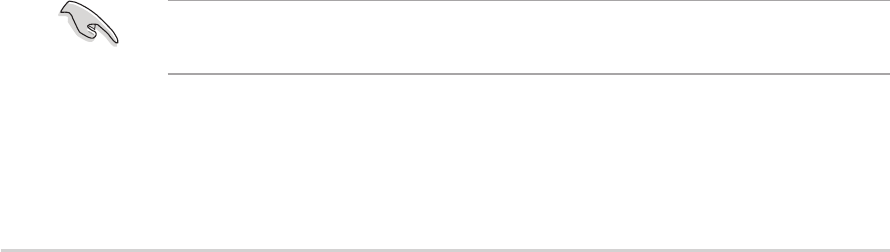
5-25-2
5-25-2
5-2
Chapter 5: RAID configurationChapter 5: RAID configuration
Chapter 5: RAID configurationChapter 5: RAID configuration
Chapter 5: RAID configuration
5.1.25.1.2
5.1.25.1.2
5.1.2
Installing hard disk drivesInstalling hard disk drives
Installing hard disk drivesInstalling hard disk drives
Installing hard disk drives
The motherboard supports both Serial ATA and SCSI (NCLV-DS2 model
only) hard disk drives for RAID configuration. For optimal performance,
install identical drives of the same model and capacity when creating a disk
array.
To install the SATA hard disks for RAID configuration:
1. Install the SATA hard disks into the drive bays following the
instructions in the system user guide.
2. Connect a SATA signal cable to the signal connector at the back of
each drive and to the SATA connector on the motherboard.
3. Connect a SATA power cable to the power connector on each drive.
To install the SCSI hard disks for RAID configuration:
1. Install the SCSI hard disks into the drive bays following the
instructions in the system user guide.
2. Connect the SCSI interface cable connectors at the back of the SCSI
drives.
3. Connect the other end of the SCSI interface cable to the SCSI
connector on the motherboard.
5.1.35.1.3
5.1.35.1.3
5.1.3
Setting the RAID item in BIOSSetting the RAID item in BIOS
Setting the RAID item in BIOSSetting the RAID item in BIOS
Setting the RAID item in BIOS
You must set the RAID item in the BIOS Setup before you can create a
RAID set from SATA hard disk drives attached to the SATA connectors
supported by the Intel
®
6300ESB Southbridge chip. To do this:
1. Enter the BIOS Setup during POST.
2. Go to the
Main MenuMain Menu
Main MenuMain Menu
Main Menu, select
IDE ConfigurationIDE Configuration
IDE ConfigurationIDE Configuration
IDE Configuration, then press
<Enter>.
3. Set the
Onboard IDE Operate Onboard IDE Operate
Onboard IDE Operate Onboard IDE Operate
Onboard IDE Operate item to [Enhanced Mode], then
press <Enter>.
4. Set the
Enhanced Mode Support On Enhanced Mode Support On
Enhanced Mode Support On Enhanced Mode Support On
Enhanced Mode Support On item to [S-ATA], then set
the
Configure S-ATA as RAID Configure S-ATA as RAID
Configure S-ATA as RAID Configure S-ATA as RAID
Configure S-ATA as RAID item to [Yes].
5. Save your changes, then exit the BIOS Setup.
Refer to Chapter 4 for details on entering and navigating through the
BIOS Setup.