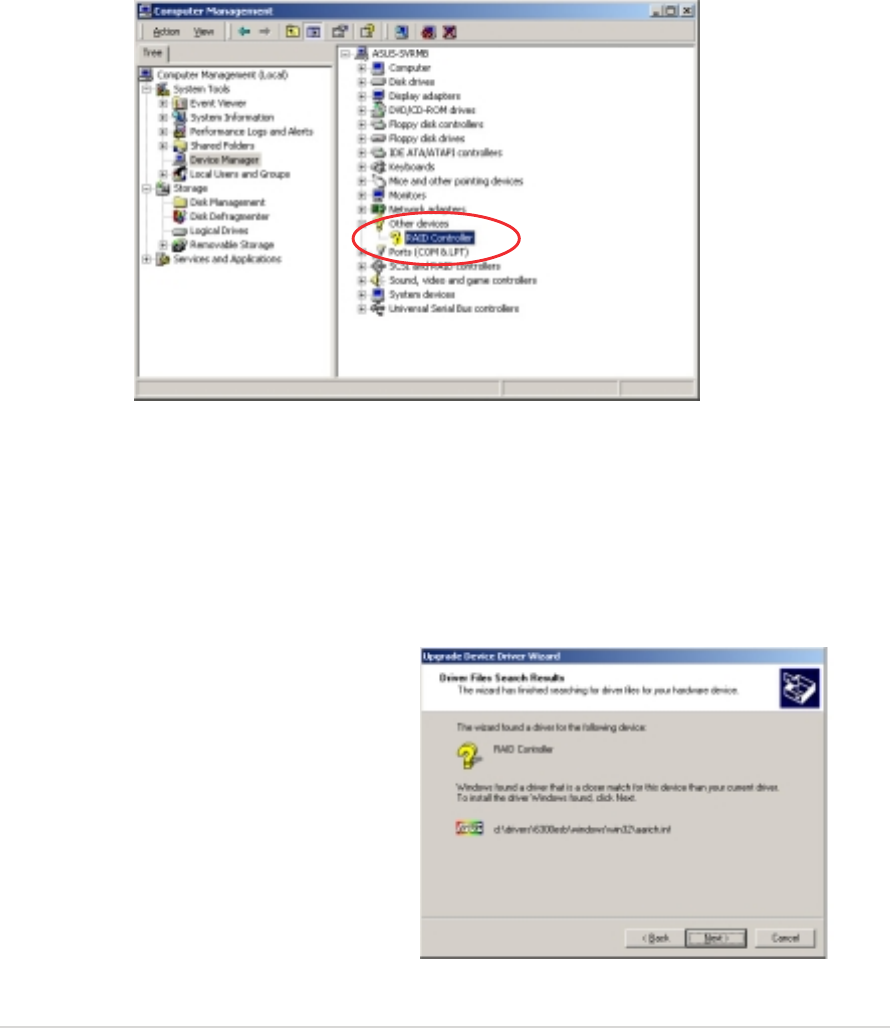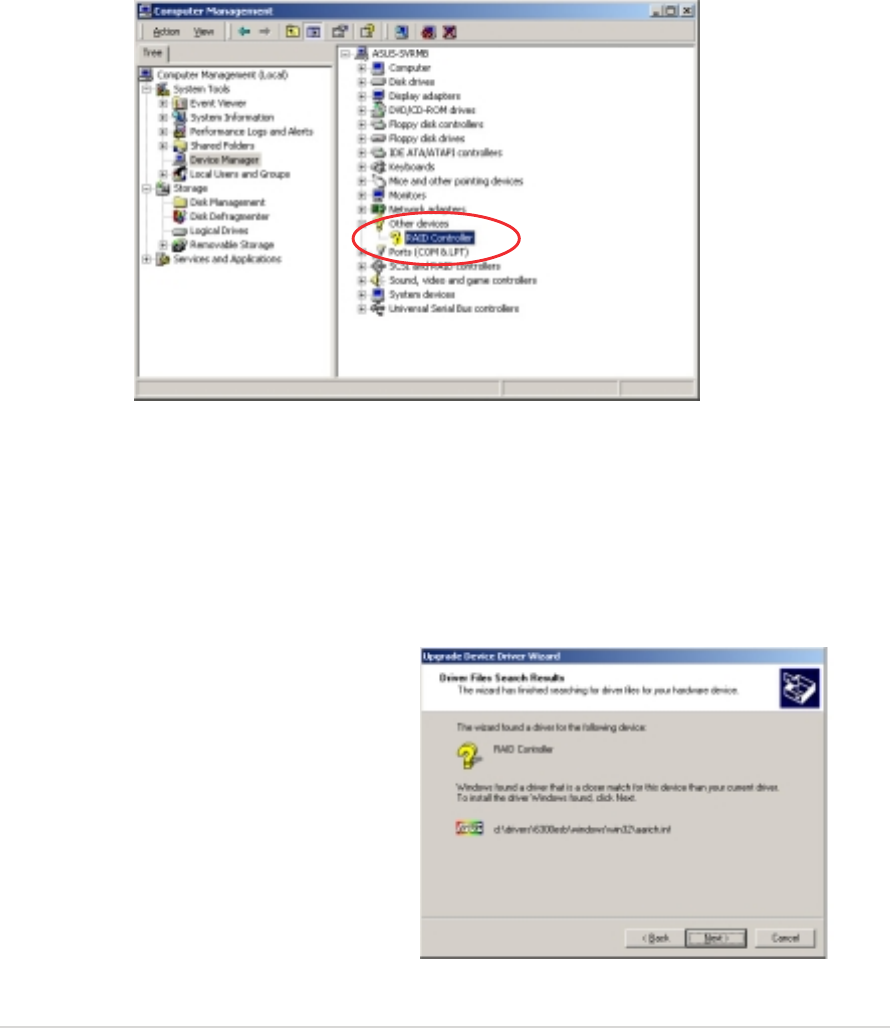
ASUS NCLV-D2 SeriesASUS NCLV-D2 Series
ASUS NCLV-D2 SeriesASUS NCLV-D2 Series
ASUS NCLV-D2 Series
6-56-5
6-56-5
6-5
5. Right-click the
RAID controller RAID controller
RAID controller RAID controller
RAID controller item, then select
PropertiesProperties
PropertiesProperties
Properties.
6. Click the
Driver Driver
Driver Driver
Driver tab, then click the
Update Driver Update Driver
Update Driver Update Driver
Update Driver button.
7. The
Upgrade Device Driver WizardUpgrade Device Driver Wizard
Upgrade Device Driver WizardUpgrade Device Driver Wizard
Upgrade Device Driver Wizard window appears. Click
NextNext
NextNext
Next.
8. Insert the RAID driver disk you created earlier to the floppy disk drive.
9. Select the option “
Search for a suitable driver for my deviceSearch for a suitable driver for my device
Search for a suitable driver for my deviceSearch for a suitable driver for my device
Search for a suitable driver for my device
(recommended)(recommended)
(recommended)(recommended)
(recommended), then click
NextNext
NextNext
Next.
10. The wizard searches the RAID
controller drivers. When
found, click
Next Next
Next Next
Next to install
the drivers.
11. Click
Finish Finish
Finish Finish
Finish after the drivers
installation is done.
To an existing WindowsTo an existing Windows
To an existing WindowsTo an existing Windows
To an existing Windows
®®
®®
®
2000/2003 Server OS 2000/2003 Server OS
2000/2003 Server OS 2000/2003 Server OS
2000/2003 Server OS
To install the RAID controller driver on an existing Windows
®
2000/
2003 Server OS:
1. Restart the computer, then log in with
AdministratorAdministrator
AdministratorAdministrator
Administrator privileges.
2. Windows
®
automatically detects the RAID controller and displays a
New Hardware FoundNew Hardware Found
New Hardware FoundNew Hardware Found
New Hardware Found window. Click
CancelCancel
CancelCancel
Cancel.
3. Right-click the
My Computer My Computer
My Computer My Computer
My Computer icon on the Windows
®
desktop , then
select
Properties Properties
Properties Properties
Properties from the menu.
4. Click the
Hardware Hardware
Hardware Hardware
Hardware tab, then click the
Device Manager Device Manager
Device Manager Device Manager
Device Manager button to
display the list of devices installed in the system.