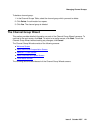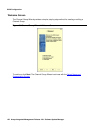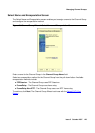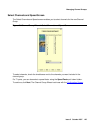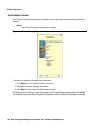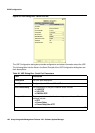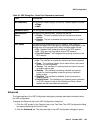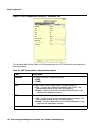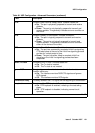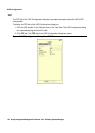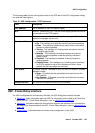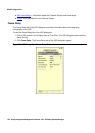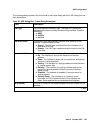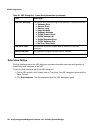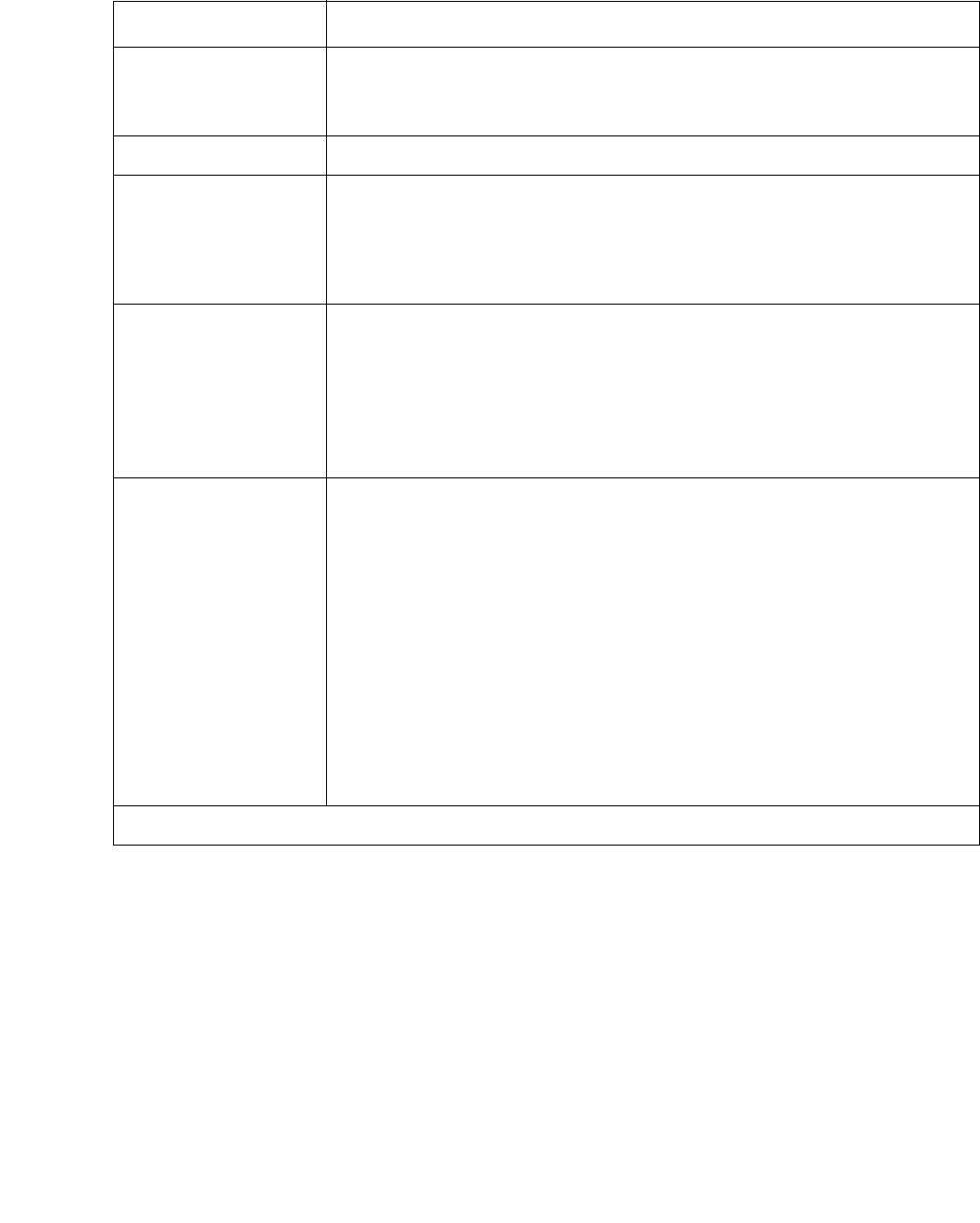
USP Configuration
Issue 5 October 2007 129
Advanced
The Advanced tab of the USP Configuration dialog box provides advanced information about
the USP configuration.
To display the Advanced tab of the USP Configuration dialog box:
1. Click the USP symbol in the Chassis View or the Tree View. The USP Configuration dialog
box opens displaying the Serial Port tab.
2. Click the Advanced tab. The Advanced tab of the USP Configuration dialog box opens.
Idle characters The bit pattern used to signify an idle line. Possible patterns include:
● Flags
● Mark
Bandwidth (kb/s) The configured bandwidth of the port in kilobytes per second.
Administrative
Status
The state of the selected port. Possible values are:
● Enable - The port is enabled and can transmit and receive
packets.
● Disable - The port is disabled and cannot transmit or receive
packets.
VoIP Queue The state of VoIP queuing on the PPP session. VoIP queuing
changes the length of the high priority queue providing support for the
configuration of a maximum VoIP delay. Possible states include:
● On - Standard VoIP queuing is active on the PPP session.
● Off - VoIP queuing is not active on the PPP session.
● Fair-VoIP Queue - VoIP weighted fair queuing is active on the
PPP session.
Operational Status The operational status of the interface. Possible statuses include:
● Up - The interface is up and can transmit and receive packets.
● Down - The interface is down due to some failure, and cannot
transmit or receive packets.
● Testing - The interface is in testing mode and cannot transmit
or receive regular data.
● Standby - The interface is a backup interface and cannot
transmit or receive packets unless the primary interface it
backs up fails.
● Disabled - The interface is disabled. It cannot transmit or
receive packets.
● Partially Down - The interface is up. However, some interfaces
(or PVCs) layered on top of this interface are Down. Some
packets can be transmitted and received.
Table 45: USP Dialog Box - Serial Port Parameters (continued)
Field Description
2 of 2