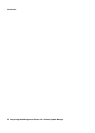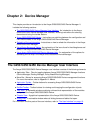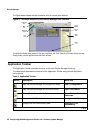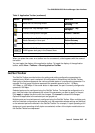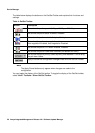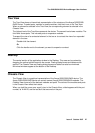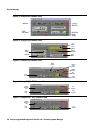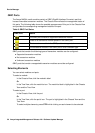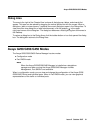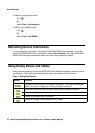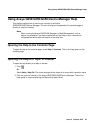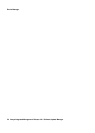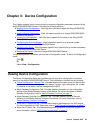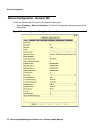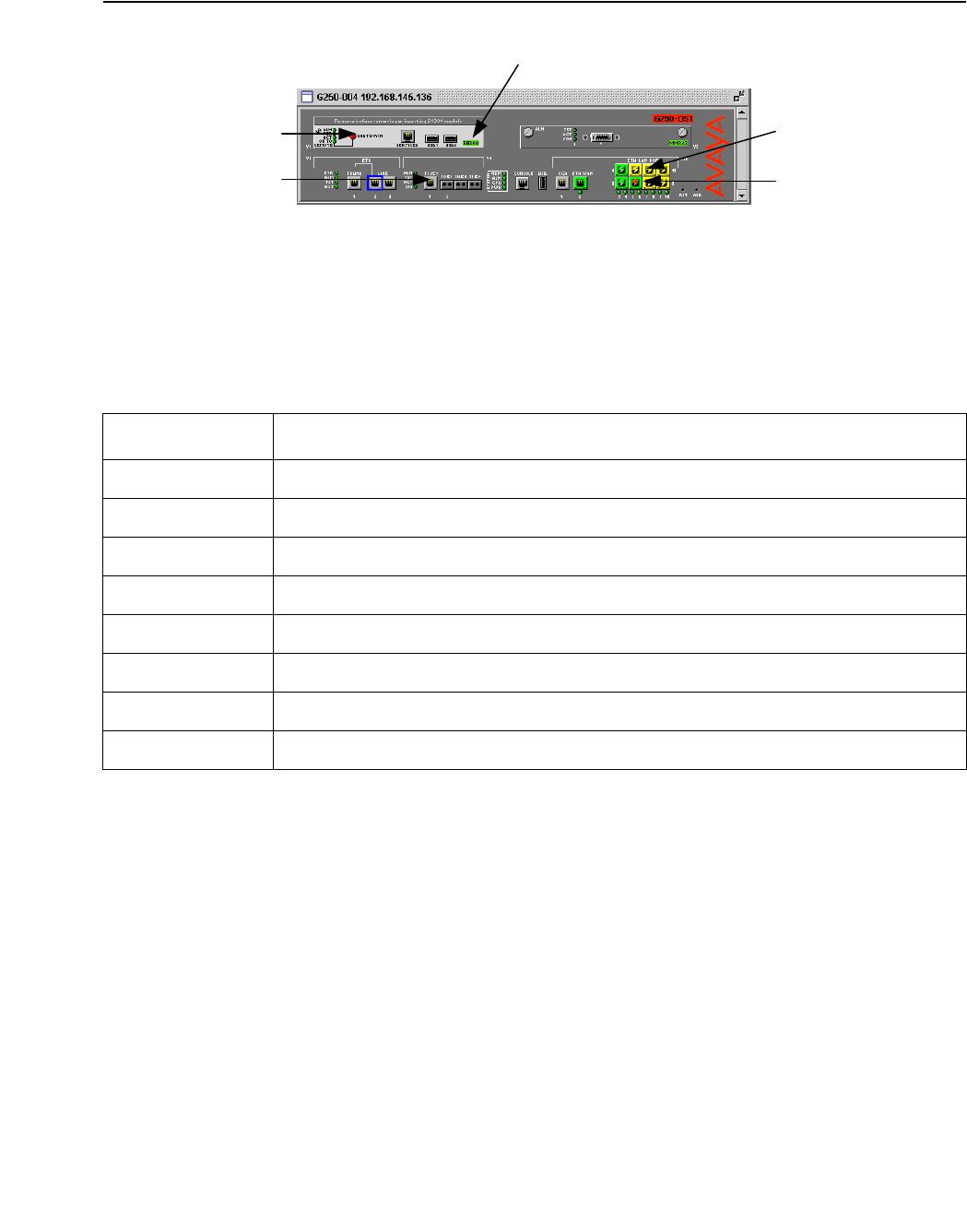
The G250/G350/G450 Device Manager User Interface
Issue 5 October 2007 29
Figure 8: Avaya G250 - DS1 Chassis View
When viewing selected dialog boxes, the color of the port indicates the status of the port with
regard to the application. The port selected to be the base port appears dark blue. The ports
selected to be additional ports appear cyan.
The following table provides a list of the possible port colors in the Chassis View and their
meaning.
Table 5: Chassis View Port Colors
Color Meaning
Green The port is enabled, and its status is Okay.
Yellow The port is enabled, and its status is Warning.
Red The port is enabled, and its status is Fatal.
Light Gray The port is disabled.
Dark Gray The port is not associated with the assignment.
White The port is logically available for assignment.
Dark Blue The port has been assigned the primary position in an application.
Cyan The port has been assigned a secondary position in an application.
Media
Module
Fixed
Ports
Power
Symbols
Port
Symbols
Module
Identifier