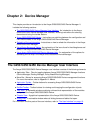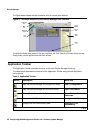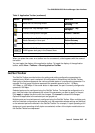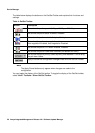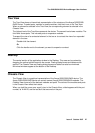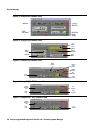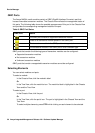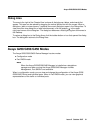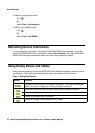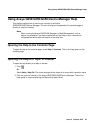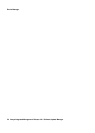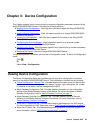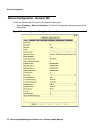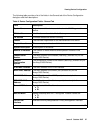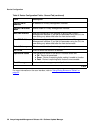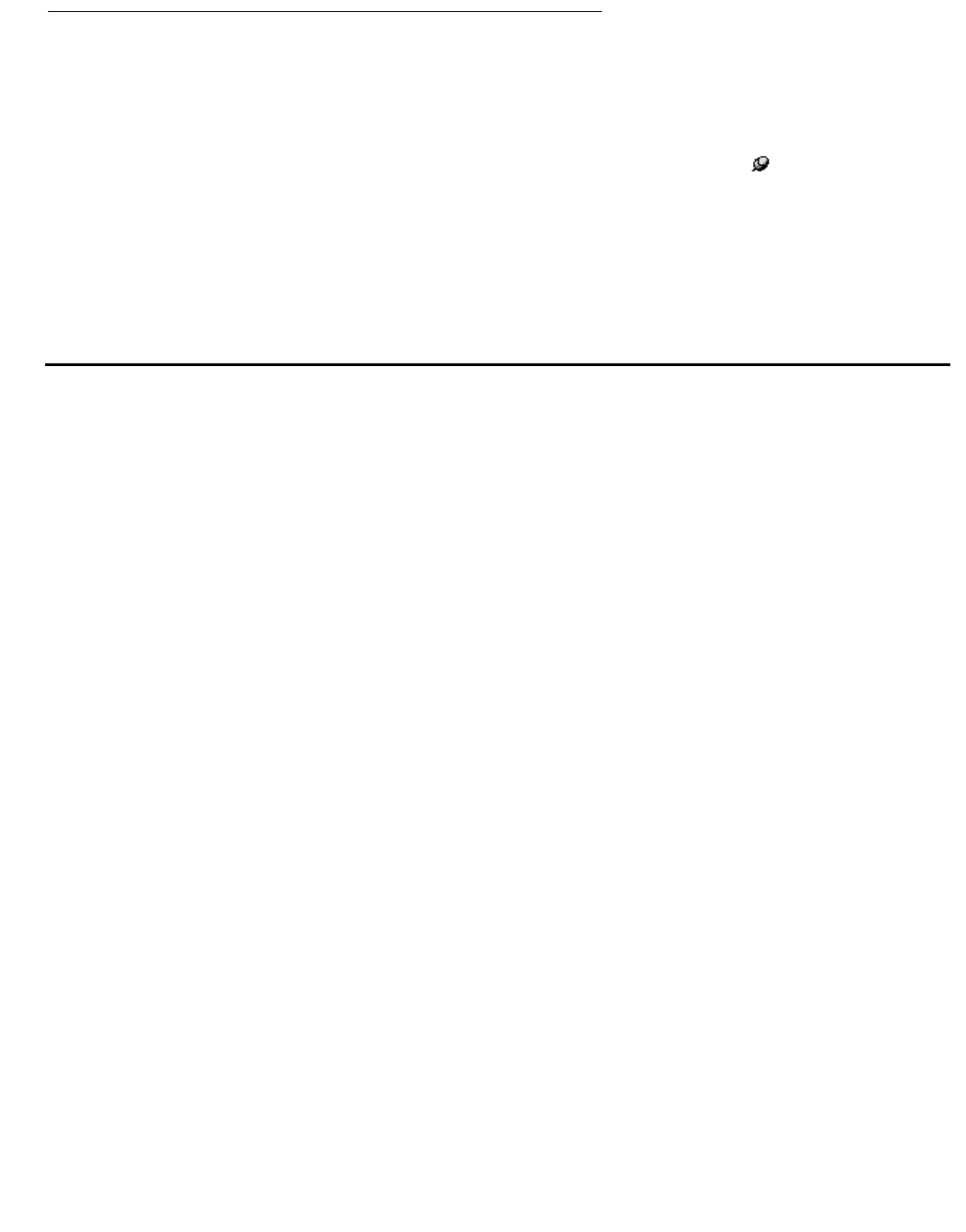
Avaya G250/G350/G450 Modes
Issue 5 October 2007 31
Dialog Area
The area to the right of the Chassis View is where all dialog boxes, tables, and wizards first
appear. This area can be resized by dragging the vertical splitter bar with the mouse. When a
dialog box, table, or wizard opens, it replaces the current dialog box open in the Dialog Area. To
view more than one dialog box or table simultaneously, click the pushpin in the upper
right-hand corner of the dialog box. The dialog box becomes a floating dialog box and moves to
the Desktop.
To restore a dialog box to the Dialog Area, click the toolbar button or icon that opened the dialog
box. The dialog box returns to the Dialog Area.
Avaya G250/G350/G450 Modes
The Avaya G250/G350/G450 Device Manager has two modes:
● Configuration mode
● Port RMON mode
Note:
Note: When the Avaya G250/G350/G450 Manager is installed as a standalone
manager and when running the Avaya G350/G450 Manager via Web
Management, Port SMON is not available.
When in configuration mode, you can view and change the configuration of the Avaya G250/
G350/G450 Device and individual ports. When in Port RMON mode, you can view graphical
representations of the traffic on individual ports.