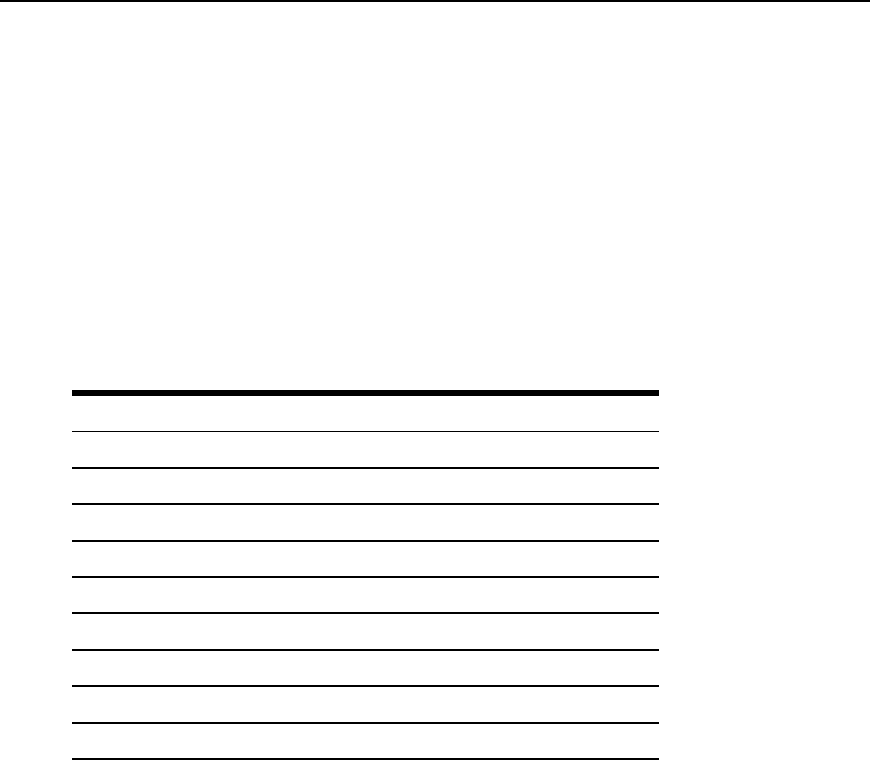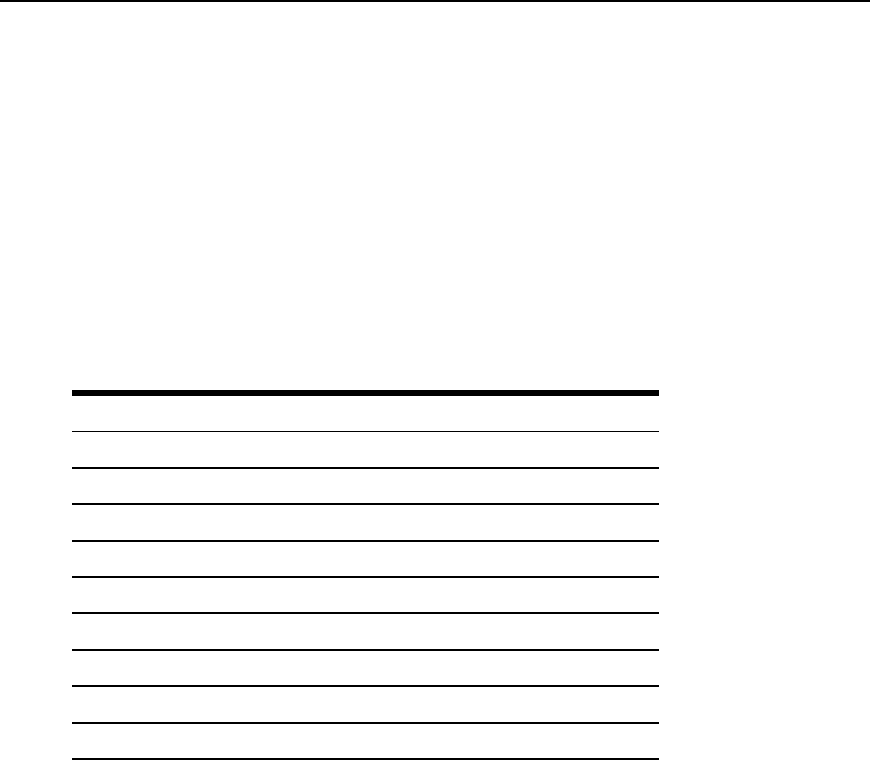
1. Enter cd network/devices/<eth0|eth1>/settings to navigate to the Settings level for the
desired interface.
--:- / cli-> cd network/devices/eth0/
2. Enter set ipv<4|6>_method=static to set the method to static for IPv4 or IPv6.
**:- eth0 cli-> set ipv4_method=static
3. Enter set ipv<4|6>_address=<IP_Address> ipv<4|6>_mask=<netmask> to set the IP
address and subnet mask, then enter commit to save the change.
--:- eth0 cli-> set ipv4_address=172.26.31.10 ipv4_mask=255.255.255.0
**:- eth0 cli-> commit
4. Enter show to view the changes.
--:- eth0 cli-> show
Devices Navigation Tree
devices
eth0
ipv4_method=
ipv6_method=
mode=
status=
eth1
ipv4_method=
ipv_6method=
Table 4.8: Network/Devices Options
Network/Hosts
The following procedure describes how to add a host to the hosts table.
To add a host to the host table:
1. Enter cd network/hosts to navigate to the Hosts level.
--:- / cli-> cd network/hosts
2. Enter show to view the current host settings.
--:- hosts cli-> show
36 Cyclades™ ACS6000 Advanced Console Server Command Reference Guide