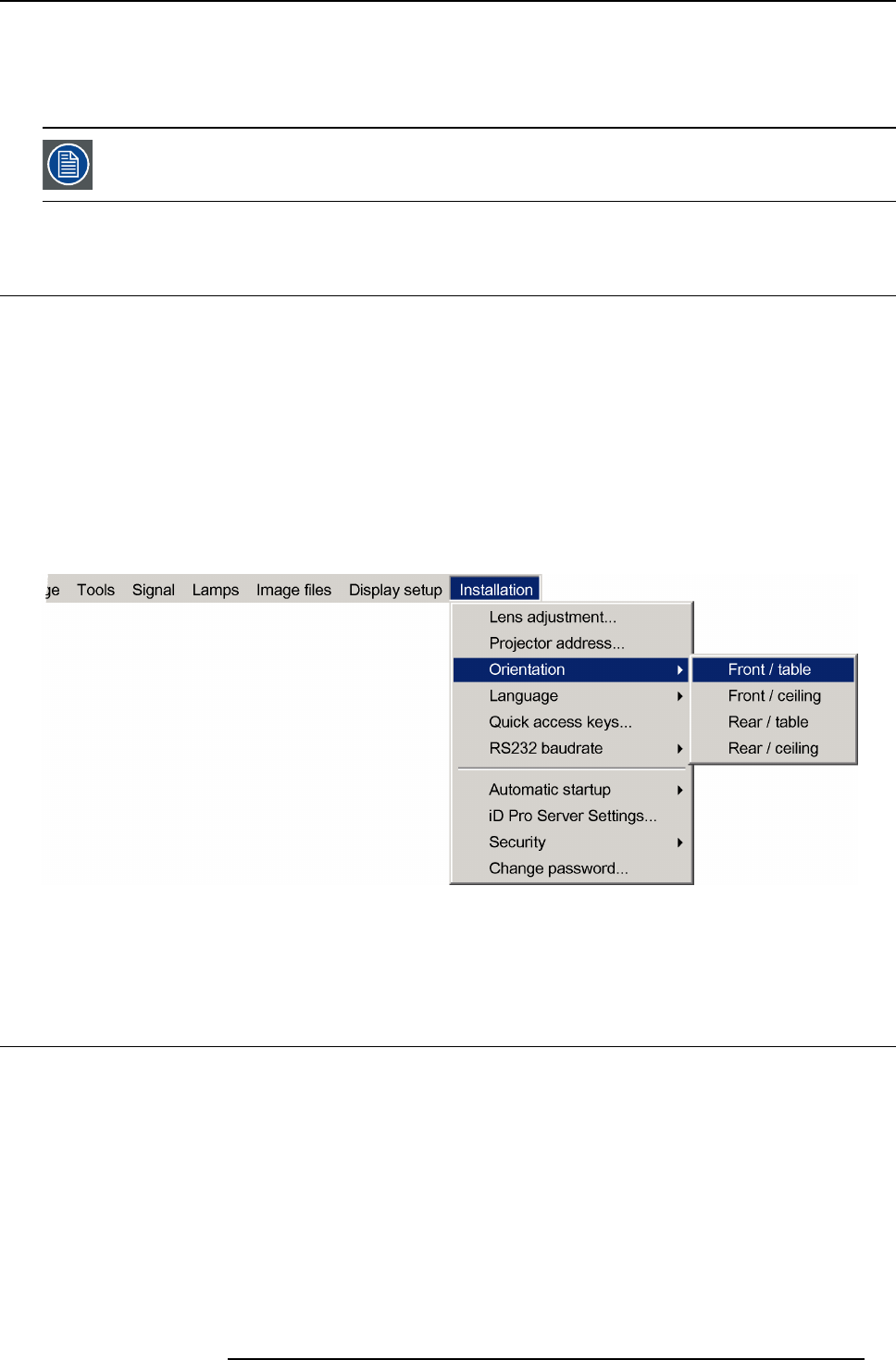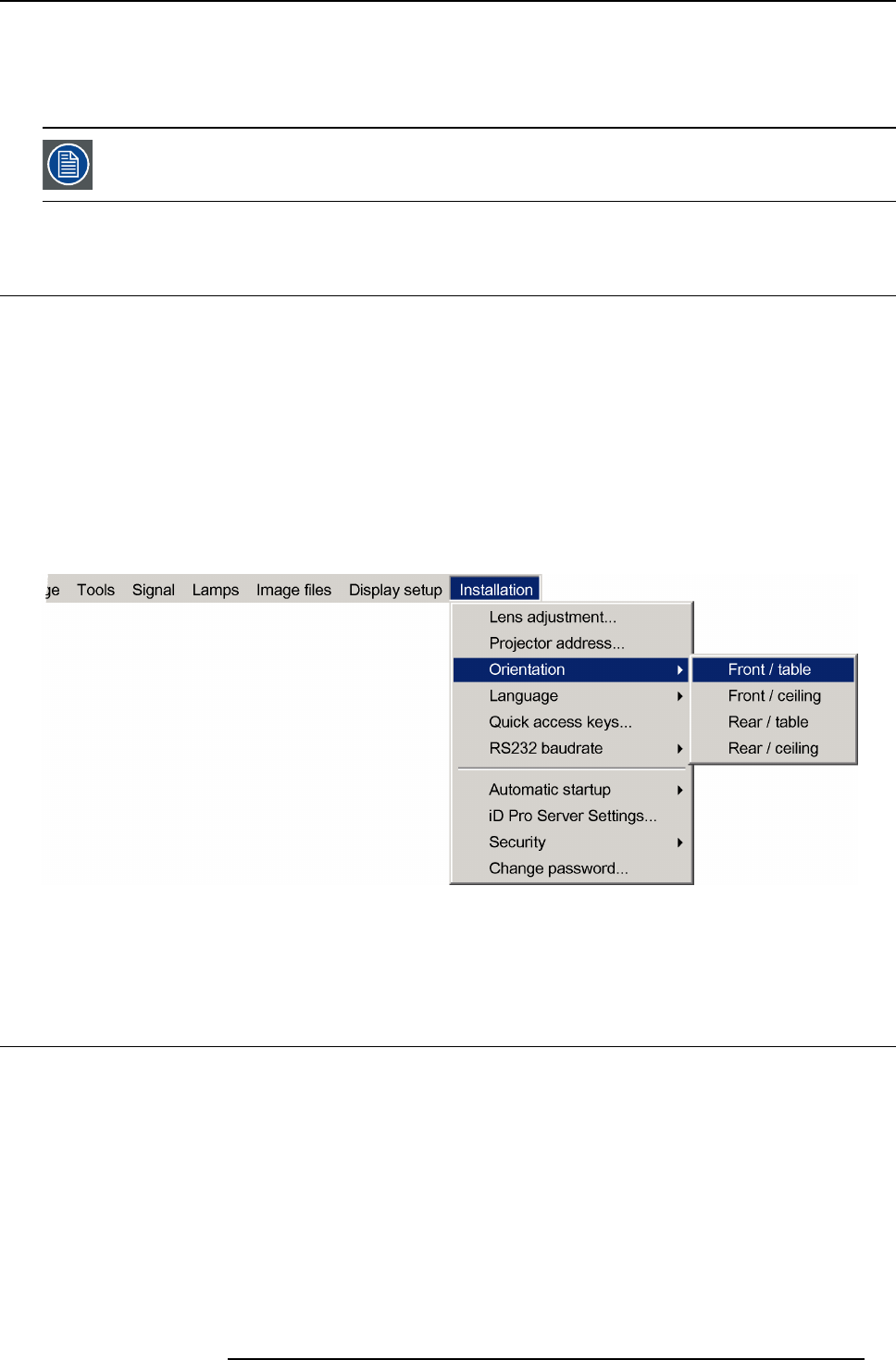
4. Setup
A dialog box appears on the screen.
Entering the new common address ?
1. Enter the new projector address with the digit keys on the RCU, the local keypad or the cursor keys.
This address must be between 0 or 1.
4.6 Orientation
Projector orientations
Depending on how the projector is oriented, the projector’s internal settings have to be adapted.
How to change the orientation ?
1. Press MENU to activate the Toolbar
2. Press → to select the Installation item
3. Press ↓ to Pull down the Installation menu
4. Use ↑ or ↓ to select Orientation
5. Press → to pull down the menu
6. Use ↓ or ↑ to select the desired orientation
Image 4-8
7. Press ENTER
The projection is adapted and a black bullet shows the active configuration.
4.7 Adjusting the lens
What must be done ?
Depending on the projection distance and the lens used, the image may not be at the desired size, position and/or may be out of
focus.
The projector will always allow you to shift your image vertically as well as horizontally (when available) to position it on the screen.
In addition, motorized lenses will also allow you to Zoom and focus the image.
All these lens parameters can be adjusted using the RCU, the local keypad or in the Installation menu of the projector’s OSD.
• Zoom (only for motorized lenses)
• Focus (only for motorized lenses)
• Vertical Shift
R59770134 ID LR-6 27/05/2011
31