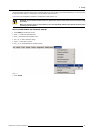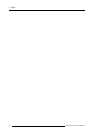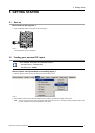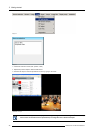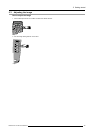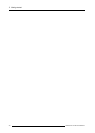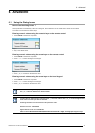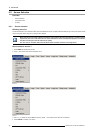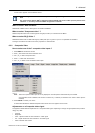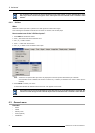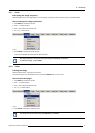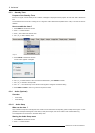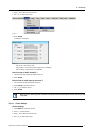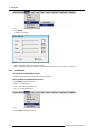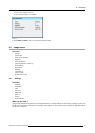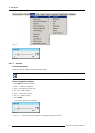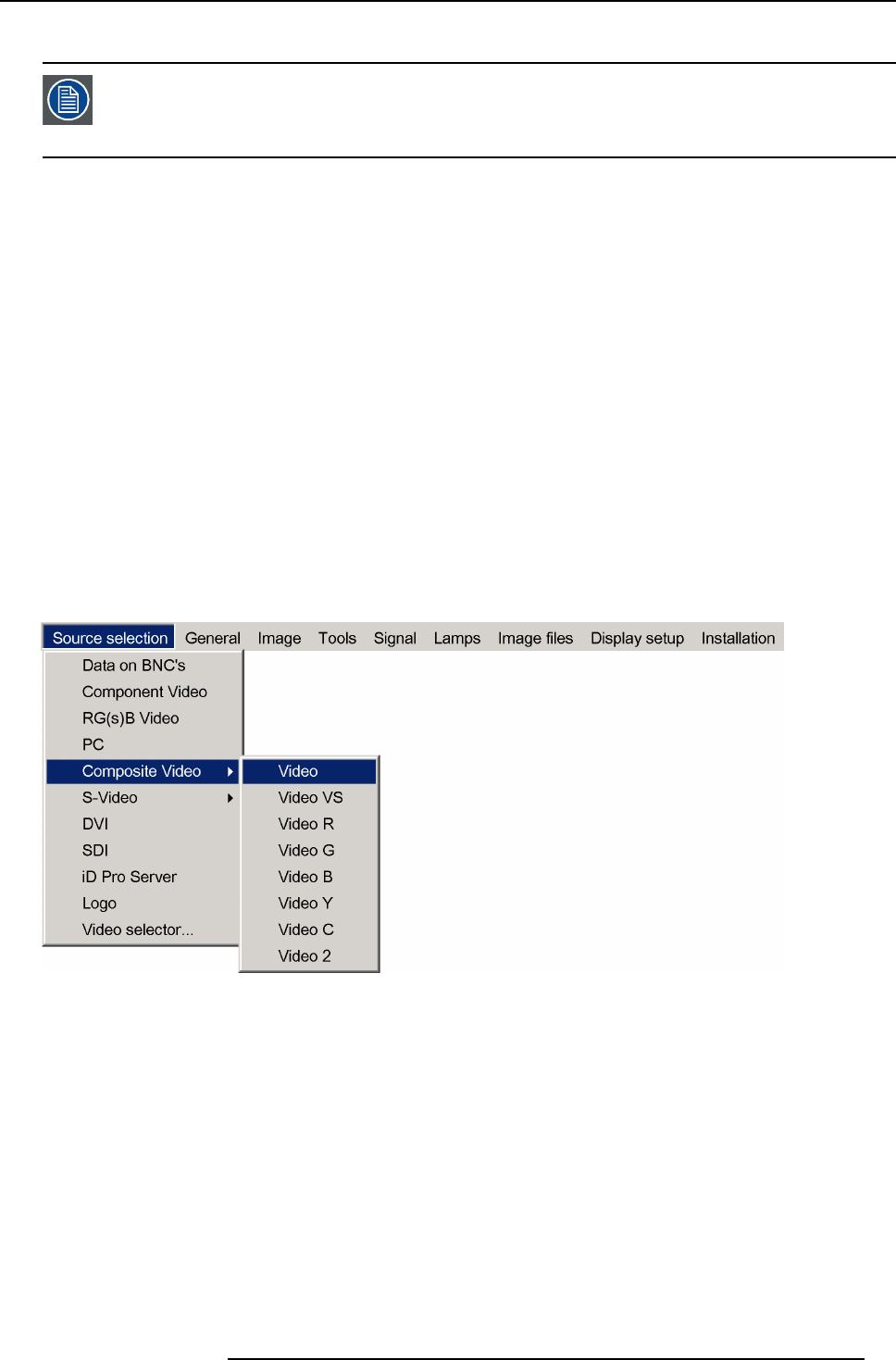
6. Advanced
On the screen appears now the selected source.
The Barco logo on the menu indicates the presence of a signal, the digit indicates the shortcut key on the
RCU.
The 3 first sources (Data on BNC’s, Component Video & RG(s)B) refer to the 5-cable input, the position of the
indication “1” will always show which BNC configuration is selected.
When to select “Data on BNC’s”
Select Data on BNC’s when a data signal is connected to the BNC’s
When to select “Component video” ?
Select Component video when a video signal of the type (R-Y/Y/B-Y) is connected on the BNC’s.
When to select RG
s
BVideo?
Select RG
s
B Video when an RGB video signal (15 KhZ) with Sync on green or sync on H is presented on the BNC’s.
This signal is routed to the video circuit and is projected in a Video Window.
6.2.2 Composite Video
How to select one of the 7 composite video inputs ?
1. Press MENU to activate the Tool bar
2. Press ↓ to Pull down the Source Selection menu
3. Use ↑ or ↓ to select Composite video
4. Press → to Pull down the submenu
5. Use ↑ or ↓ to select one of the different video inputs
Image 6-5
Note: Video2 is an optional Video input and is only displayed in case the optional Video/Audio layer is installed.
If the extended mode is disabled, the submenu contains only 1 se lection (2 selections if th e Audio & Video option is
installed).
6. Press ENTER to confirm your choice
A white bullet indicates the selected composite video source which now appears on the screen.
Adjustments on a Composite video signal
The projectors allows different adjustments on a composite video signal. Depending on the type of signal (NTSC /PAL) the termi-
nology may differ :
• Contrast
• Brightness
• Color : adjusts the level of color saturation in a PAL signal
• Tint : adjusts the level of color saturation i
nanNTSCsignal
• AGC: Automatic Gain Control
R59770134 ID LR-6 27/05/2011
43