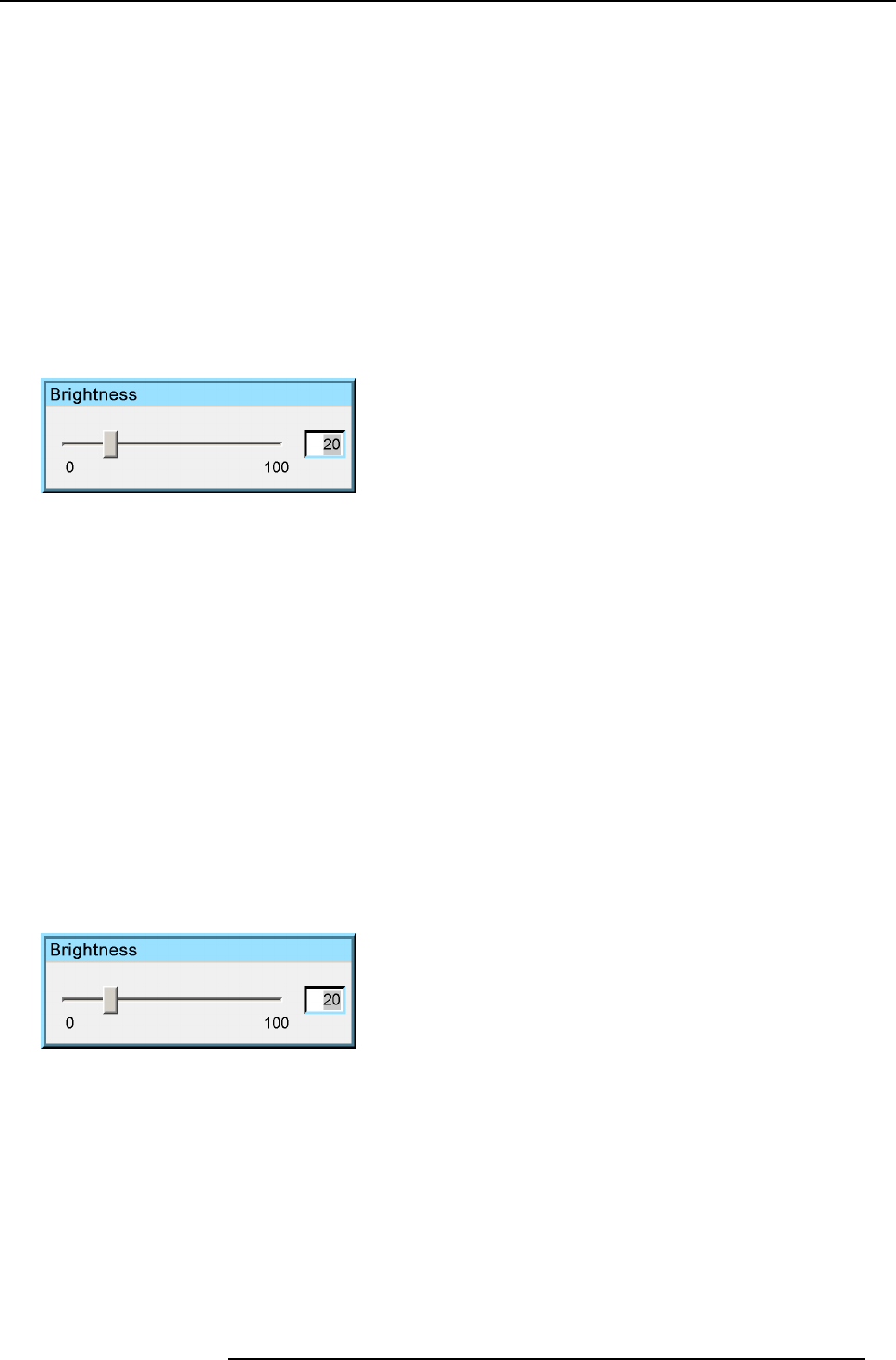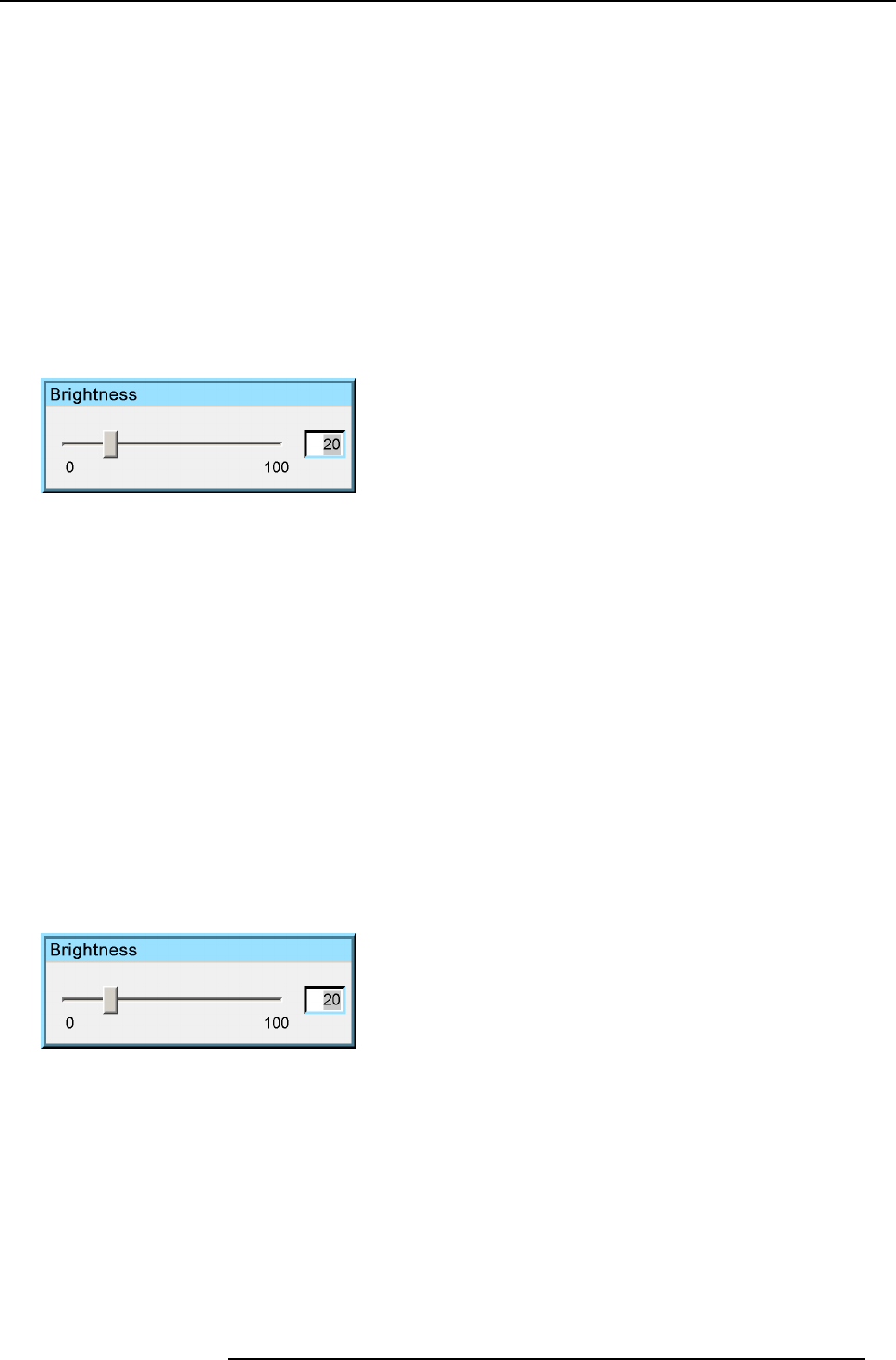
6. Advanced
6.4.1.2 Brightness
Brightness adjustment
Adjusting the brightness will affect the dark areas of the image. Increase the brightness to “lighten” up the parts that are too dark.
How to change the Brightness ?
1. Press MENU to activate the Toolbar
2. Press → to select the Image item
3. Press ↓ to Pull down the Image menu
4. Use ↑ or ↓ to select settings
5. Press → to pull down the menu
6. Use ↓ or ↑ to select Brightness
7. Press ENTER
On the screen appears now a sliderbox
Image 6-20
8. Use ←or → , the numeric keys on the remote, or the keypad to change the Brightness
6.4.1.3 Color
Color adjustment
Adjust the color to obtain more or less saturated colors.
How to change the Color ?
1. Press MENU to activate the Toolbar
2. Press → to select the Image item
3. Press ↓ to Pull down the Image menu
4. Use ↑ or ↓ to select settings
5. Press → to pull down the menu
6. Use ↓ or ↑ to select Color
7. Press ENTER
On the screen appears now a sliderbox
Image 6-21
8. Use ←or → , the numeric keys on the remote, or the keypad to change the Color
6.4.1.4 Tint (hue)
How to change the Tint ?
1. Press MENU to activate the Toolbar
2. Press → to select the Image item
3. Press ↓ to Pull down the Image menu
4. Use ↑ or ↓ to select settings
5. Press → to pull down the menu
R59770134 ID LR-6 27/05/2011
51