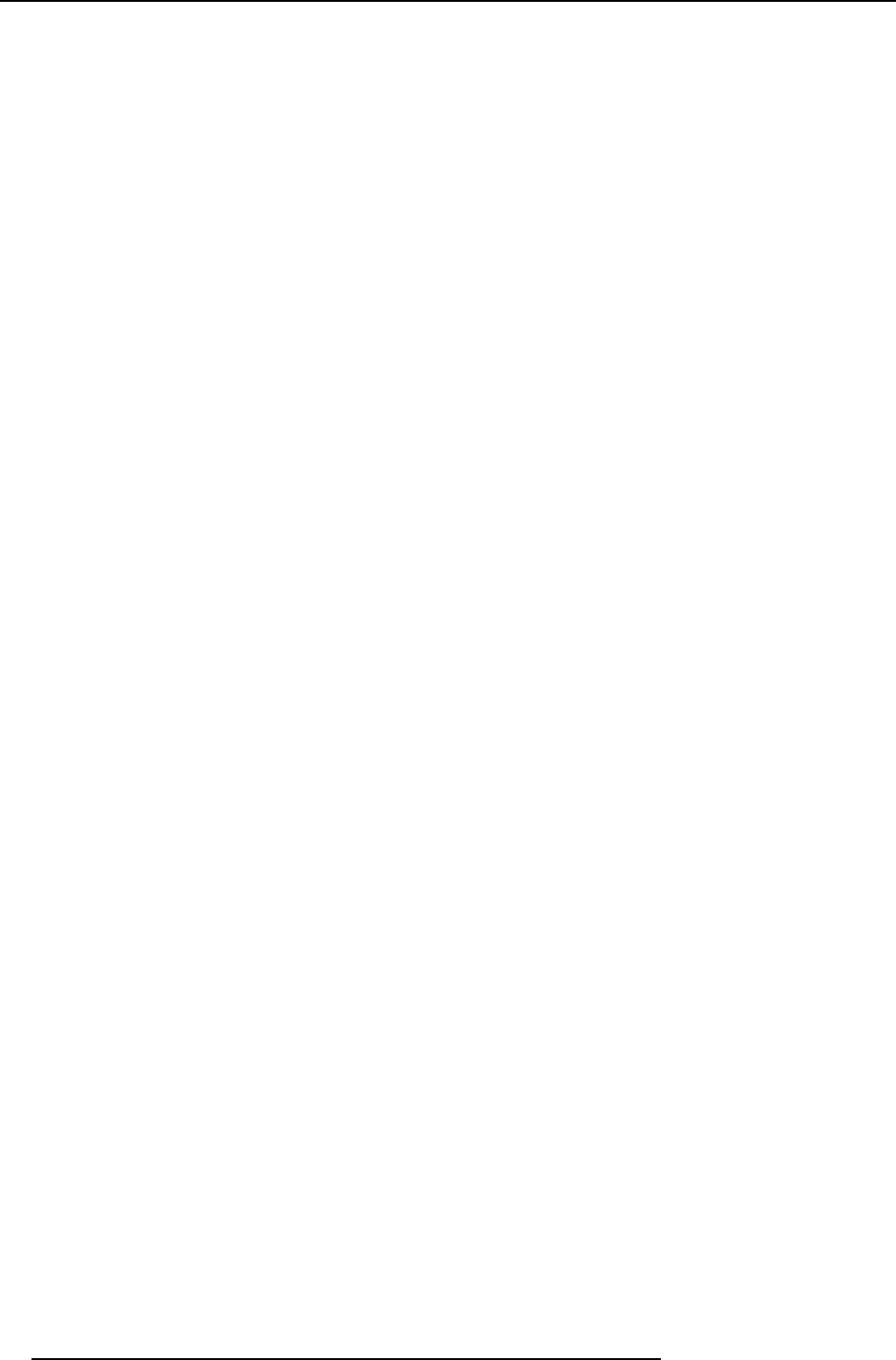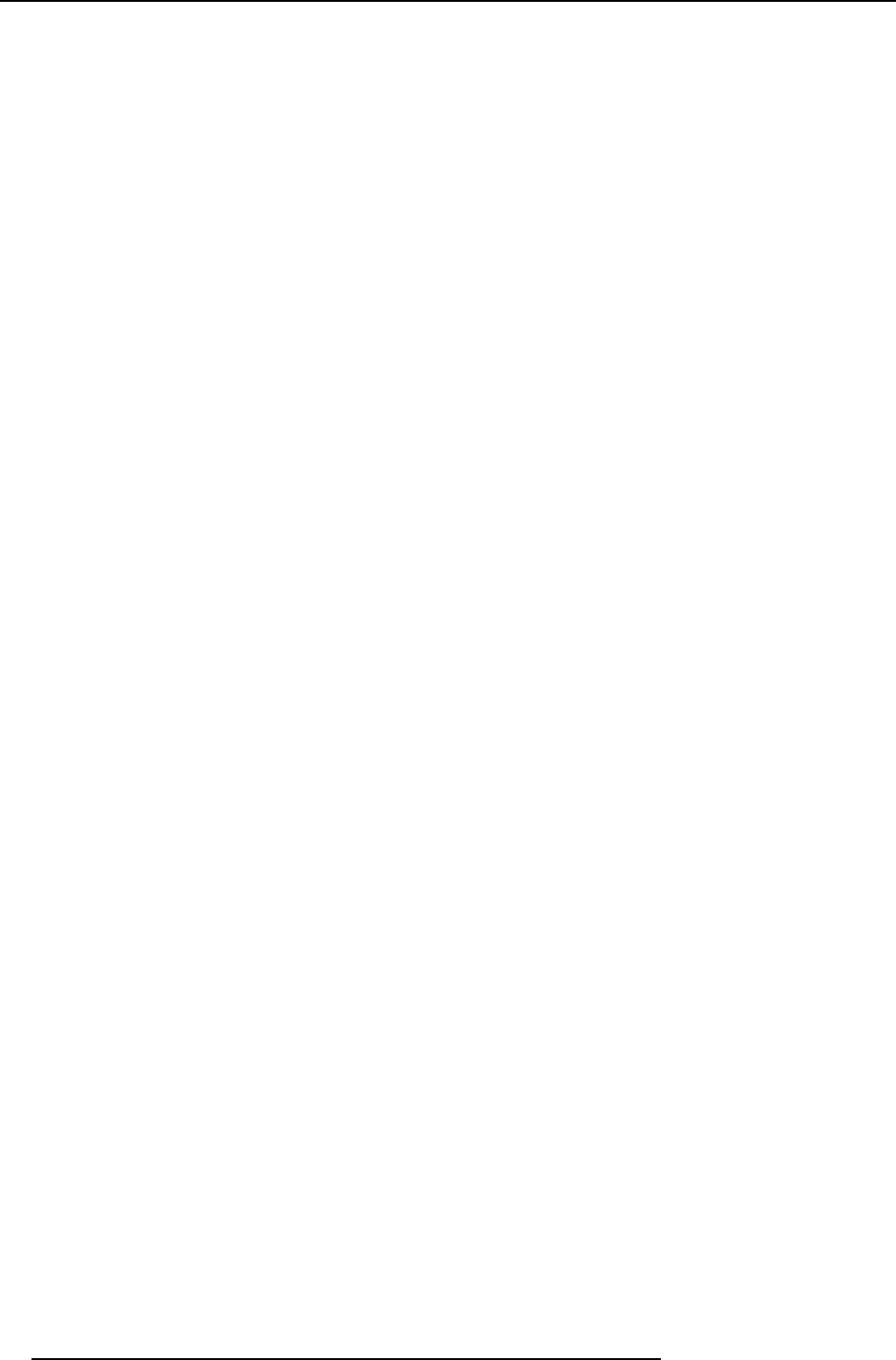
6. Advanced
6. Use ↓ or ↑ to select Tint
7. Press ENTER
On the screen appears now a sliderbox
8. Use ←or → , the numeric keys on the remote, or the keypad to change the Tint
6.4.1.5 Sharpness
How to change the sharpness ?
1. Press MENU to activate the Toolbar
2. Press → to select the Image item
3. Press ↓ to Pull down the Image menu
4. Use ↑ or ↓ to select settings
5. Press → to pull down the menu
6. Use ↓ or ↑ to select sharpness
7. Press ENTER
On the screen appears now a sliderbox
8. Use ←or → , the numeric keys on the remote, or the keypad to change the sharpness
6.4.1.6 Gamma
How to change the Gamma
1. Press MENU to activate the Toolbar
2. Press → to select the Image item
3. Press ↓ to Pull down the Image menu
4. Use ↑ or ↓ to select settings
5. Press → to pull down the menu
6. Use ↓ or ↑ to select Gamma
7. Press ENTER
On the screen appears now a sliderbox
8. Use ←or → , the numeric keys on the remote, or the keypad to change the Gamma
6.4.1.7 Phase
Phase adjustment
A bad phase adjustment will result in bad transitions and sometimes noise (text can end to be unclear).
How to change the Phase ?
1. Press MENU to activate the Toolbar
2. Press → to select the Image item
3. Press ↓ to Pull down the Image menu
4. Use ↑ or ↓ to select settings
5. Press → to pull down the menu
6. Use ↓ or ↑ to select Phase
7. Press ENTER
52
R59770134 ID LR-6 27/05/2011