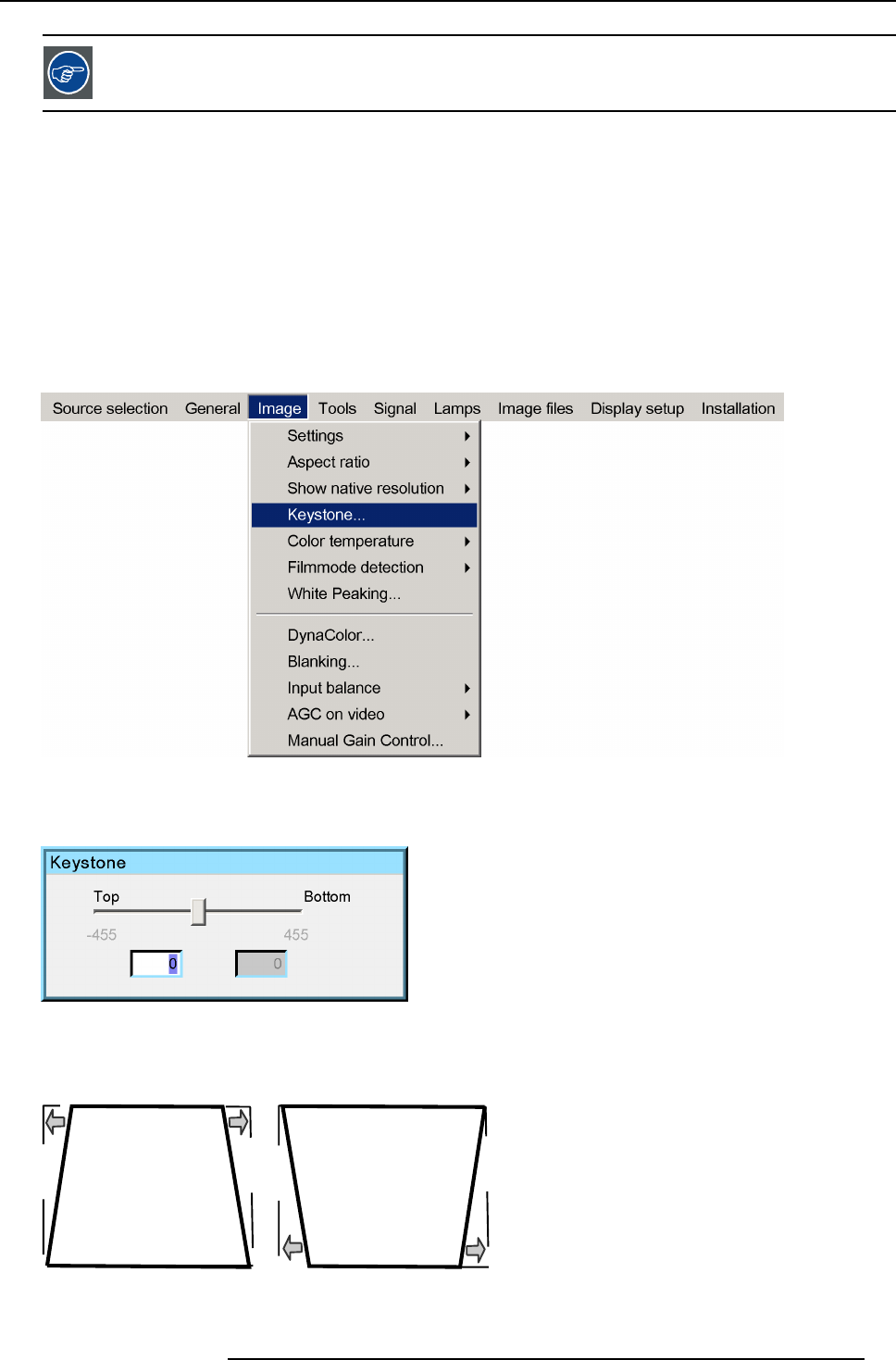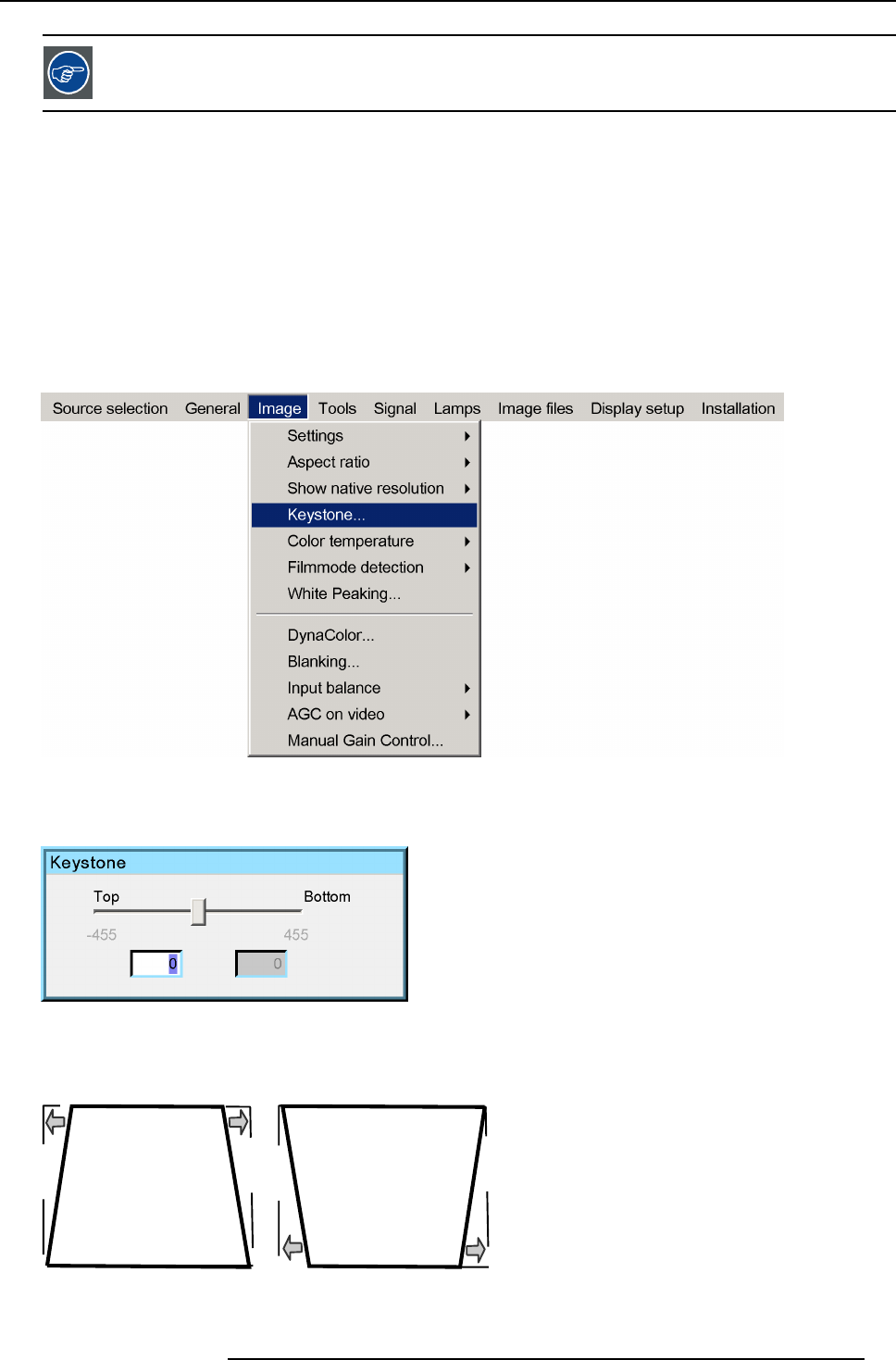
6. Advanced
When show native resolution is ON and the resolution of the source is higher than the panel resolution , use
the arrow keys to scroll through the image (pan).
6.4.4 Keystone
What can be done ?
The Keystone adjustment is used to align the image, this can be necessary when projecting under a non standard angle
How to perform a Keystone correction ?
1. Press MENU to activate the Tool bar
2. Press → to select Image
3. Press ↓ to Pull down the Image menu
4. Use ↑ or ↓ to select Keystone
Image 6-29
5. Press ENTER to confirm
A sliderbox is displayed .
Image 6-30
Use ← or →, the numeric keys on the remote, or the keypad to adjust the keystone.
The Top and bottom adjustments affect the image differently.
Image 6-31
Top adjustment of the keystone
Image 6-32
Bottom adjustment of the keystone
R59770134 ID LR-6 27/05/2011 57