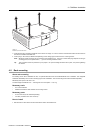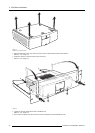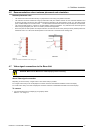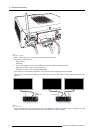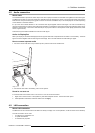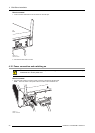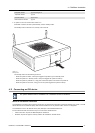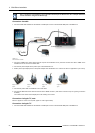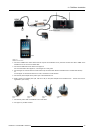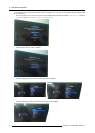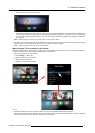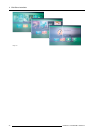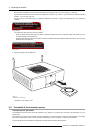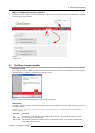4. ClickShare installation
Only 1 iOS device and ClickShare Link combination allowed per ClickShare base U nit. Multiple iOS device
can be used when using the ClickShare App.
Connection via cable
1. Connect a USB cable between the ClickShare Link USB port and one of the backside USB por ts of the Base Unit.
USB
USB
HDMI
iPad
ClickShare Base Unit
HD
ClickShare Link
Image 4-13
iPad connection via cable
2. Connect an HDMI to DVI video cable to the DVI input of the ClickShare Link or place the convertor from DVI to HDMI on the
ClickShare Link and connect an HDMI cable.
3. Connect the power adapter to the power input of the ClickShare Link.
4. Slide a power input adaptor piec e on the power adapter of the ClickShare Link . Use the one which is a pplicable in your country.
Image 4-14
Type A
Image 4-15
Type C
Image 4-16
Type G
Image 4-17
Type I
5. Connect the power cable of ClickShare Link to wall outlet.
6. Connect the HDMI side of the cable into the iOS device HDMI convertor. (iOS dev ice convertor 30 pin or Lightning c onnection
to HDMI)
The content of the screen will be displayed on the meeting room screen.
Connection via Apple TV, note
Minimum Apple TV version 3 is required, Apple TV must support 1080p.
Connection via Apple TV
1. Connect a USB cable between the ClickShare Link USB port and one of the backside USB por ts of the Base Unit.
28
R5900004 CLICKSHARE 19/08/2014