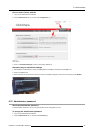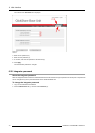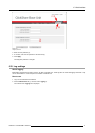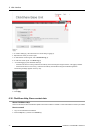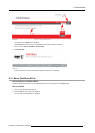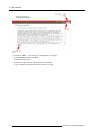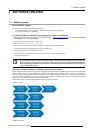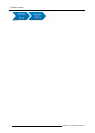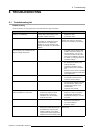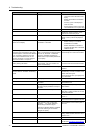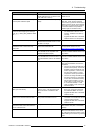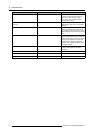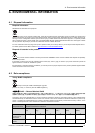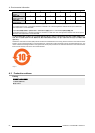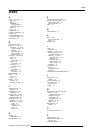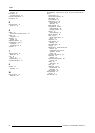8. Troubleshooting
Problem
Cause Solution
Low video performance Laptop performance
• Lower the screen resolution of the
laptop.
• Disable the hardware acceleration
for video.
• Use only a part of the display to
show the video.
• Set the capture mode to Fast (right
click ClickShare icon in system tray)
Wireless conne ctiv ity
See “Users have bad connectivity”
Video is not shown on s creen Player uses overlays
Disable the usage of overlays in the
preferences of the video player.
The content uses HDCP ClickShare does not support s howing
HDCP content (it will be displaye d as
black)
Some programs of Windows are not
shown on the display
Use of overlays, 3D or hardware
acceleration in the GPU
• Disable overlays or hardware
acceleration in the GPU.
• Disable AeroGlass in W indow s 7
• Upgrade the Base Unit to the latest
software version.
When using Windows 7 the following
message about the W indows Aero color
scheme appears: "Windows has detected
your computer’s performance is slow.
This could be because there are not
enough resources to r un the W indows
Aero color scheme. To improve...".
ClickShare uses resources from the
GPU. In combination with other programs
which do so, Windows 7 sometimes
shows this message suggesting to
disable Aero to improve the per formance
of your laptop.
It is safe to ignore this message and
choose ’Keep the current color scheme’.
Your screen is not shown on the display
when p ressing the Button
You are the fifth person that wants to
share content. Only four screens can
appear simultaneously
Click and hold the button for 2 seconds
to use the Show me full screen function.
The ClickShare software is not running. Go to the ClickShare drive and run the
software.
Your content is rem oved from the display
and the LEDs on the button a re blinking
white
Connection to the Base U nit is lost. ClickShare tries to restore the connection
automatically. If it fails, the L EDs on the
Button start blinking red.
Unplug the button from your laptop and
try a new button.
Noting is shown on the displays at all.
The displays are switched off. Switch on the displays.
The display cables are not correctly
connected
Insert the display cables to the displays
and the Base Unit.
The display does not recog nize or is
not able to display the Base U nit output
resolution.
Change the corresponding setting via the
web interface.
The B ase Unit is in standby mode Briefly push the standby button on the
Base Unit or insert a button and run the
ClickShare software.
The Base Unit is switched off Set t he rocker switch at the bac k of the
unit to “1”.
Bad WiFi connectivity
Congestion of the wireless channel
Use w ireless network scan tools to look
for free or the least congested channels.
Metal cabinets, w alls, construction
elements, ... can cause reflections
deteriorating the wireless signal.
Obstructions between Buttons and Base
Unit cause lowering of the wireless
strength a nd qu
ality.
Move the Base U nit to another place in
the room.
Avoid placing it inside cabinets, false
ceiling, belo
w the table, behind a wall, in
another room, ....
Re-orient he B ase Un it antennas
Check out th
e ClickShare White paper
on WiFi See w
ww.bar co.com/clickshare.
78 R5900004 CLICKSHARE 19/08/2014