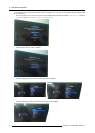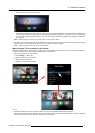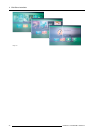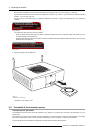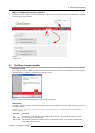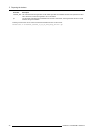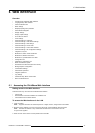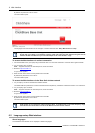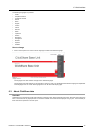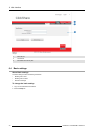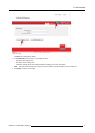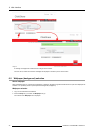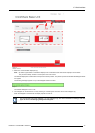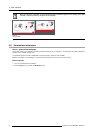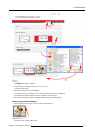6. Web Interface
By default, the password is set to ’admin’.
The web interface opens.
Image 6-1
Web interface, startup screen
The langu age of the web interface can be changed. It contains also three tabs: Setup, M aintenance and Help .
If you cannot find t he IP ad dress (e.g. there is no screen available) you should connect to the Base Unit
directly w ith yo ur laptop via an Ethernet crosso ver cable and access the web interface using the fixed IP
address 192.168.1.23. Make s ure your own LAN adapter is set in the 192.168.1. rang e.
To access the Web Interface via a direct connection.
1. Connect the Bas e Unit to your laptop using an Ethernet cable. O n some older hardware a crossover cable might be needed.
2. On your laptop, open a browser.
Note: Supported browsers are Internet Explorer, Firefox and Safari.
3. Browse to http://19 2.168.1 .23.
A login screen appears.
4. Enter the user nam e ’ad min’ and the password and click OK.
By default the password is set to ’admin’.
The web interface opens.
To access the Web Interface via the Base Unit wireless network
1. On your laptop, connect to the Base Unit wireless network.
The default SSID and passwo rd to connect to the Base Unit ar e respectively ’ClickShare-<serial base number>’ and ’clickshare’.
2. On your laptop, open a browser.
Note: Supported browsers are Internet Explorer, Firefox and Safari.
3. Browse to h
ttp://192.168.2.1.
A login screen appears.
4. Enter the user nam e ’ad min’ and the password and click OK.
By default the password is set to ’admin’.
The web interface opens.
Older laptops do not support the 5 GHz Frequency Band. If your Base Unit is set to that frequency range,
those devices will no t be able to connect to the Base Unit via t he wireless network.
6.2 Language setup Web interface
About languages
The ClickShare web interface can b e disp layed in different languages.
38
R5900004 CLICKSHARE 19/08/2014