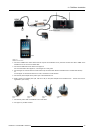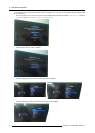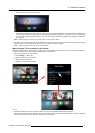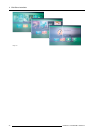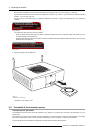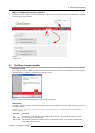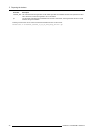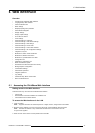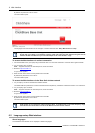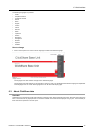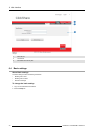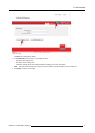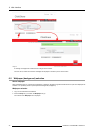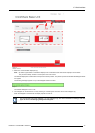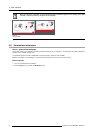6. Web Interface
6. WEB INTERFACE
Overview
• Accessing the C lickShare Web Interface
• Language setup Web interface
• About ClickShare tabs
• Basic settings
• Wa llpaper (background) selection
• Personalized wallpapers
• Display settings
• Display output settings
• On-screen text format
• Audio settings
• Advanced settings: H ostname
• Advanced settings: LAN network settings
• Advanced settings: W iFi settings
• Advanced settings: access SSH
• Advanced settings: Access web interface
• Advanced settings: API configuration Settings
• Integration, Polycom
• Maintenance, status c heck ClickShare
• Maintenance, Buttons information
• Maintenance, update Buttons over W iFi
•Configured Links
• Calibrating a ClickS hare Link
• Base Unit software update
• Downloads from Bas e Unit (launcher service)
• Manage System Configuration
• Load Default Settings
• Administrator password
• Integrator password
• Log settings
• ClickShare Help, Barco contact data
• Barco ClickShare EUL A
6.1 Accessing the ClickShare Web Interface
Getting access to the Web Interface
There are three ways to access the ClickShare Web Interface:
•ViatheLAN
• Direct Ethernet connection between PC and Base Unit.
• Via the Base Unit’s wireless network
To access the Web Interface via the LAN
1. Open a browser.
Note: Supported browsers are Internet Explorer 8 or higher, Firefox, Google Chrome and Safari.
2. Browse to the IP address you can find in the t op left corner of the ClickShare welcome screen.
Note: The Wired IP address is only visible when the Base Unit is con nected to the LAN.
A login screen appears.
3. Enter the user nam e ’ad min’ and the password and click OK.
R5900004 CLICKSHARE 19/08/2014 37