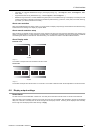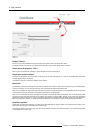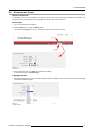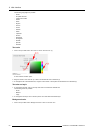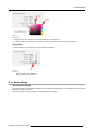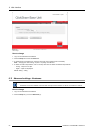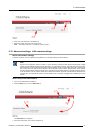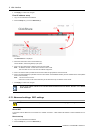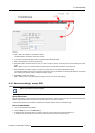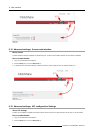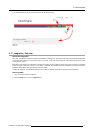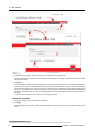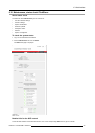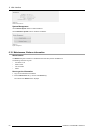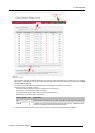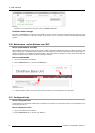6. Web Interface
Image 6-24
WiFi settings
3. Enter a public name (SSID) for the wireless network.
The default SS ID is ClickShare-<serial base nu mber>.
4. If you want to broadcast this SSID, check the checkbox behind Broadcast S SID .
5. Enter a new password and confirm that password.
6. Select the w ireless connection frequency band: 2.4 GHz or 5 GHz by clicking on the drop down box and selecting the correct
setting
Note: Make sure your PC’s wireless interface supports the 5 GHz band before selecting it on the Base Unit.
7. Select the wireless connection channel by clicking on the drop down box and selecting the desired c hannel.
The channels available in the list vary according to the regional v ersion of your Base Unit. Re-pairing the Buttons is not required
when changing the frequency band o r wireless connection chann el.
8. Click Apply to confirm the changes.
Note: Changes made to the WiFi settings will require a reboot of the device after applying.
6.14 Advanced settings: access SSH
SSH is o nly for Barco service purposes.
About SSH access
SSH (Secured Shell) is a network protocol for sec ure data c omm unication, remote command- line log in, remote c omm and execution
between networked devices that conne
cts via a secured channe l ov er an insecure network.
A Secured Shell access can be enabled or disabled for the wireless interface and/or for the E thernet port.
How to enable-disable
1. Log in to the ClickShare web interface.
2. Click the Setup tab (1) and click Advanced (2).
3. To enable access via wireless interface, check the check box next to Enab le SSH via wireless interface (3).
To enable access via Ethernet port, chec
k the check b ox next to E nable SSH via Ethernet port (3).
R5900004 CLICKSHARE 19/08/2014 55