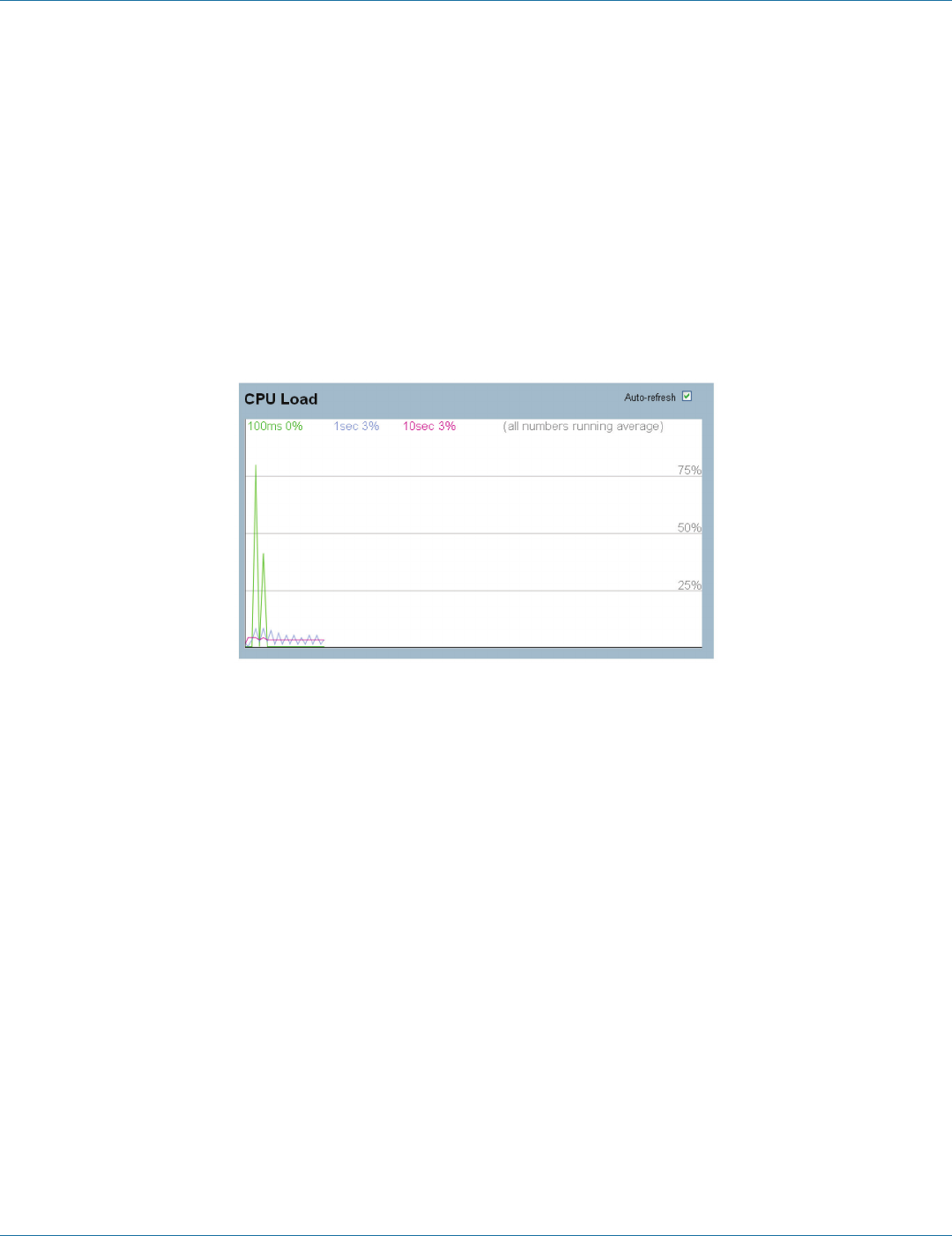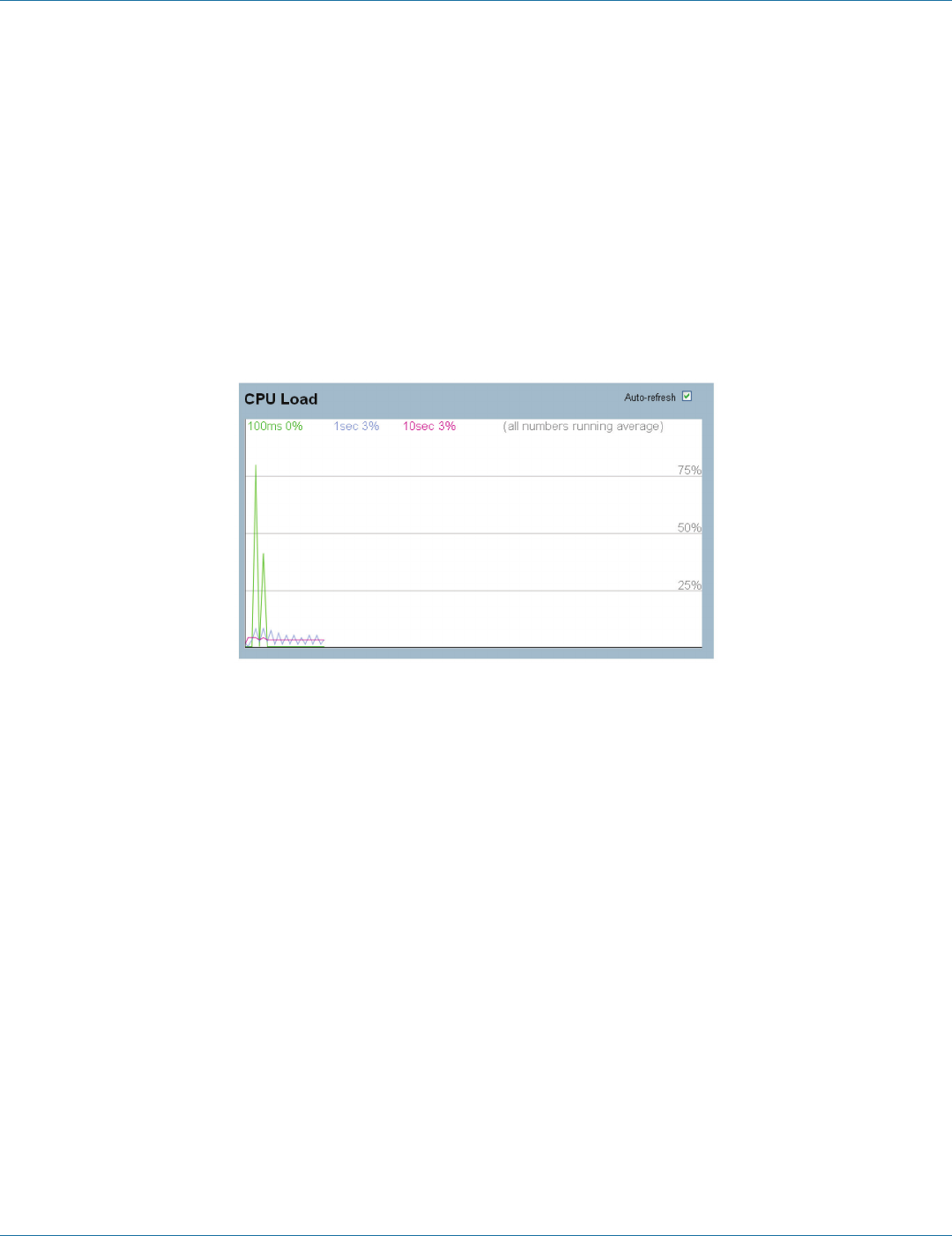
724-746-5500 | blackbox.com
Page 18
724-746-5500 | blackbox.com
Chapter 2: System Configuration
2.1.3 CPU Load
This page displays the CPU load, using an SVG graph. The load is measured as averaged over the last 100-ms, 1-second, and
10-second intervals. The last 120 samples are graphed, and the last numbers are displayed as text as well. To display the SVG
graph, your browser must support the SVG format. Consult the SVG Wiki for more information on browser support. Specifically,
at the time of writing, Microsoft Internet Explorer will need to have a plugin installed to support SVG.
Web Interface
To configure System Information in the Web interface:
1. Click System, System Information, CPU Load .
2. Display the CPU Load on the screen
3. Click Auto-refresh .
Figure 2-3: CPU Load screen.
Parameter Description
• To set the switch to auto-refresh the log, check “Auto-refresh”.
NOTE: The under “from” and “to” will display what you set on the “From” and “To” field information.
LGB1108A