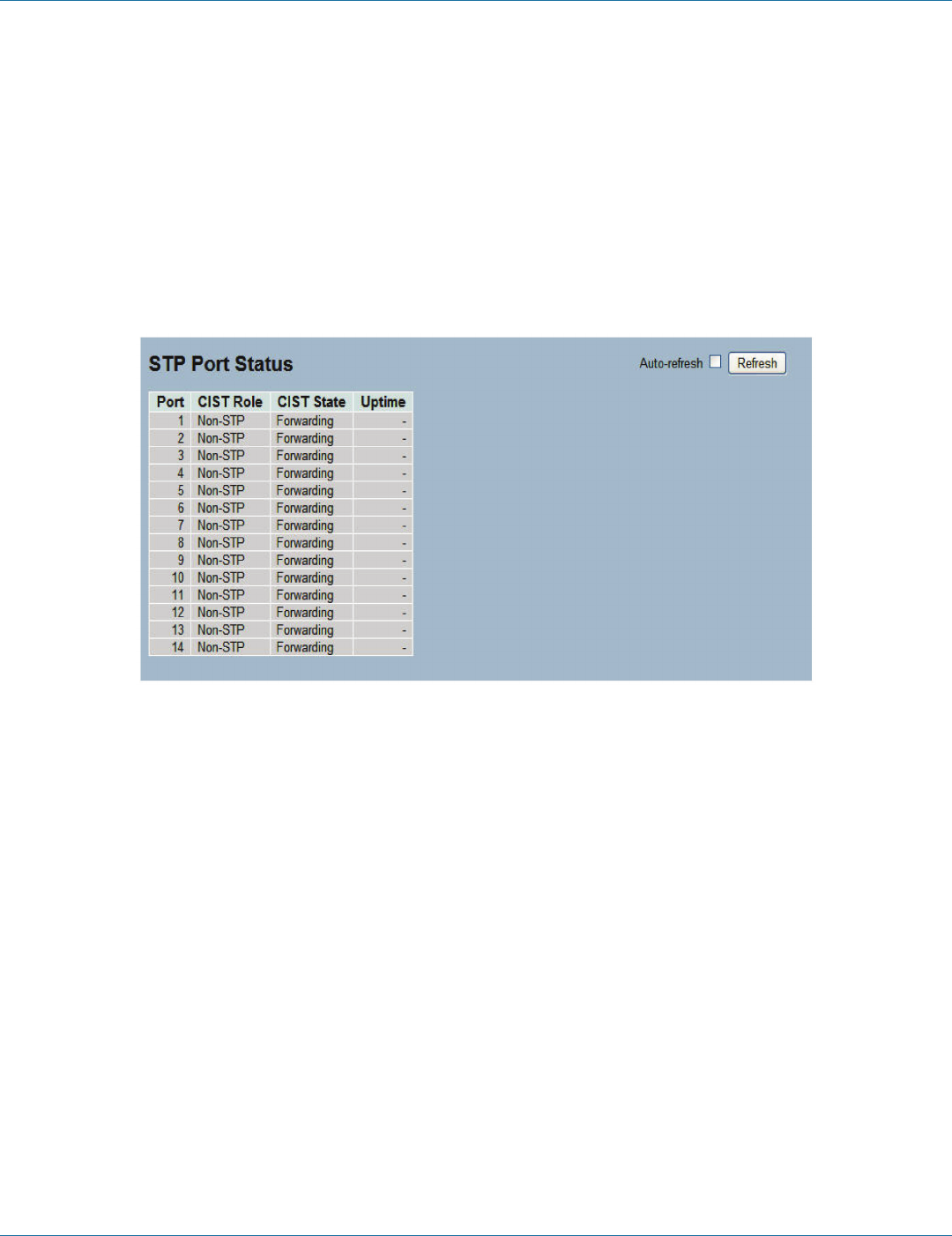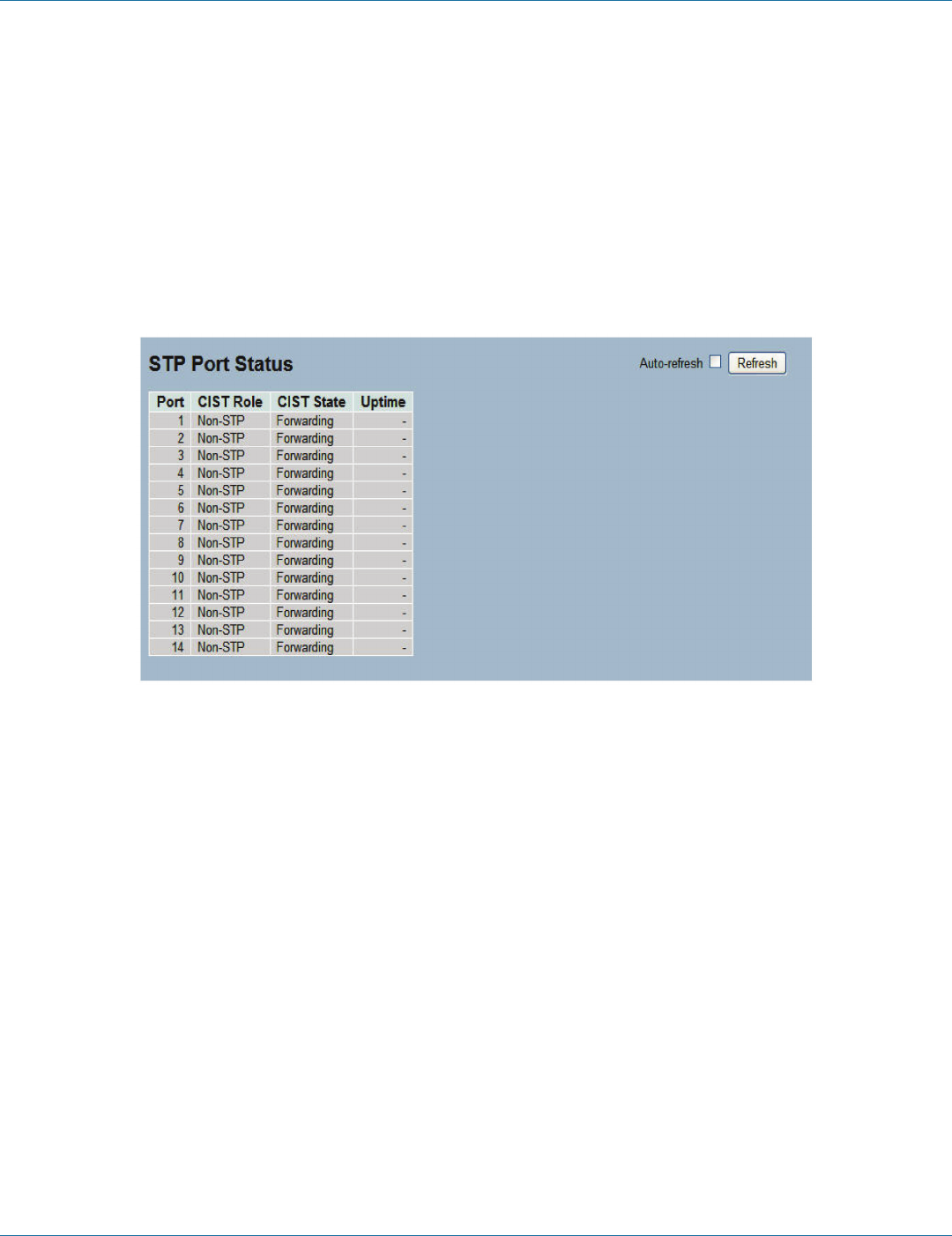
724-746-5500 | blackbox.com
724-746-5500 | blackbox.com
Page 71
Chapter 3: Configuration
3.4.7 Port Status
After you complete the STP configuration, configure the switch display for the STP Port Status. This section enables you to display
the STP CIST port status for physical ports of the currently selected switch.
Web Interface
To display the STP Port status in the Web interface:
1. Click Configuration, Spanning Tree, STP Port Status.
2. To auto-refresh the information, check “Auto-refresh”.
3. Click “Refresh“ to refresh the STP Bridges.
3-24. The STP Port Status screen.
Parameter Description
• Port: The switch port number of the logical STP port.
• CIST Role: The current STP port role of the CIST port. The port role can be one of the following values:
- AlternatePort, Backup Port, RootPort, DesignatedPort Disabled.
• CIST State: The current STP port state of the CIST port. The port state can be one of the following values: Blocking Learning
Forwarding.
• Uptime: The time since the bridge port was last initialized.
• Auto-refresh: Check “Auto-refresh“ to refresh the information automatically.
• Icon, upper right of screen (Refresh): Click to refresh the STP Port status information manually.
LGB1108A