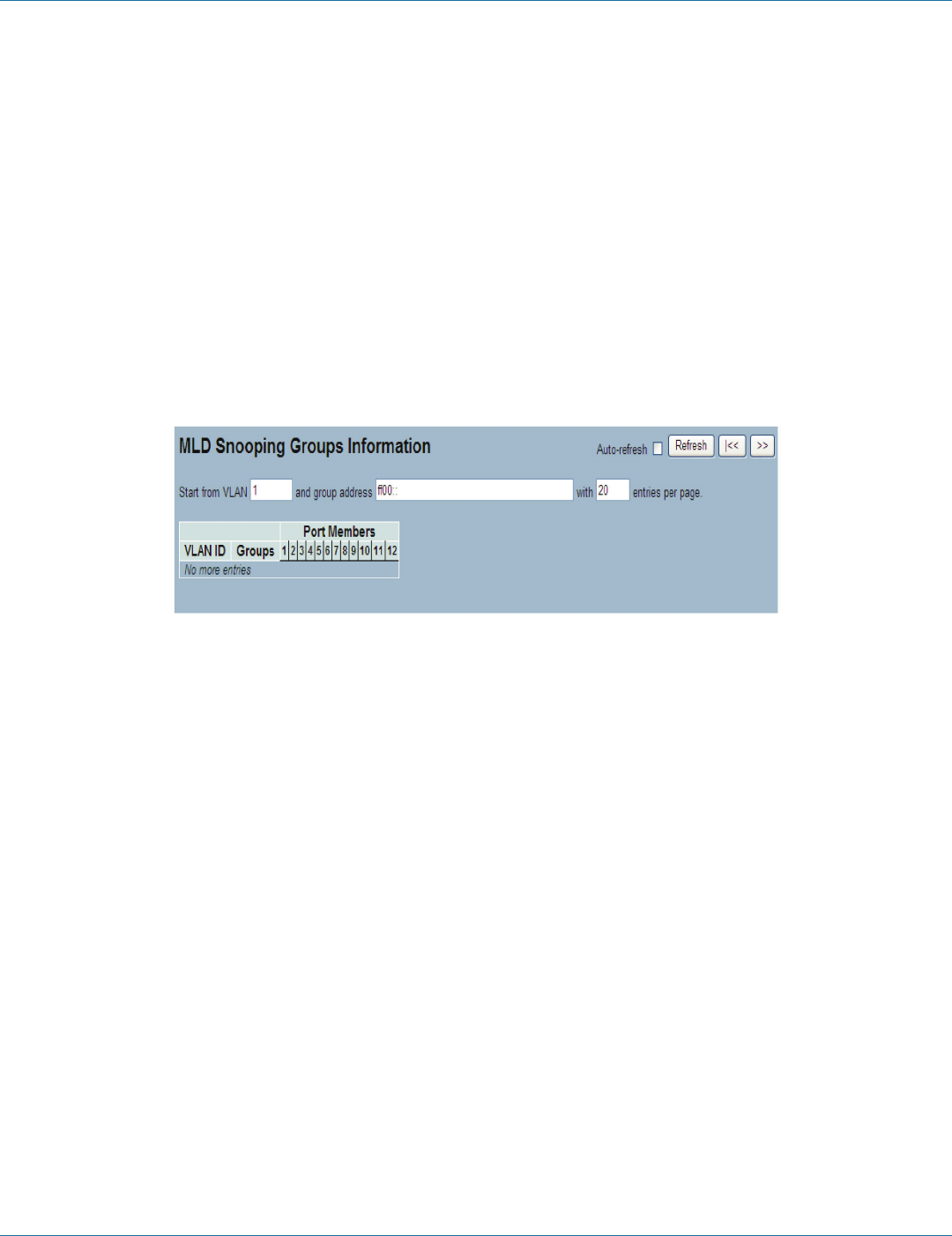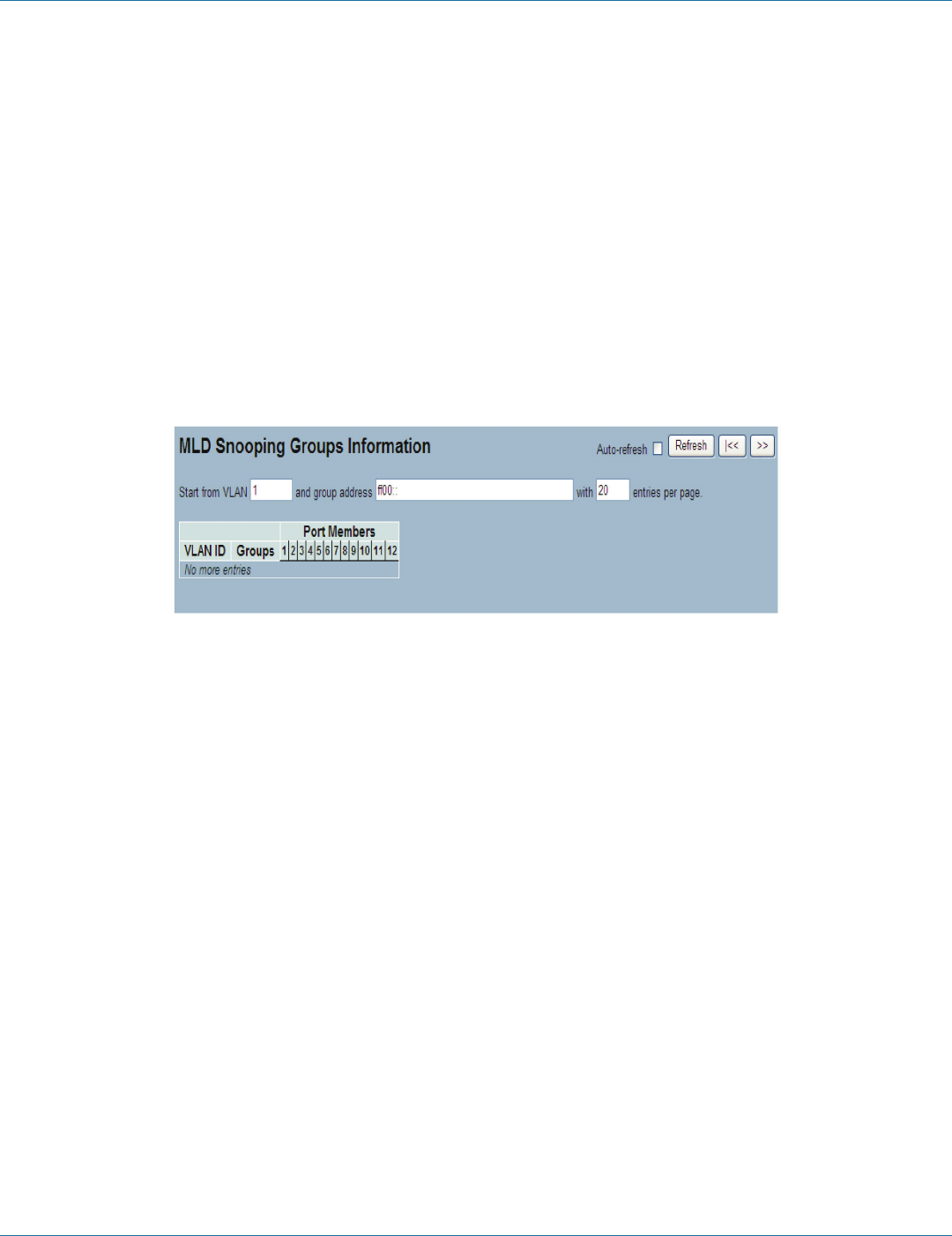
724-746-5500 | blackbox.com
Page 86
724-746-5500 | blackbox.com
Chapter 3: Configuration
3.6.5 Group Information
This section describes how to set MLD Snooping Groups Information. The “Start from VLAN“, and “group“ input fields allow the
user to select the starting point in the MLD Group Table.
Each page shows up to 99 entries from the MLD Group table, default being 20, selected through the “entries per page“ input
field. When first visited, the Web page will show the first 20 entries from the beginning of the MLD Group Table.
Web Interface
To display the MLD Snooping Group information in the Web interface:
1. Click Configuration, MLD Snooping, Group Information.
2. To auto-refresh the information, check “Auto-refresh”.
3. Click “Refresh“ to refresh the MLD Snooping Group Information.
4. Click “Clear“ to clear the MLD Snooping Groups information.
Figure 3-37. The MLD Snooping Groups Information screen.
Parameter Description
Navigating the MLD Group Table
Each page shows up to 99 entries from the MLD Group table, with the default being 20, selected through the “entries per page“
input field. When first visited, the Web page will show the first 20 entries from the beginning of the MLD Group Table. The “Start
from VLAN“, and “group“ input fields allow the user to select the starting point in the MLD Group Table. Click the button to
update the displayed table, starting from the group address indicated or the next closest address.
MLD Group Table Match
In addition, the two input fields will, with the click of a button, assume the value of the first displayed entry, allowing for
continuous refresh with the same start address. It will use the last entry displayed as a basis for the next lookup. When the end is
reached, the text “No more entries“ will be shown in the displayed table. Use the Refresh button to start over.
MLD Snooping Information Table Columns
• VLAN ID: VLAN ID of the group.
• Groups: Group address of the group displayed.
• Port Members: Ports under this group.
• Auto-refresh: To set the unit to auto-refresh the information, check the “auto-refresh“ box.
• Icons, upper right of screen (Refresh, <<, >> ): Click Refresh to refresh the MLD Snooping Groups Status manually. Click the
arrows to navigate to the next page or entry.
LGB1108A