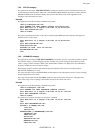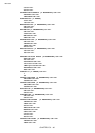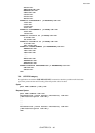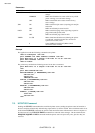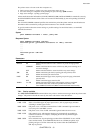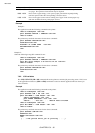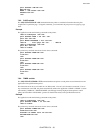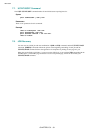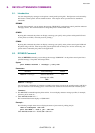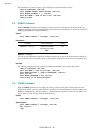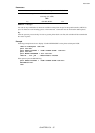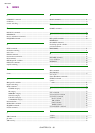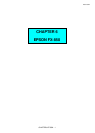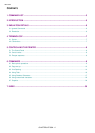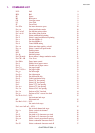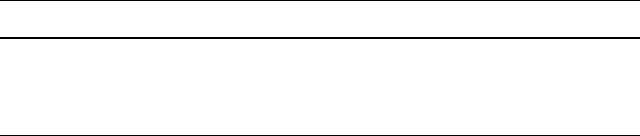
2001/10/02
CHAPTER 5 PJL - 55
8. DEVICE ATTENDANCE COMMANDS
8.1. Introduction
You can change display messages on the printer control panel by using PJL. The Operator can be alerted by
this feature to what specific actions should be taken. This chapter shows you three device attendance
commands.
RDYMSG
By using this command, you can change the message "00 READY" on the printer control panel into whatever
message you like. This command does not change the printer's online/offline state.
OPMSG
By using this command, the printer can display a message you specify on the printer switch panel LCD and
set the printer to off-line ( non-ready state for printing ).
STMSG
By using this command, the printer can display a message you specify on the printer control panel LCD and
the printer will go off-line. After the operator puts the printer back on-line by the on-line / off-line key, the
printer name is returned by the printer to the application.
8.2. RDYMSG Command
With the RDYMSG command, you can change the message "00 READY" on the printer control panel into a
specified message. The printer will be kept online.
Syntax
@PJL RDYMSG DISPLAY = "message" [<CR>]<LF>
Parameters
Parameter Functional Range Default
DISPLAY = "message" ASCII 33 and ASCII
35 through 255, <SP>,
<HT>
N/A
DISPLAY = "message"
You can use any combination of characters available on the printer except for the quotation marks (ASCII 34)
up to 16 characters total including spaces or horizontal tab. Characters must be enclosed in double quotes.
Comments :
• This RDYMSG command keeps the printer online. You can display whatever message you like, for example,
job name, person name etc..
• @PJL RDYMSG DISPLAY = ""
This command returns the display to "00 READY".
Example :
The following example shows how to display the name of person who is printing the job.
<ESC>%-12345X@PJL <CR><LF>
@PJL JOB NAME = "Tom's job" <CR><LF>
@PJL RDYMSG DISPLAY = "TOM'S JOB" <CR><LF>