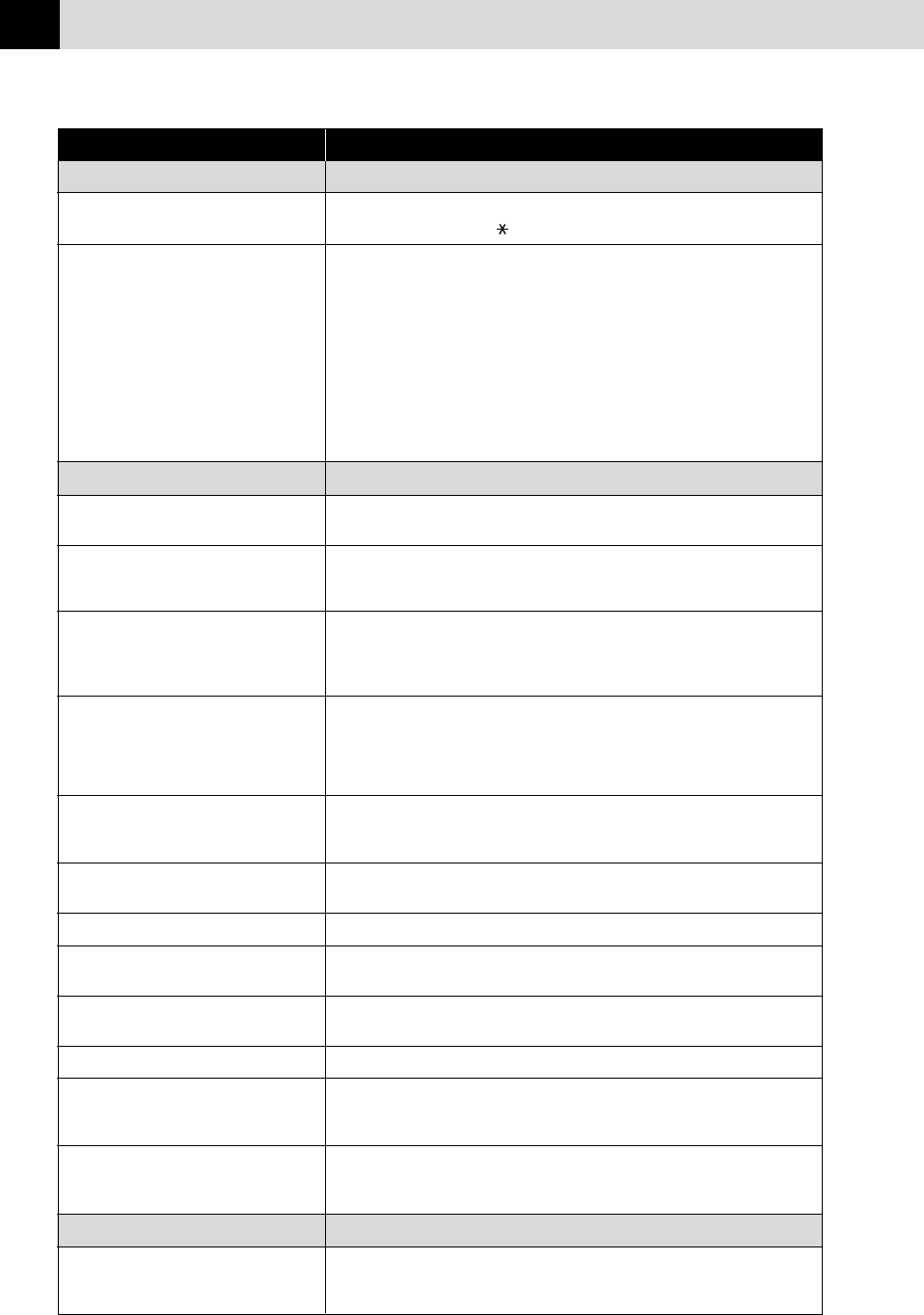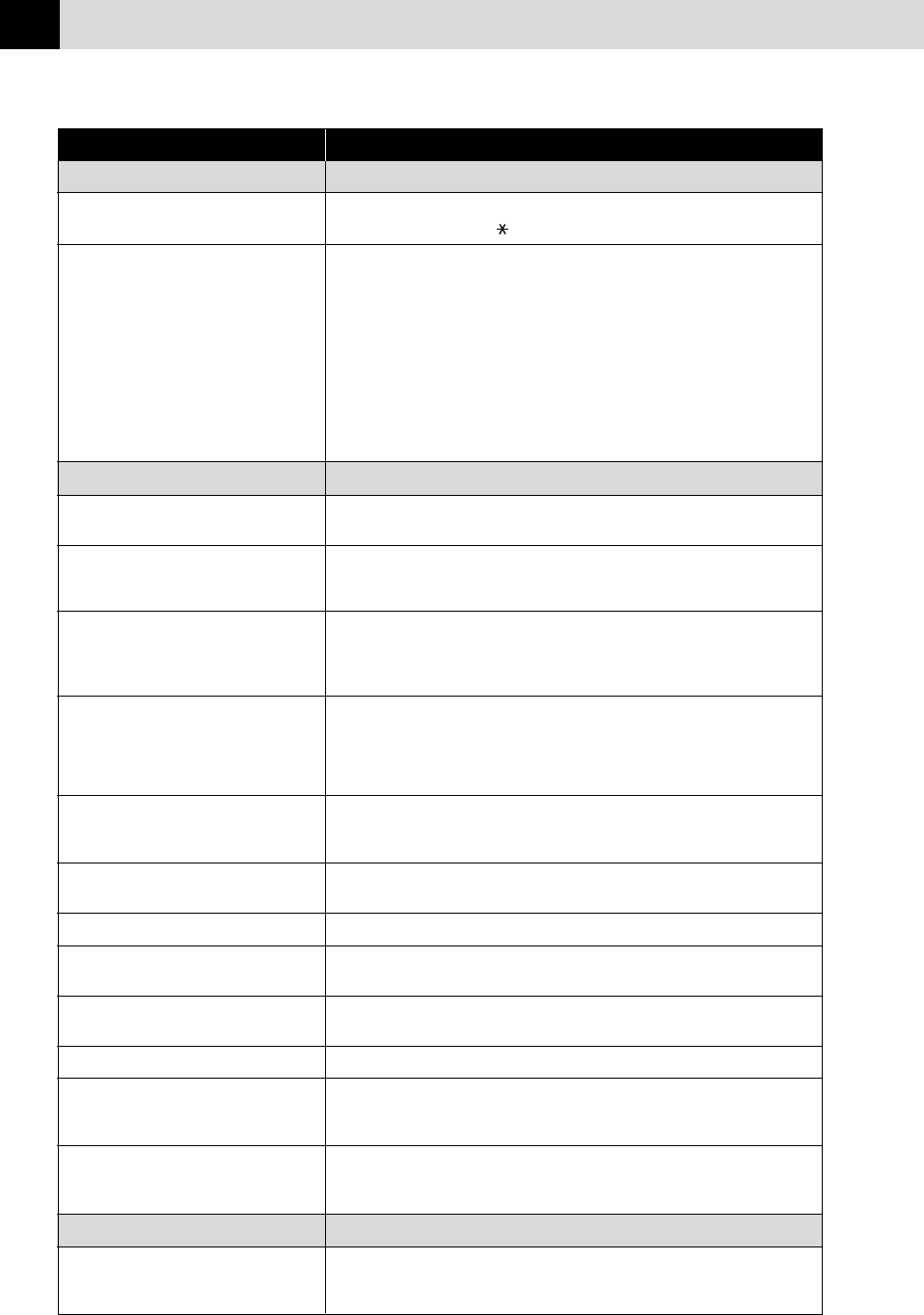
122
CHAPTER FIFTEEN
DIFFICULTY SUGGESTIONS
Handling Incoming Calls
Transferring a Fax Call to the MFC If you answered at an extension phone, press your Remote Activation
Code (default setting is 51). When your MFC answers, hang up.
Custom Features on a Single Line If you have, Caller ID, RingMaster, Voice Mail, an answering machine,
alarm system or any other on a single phone line with your MFC, it may
create a problem sending or receiving fax data. For example: If you are
sending or receiving a fax message while a custom feature signal comes
through on the line, the signal can temporarily interrupt or disrupt the
fax data. Brother’s ECM feature should help overcome this problem.
This condition is related to the telephone system industry, and is
common to all devices that send and receive information on a single,
shared line with custom features. If avoiding a slight interruption is
crucial to your business, a separate line with no custom features is
recommended.
Printer Difficulties
Horizontal lines appear in Text or Clean the print head (see Cleaning the Print Head in this chapter).
Graphics.
TWAIN Errors appear while scanning. Make sure the Brother TWAIN Driver is selected as the primary source.
Click File/Select Source, highlight the Brother TWAIN Driver and click
Select.
You see the “New Hardware Found” Click on the ‘Do not install a driver. (Windows
®
will not prompt you again)’
message on your PC screen (although and click ‘OK’.
you have already installed the drivers
in Windows
®
95).
You see the “Update Device Driver Follow the instructions from the installer, then click Next. Click Finish
Wizard” or “Add New Hardware when it appears on the screen.
Wizard” message on your PC screen
(although you have already installed
the drivers in Windows 95 or 98)
The MFC does not print the data in Select the correct paper size using the DOS Utility program. Since
the correct position. paper adjustment is different between ESC/P (right) and the MFC (centre),
the printing position should be adjusted for the MFC.
Cannot perform ‘2 in 1’ printing. Check if the paper size setting in the application and in the printer driver
are the same.
Cannot print when using Paint Brush. Try setting the Display setting to ‘256 colours’.
Cannot print when using Adobe Try to reduce the printing resolution.
Illustrator.
Thick line and thin line appear Turn OFF ‘Bi-Directional Printing’ from the ‘Control/Maintenance’ tab
alternately. in the (banding) printer driver.
There are some dense lines. Turn ON ‘Reverse Order’ from the ‘Paper’ tab in the printer driver.
When using ATM fonts, some If you are using Windows
®
95/98, select ‘Printer Settings’ from the ‘Start’
characters are missing or some menu. Open‘Brother MFC-760’ properties. Click ‘Spool Setting’ on the
are printed in the same place. characters ‘Details’ tab. Select ‘RAW’ from ‘Spool Data Format’.
When using Power Point or Excel, Open the ‘Quality/Colour’ tab in the printer driver, and change the
hatch pattern is not what you are ‘Document’ type to ‘Photo’.
expecting.
Video Capture
LCD does not show “VIDEO: PRESS Check the video cable connection to the MFC’s RCA pin jack. Check
COPY CAPTURE READY” that the video equipment is sending a signal (video equipment is turned
on and set to the correct setting).