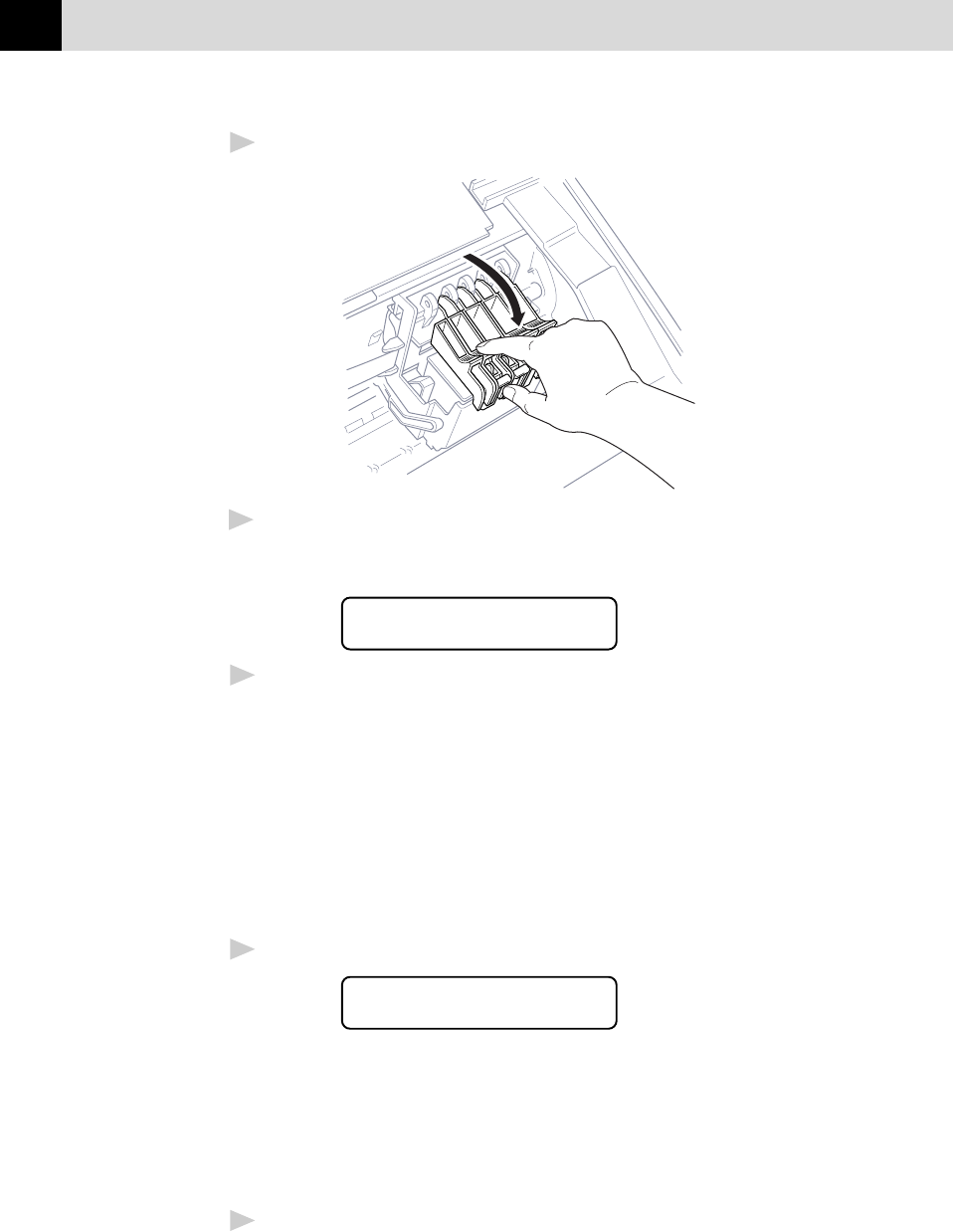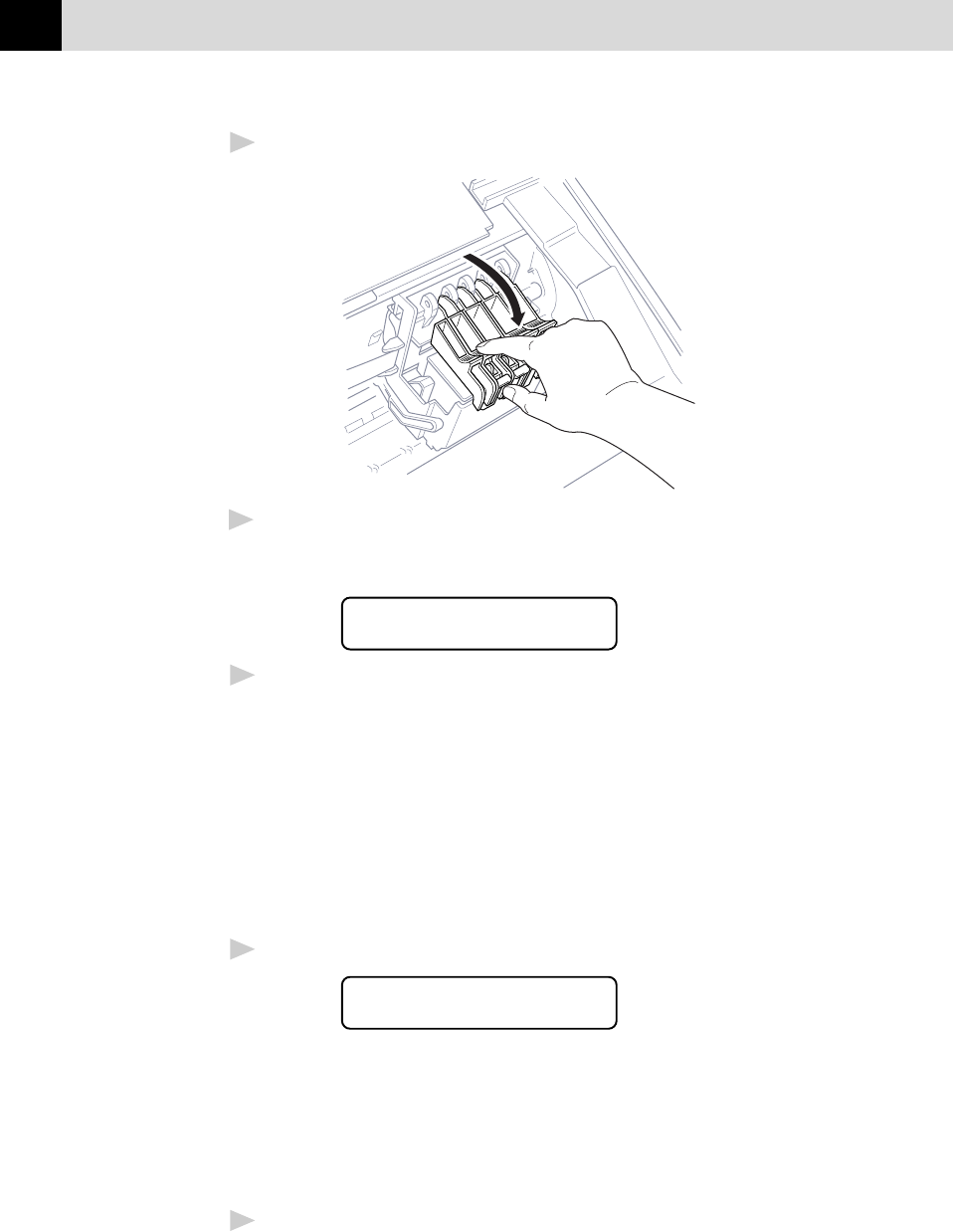
16
CHAPTER TWO
9
Close the cartridge covers until they click into place.
10
After installing all ink cartridges, close the scanner cover. Your MFC
now prepares for a “head cleaning” and goes online. The MFC will
ask you if you changed each colour ink cartridge.
DID YOU CHANGE
BLCK?1.YES 2.NO
11
Press 1 on the dial pad for each colour, as prompted (for initial setup
only) within 1 minute. The MFC will enter a cleaning cycle for
approximately 6 minutes. The screen alternately displays
CLEANING BLACK and PLEASE WAIT. The ink dot counter
will be set automatically for each colour, so the MFC can warn you
with an error message when ink is running low.
Make sure paper is loaded in the cassette, then press Start within 1
minute.
When the MFC completes the cleaning cycle, the MFC starts
printing the test sheet.
12
Only during initial ink cartridge installation, the screen shows.
PRINT OK?
1.YES 2.NO
Check the print quality of the test sheet. If it is not good, clean the
print head again, by pressing 2. The screen will ask you if the print
quality is OK for each colour. Press 2 for any colour with a problem.
You can choose several colours. After cleaning is finished, press
Start.
The MFC starts printing Test Sheet No. 2.
13
Adjust the Vertical Alignment by following the instructions printed
on the Test Print page.