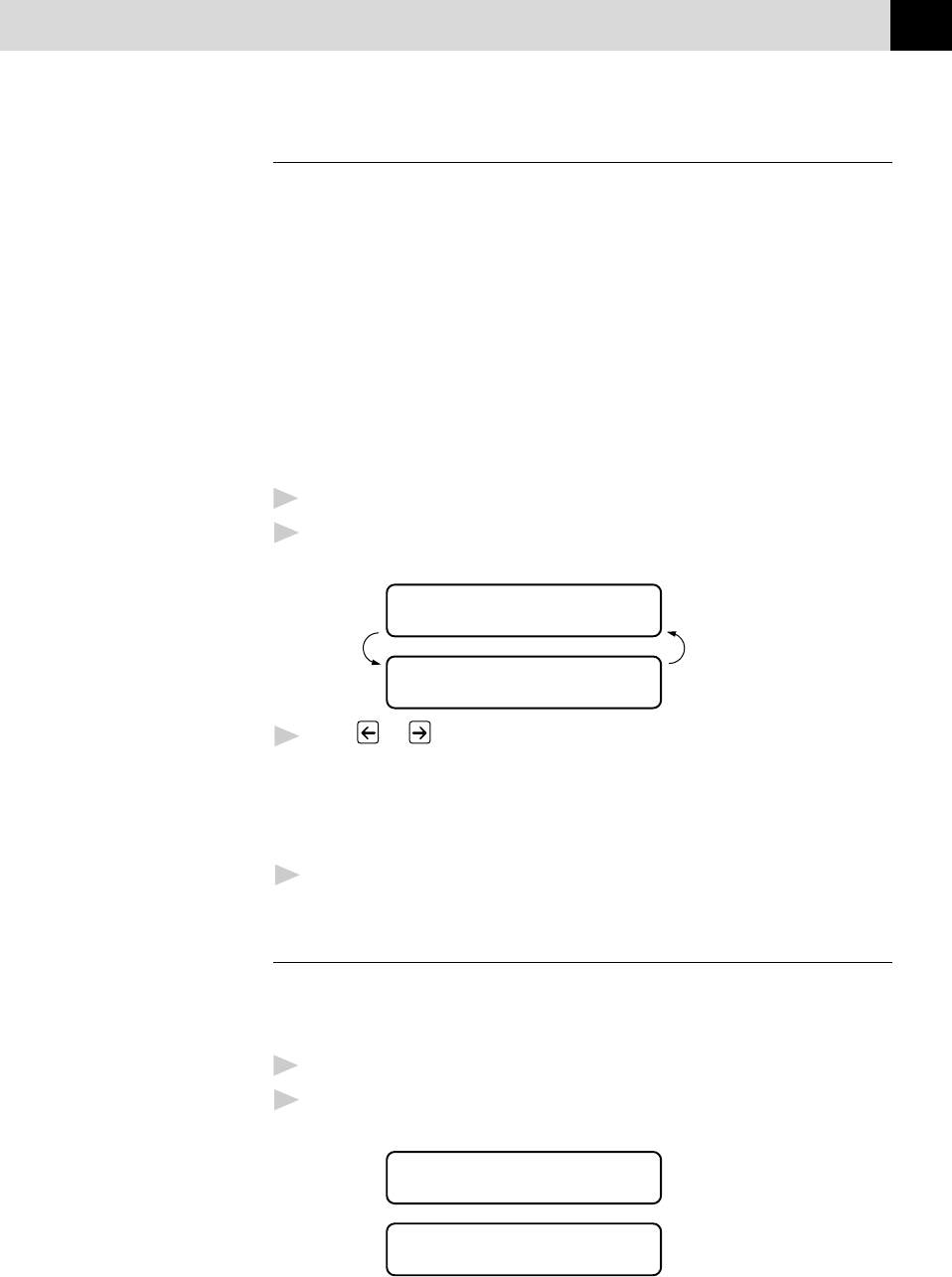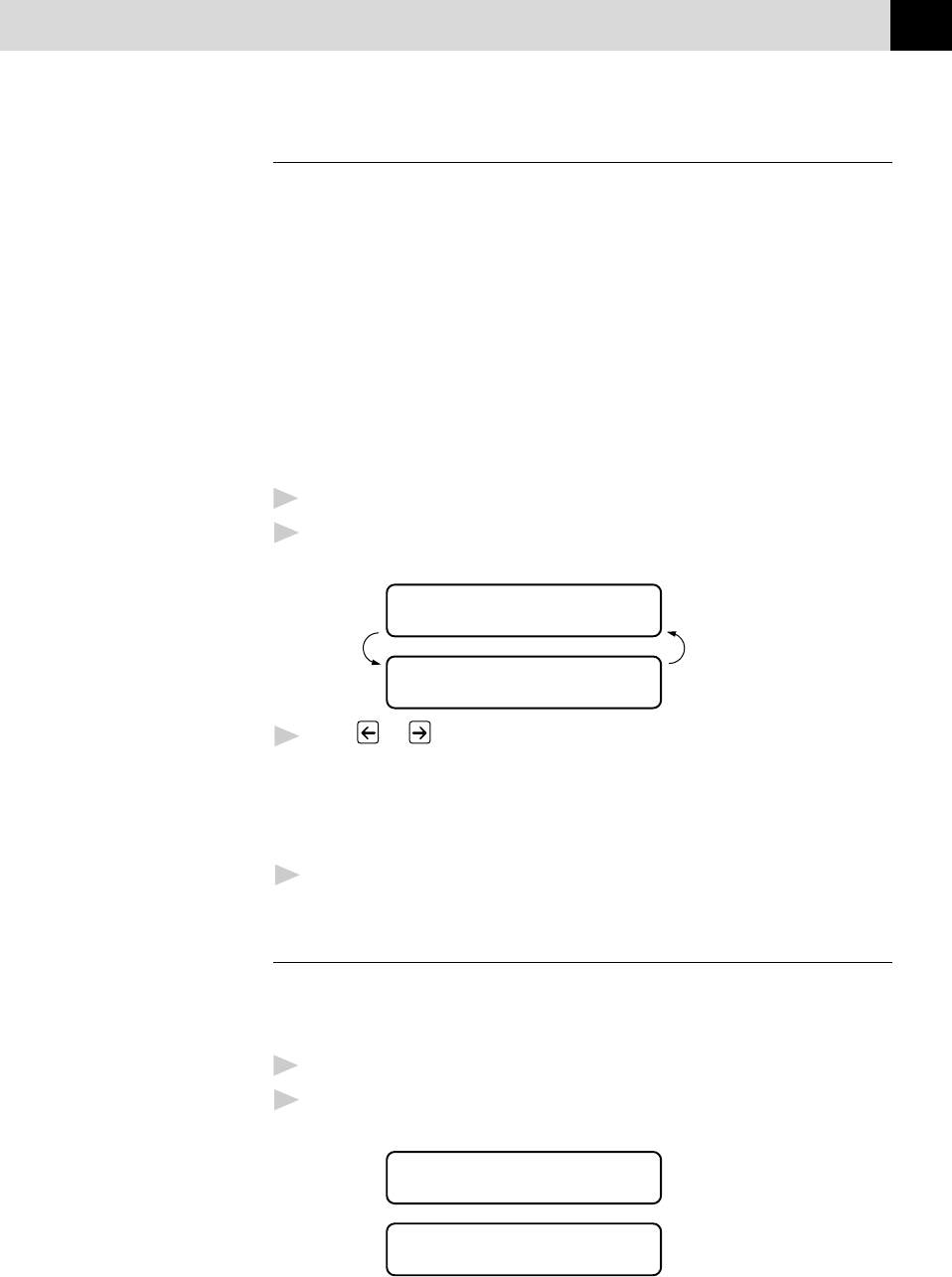
87
COPY OPERATIONS
Using the Copy Quality Key
The Copy Quality key changes the settings for quality (NORMAL,
HIGH, PHOTO or DRAFT).
DRAFT: Fast copy speed and lowest ink consumption. Use DRAFT
to save time (documents to be proof-read, large documents,
or many copies).
NORMAL: Recommended mode for ordinary printouts. Good copy
quality with adequate copy speed.
HIGH: Better copy quality than NORMAL and faster copy speed
than PHOTO.
PHOTO: Use this mode to copy precise images such as photographs.
PHOTO uses the highest resolution and slowest speed.
1
Place the document in the feeder, or on the scanner glass.
2
Press Copy Quality. The screen displays the default setting, for
example:
QUALITY:HIGH
ONLINE
SELECT { } & SET
ONLINE
3
Press or to select copy quality resolution.
QUALITY:NORMAL
QUALITY:HIGH
QUALITY:PHOTO
QUALITY:DRAFT
4
When the screen displays your selection, press Set.
Using the Paper Type Key
If you use premium paper, the copy quality is improved. You can choose
PLAIN, INK JET, GLOSSY, and TRNSPRNCY. For best results, we
recommend using Brother Special paper.
1
Insert the document in the feeder, or on the scanner glass.
2
Press Paper Type. The screen displays the default setting, for
example:
PAPER:PLAIN
ONLINE
SELECT { } & SET
ONLINE