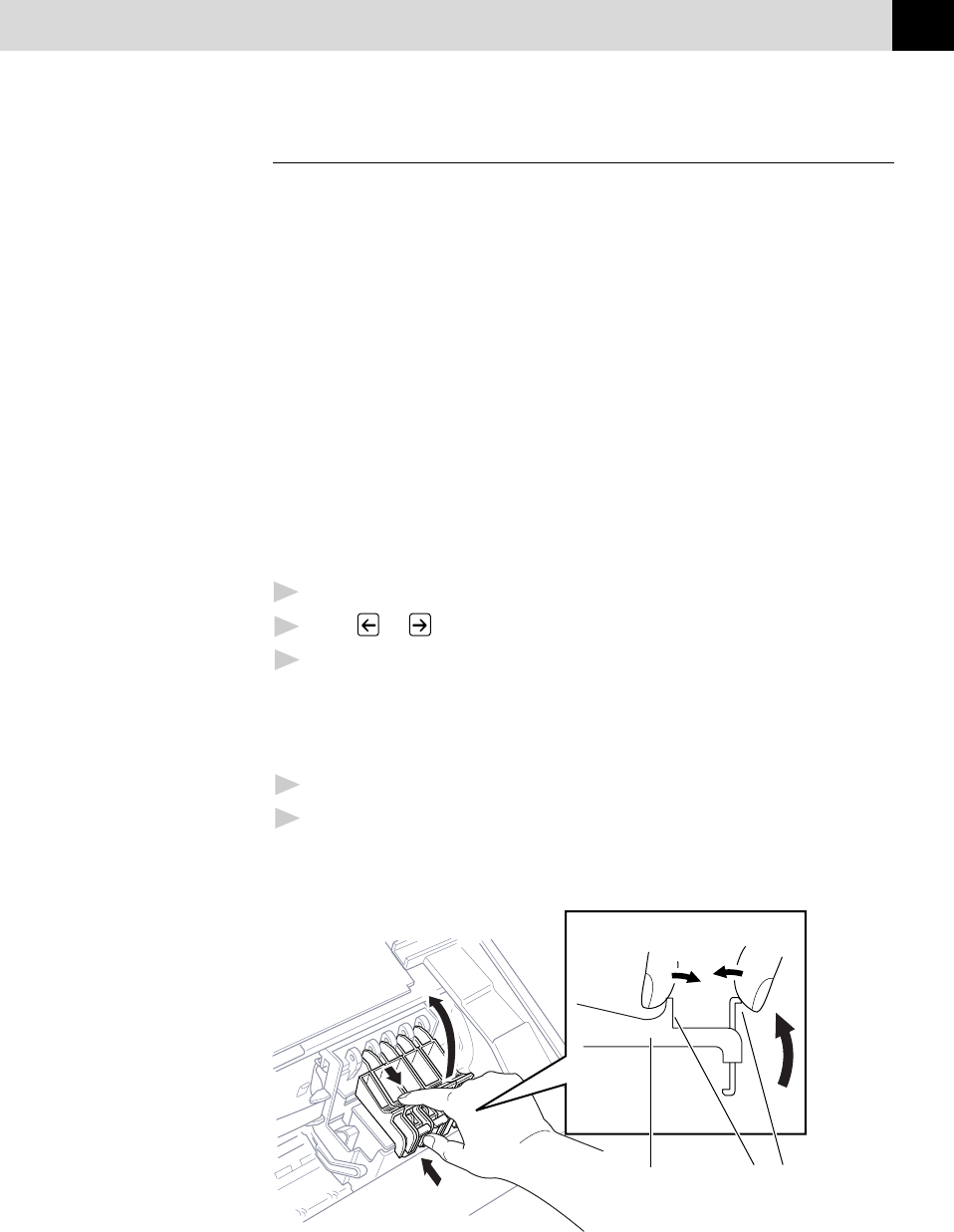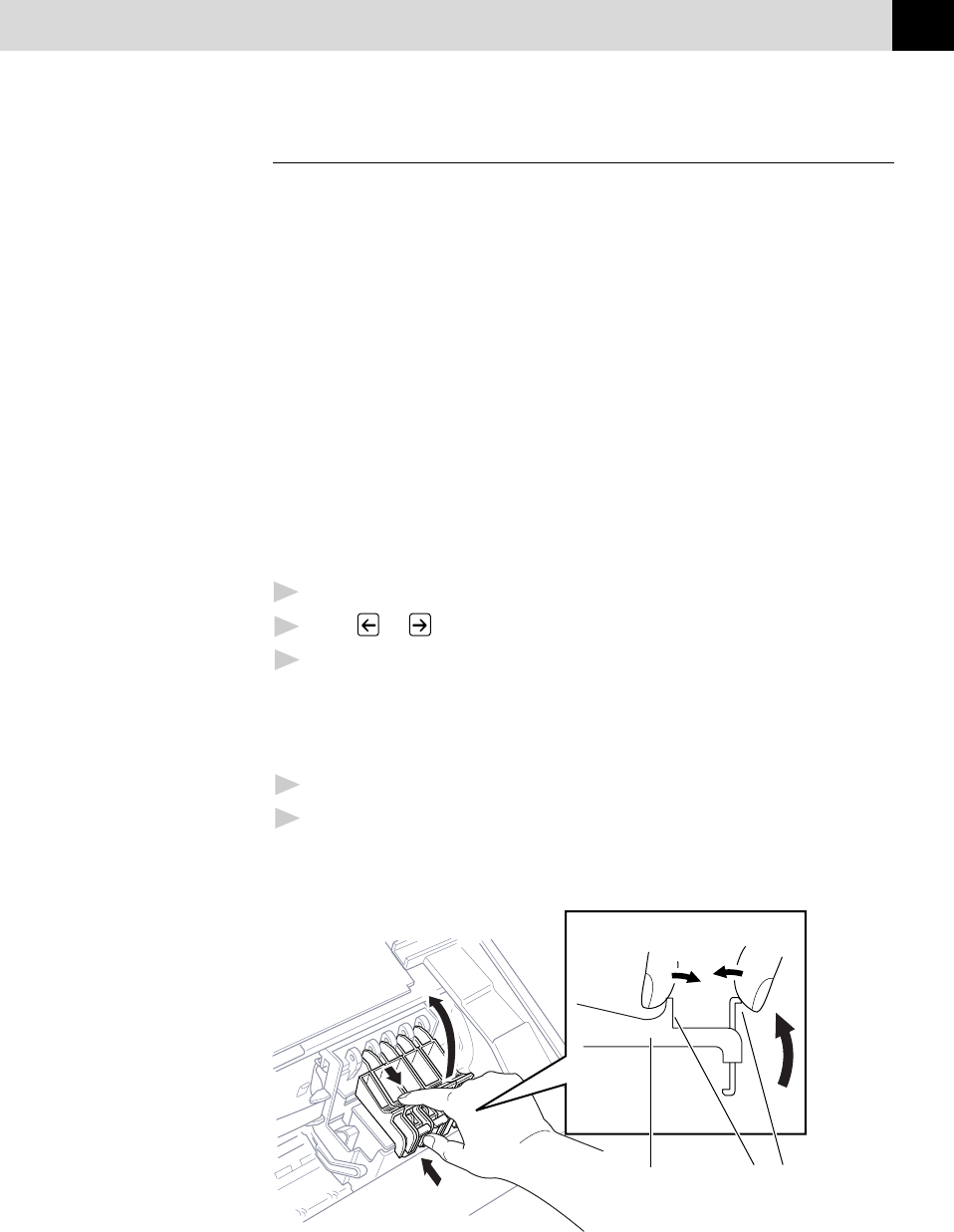
131
TROUBLESHOOTING AND MAINTENANCE
Replacing the Ink Cartridges
Your MFC is equipped with an ink dot counter that automatically
monitors the ink level in each colour cartridge. When the counter detects
an ink cartridge is running out of ink, the MFC will notify you by
lighting the “Ink Empty” LED.
Ink Empty LED Blinking = One or more Ink Cartridges are low.
Ink Empty LED On = One or more Ink Cartridges are empty.
The display shows you which colour cartridges are low or empty. Be sure
to follow the display prompts so you replace the colour cartridges in the
appropriate order.
When the ink cartridges are running low, you must use Ink
Management to begin the cartridge replacement (Steps 1–3). If the
ink is empty, skip to Step 4.
1
Press Ink Management.
2
Press or to choose 2. REPLACE INK.
3
Press Set.
If one or more ink cartridges are empty, for example Black, the screen
displays INK EMPTY BLACK and PLS OPEN COVER.
4
Press the scanner cover release button and lift the scanner cover.
5
Open the cartridge covers by pinching the clips as shown in the
illustration.
ClipsCartridge
Cover