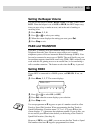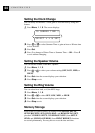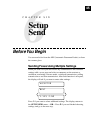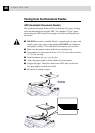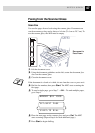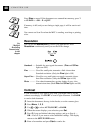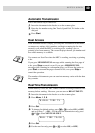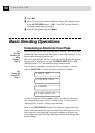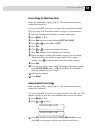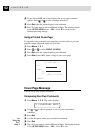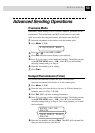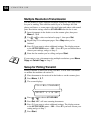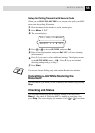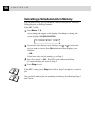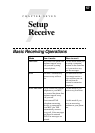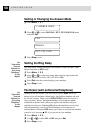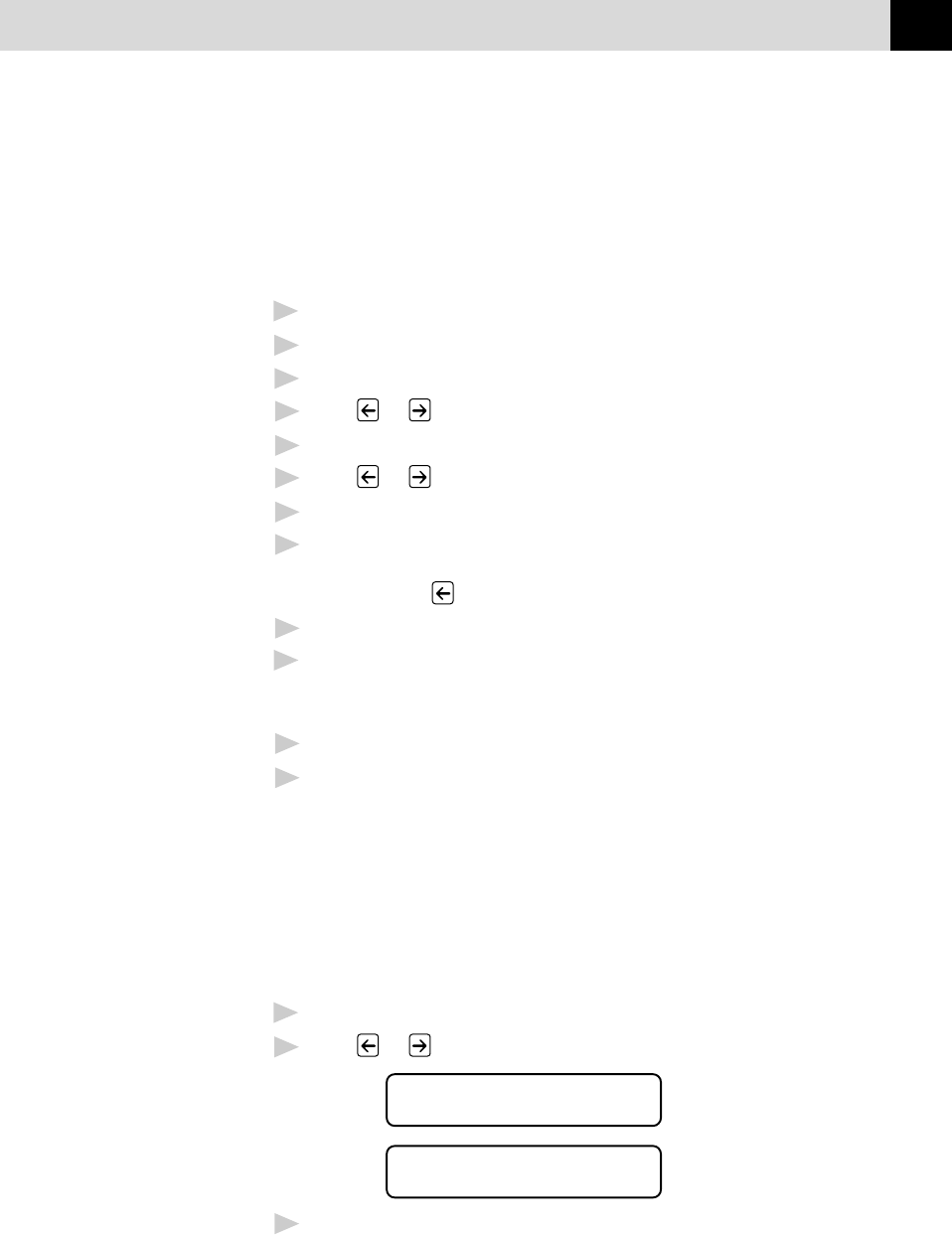
51
SETUP SEND
Cover Page for Next Fax Only
Make sure Station ID is set up (chap. 5). This feature does not work
without the Station ID.
You can set the MFC to send a cover page with a particular document.
This cover page will include the number of pages in your document.
1
Insert the document in the feeder or on the scanner glass.
2
Press Menu, 1, 3, 1.
3
Press Set when the screen displays NEXT FAX ONLY.
4
Press or to select ON (or OFF).
5
Press Set.
6
Press or to view the comment selections.
7
Press Set when the screen displays your selection.
8
Enter two digits to indicate the number of pages you are sending.
(Enter 00 to leave the number of pages blank.) If you make a
mistake, press
to back up and re-enter the number of pages.
9
Press Set.
10
Press 1 if you want to select additional settings. The display returns
to the SETUP SEND menu ––OR–– Press 2 if you are finished
choosing settings, and go to Step 11.
11
Enter the fax number.
12
Press Start.
Always Send Cover Page
Make sure Station ID is set up (chap. 5). This feature does not work
without the Station ID.
You can set the MFC to send a cover page whenever you send a fax. The
number of pages in your fax is not included when you use this setting.
1
Press Menu, 1, 3, 1.
2
Press or to select.
COVERPAGE:OFF
COVERPAGE:ON
3
Press Set when the screen displays COVERPAGE:ON. (If you
select ON, a cover page is always sent when you send a fax.)